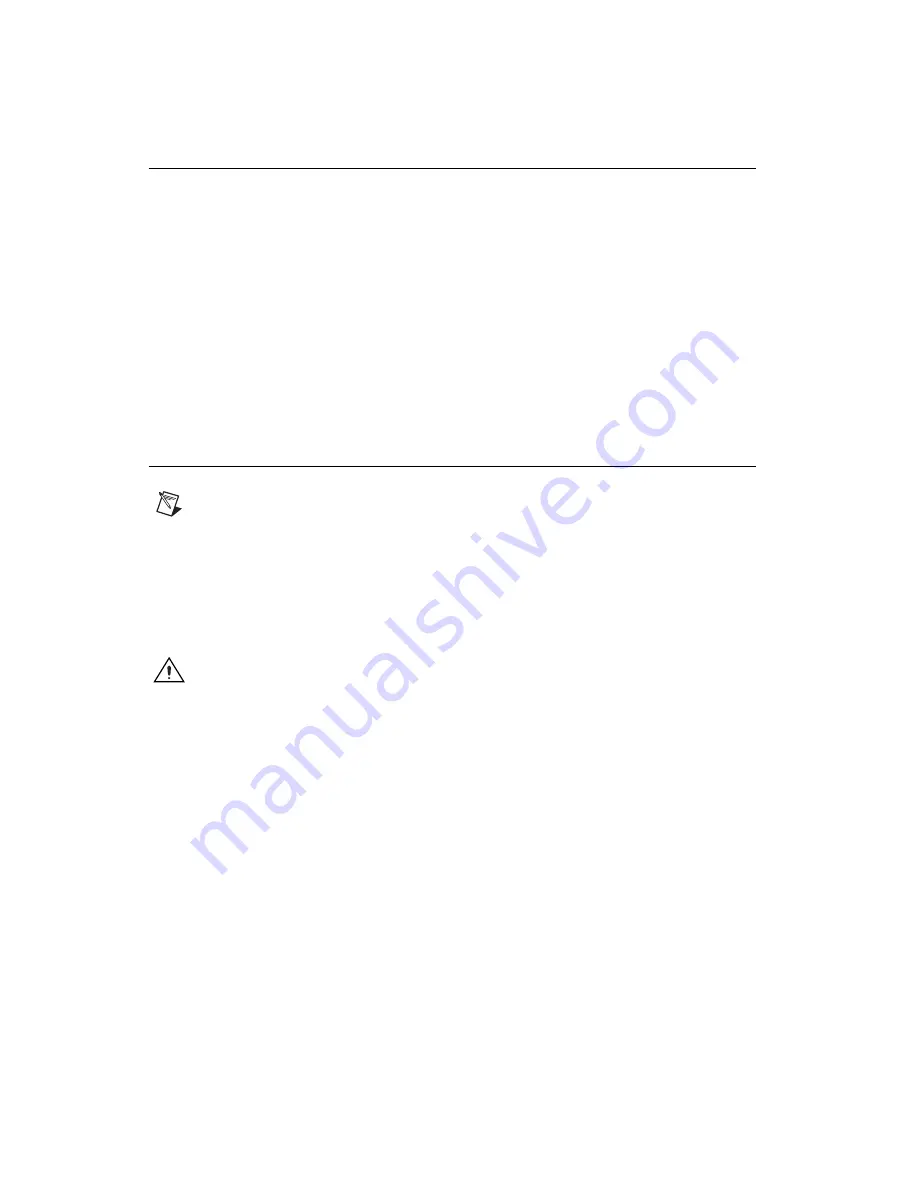
Getting Started with R Series Intelligent DAQ
2
ni.com
Step 1. Install Application Software and Driver
Before installing the NI 78
xx
R, you need to install the application software and device driver. Visit
ni.com/info
and enter
rdsoftwareversion
to determine which minimum versions of software
you need for the device you are using.
Refer to the
LabVIEW Release Notes
for installation instructions for LabVIEW and system requirements
for the LabVIEW software. Refer to the
LabVIEW Upgrade Notes
for additional information about
upgrading to the most recent version of LabVIEW for Windows.
Refer to the
LabVIEW FPGA Module Release and Upgrade Notes
for installation instructions and
information on getting started with the LabVIEW FPGA Module.
Refer to the
LabVIEW Real-Time Module Release and Upgrade Notes
for system requirements,
installation instructions, and additional information on using the LabVIEW Real-Time Module.
The previous documents are available at
ni.com/manuals
. In LabVIEW 8.0 or later, you can also
view the LabVIEW Manuals directory that contains these documents by selecting
Start»All Programs»
National Instruments»LabVIEW»LabVIEW Manuals
.
Step 2. Install the Device, Accessories, and Cables
This section describes how to unpack and install the NI PXI-78
xx
R and NI PCI-78
xx
R devices.
Note
You
must
install NI-RIO before installing the NI 78
xx
R.
Unpacking
The NI 78
xx
R is shipped in an antistatic package to prevent electrostatic discharge from damaging
device components. To prevent such damage when handling the device, take the following precautions:
•
Ground yourself using a grounding strap or by holding a grounded object, such as your computer
chassis.
•
Touch the antistatic package to a metal part of the computer chassis before removing the device
from the package.
Caution
Never
touch the exposed pins of connectors.
Remove the device from the package and inspect the devices for loose components or any other sign of
damage. Notify NI if the device appears damaged in any way. Do
not
install a damaged device into the
computer.
Store the NI 78
xx
R in the antistatic envelope when not in use.














