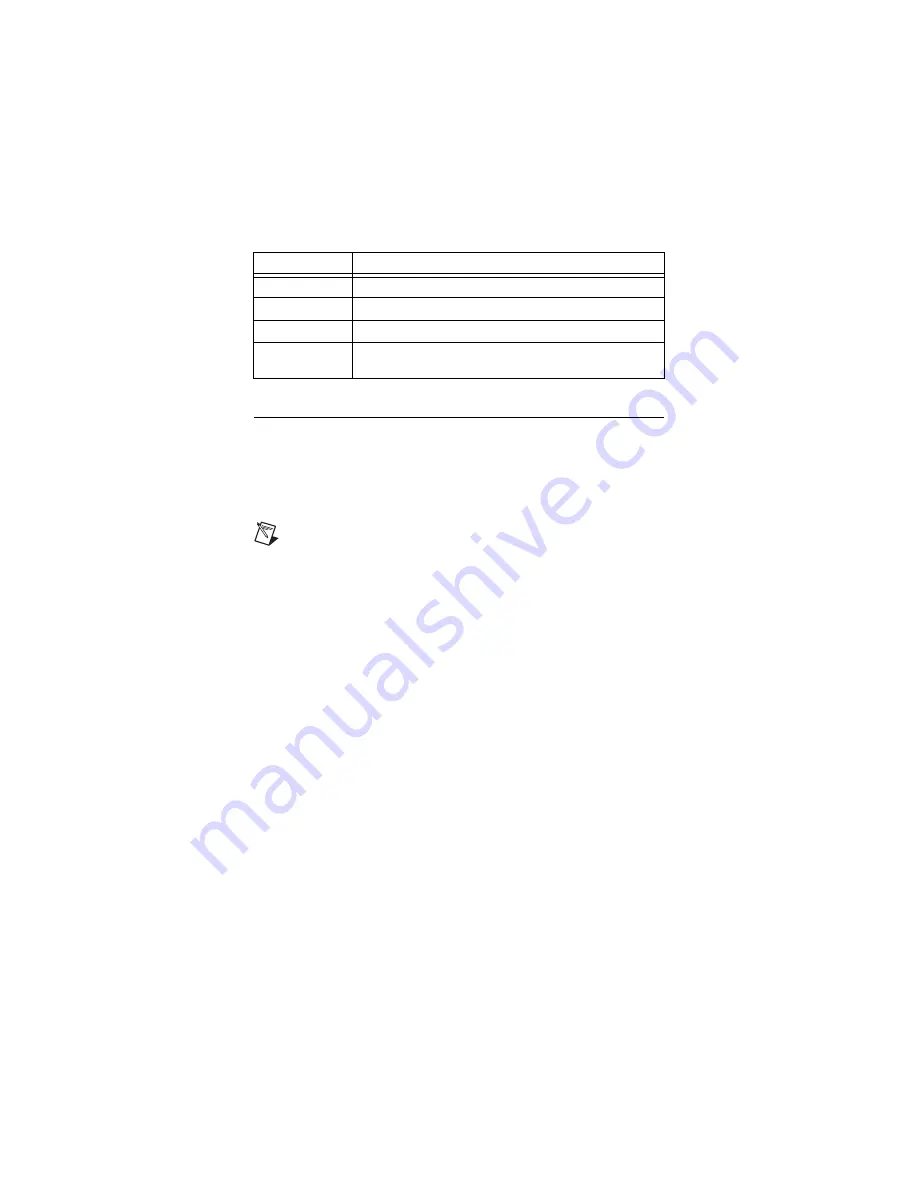
NI Digital Waveform Generator/Analyzer Guide
26
ni.com
Appendix B: Troubleshooting
Device Front Panel ACCESS LED on PXI Module is Off
When PXI Chassis is On
If the ACCESS LED is not lit after you power on the PXI chassis, a problem
may exist with the PXI power rails, a hardware device, or the LED.
Note
The LEDs may not light until the device has been configured
in MAX. Before troubleshooting this issue, verify that the device
appears in MAX.
Troubleshoot this issue by completing the following steps:
1. Power off your PXI chassis.
2. Disconnect any signals from the PXI module front panel.
3. Remove the PXI module and inspect for signs of damage. Do
not
reinstall
a damaged device.
4. Reinstall the PXI module using the procedure described in
step
.
5. Power on your PXI chassis.
6. Verify the device appears in MAX.
7. Reset the device in MAX and perform a self-test. Refer to
6. Configuring and Testing in MAX
device resets and self-tests in MAX.
8. If the ACCESS LED still fails to light, contact NI support at
ni.com/support
.
Table 9.
ACCESS LED Indicators
Color
Indications
Off
Device not ready.
Amber
Device being accessed by software.
Green
Device ready to be programmed.
Red
Running the niHSDIO Self Test VI or calling
niHSDIO_self_test
produced a failure.







































