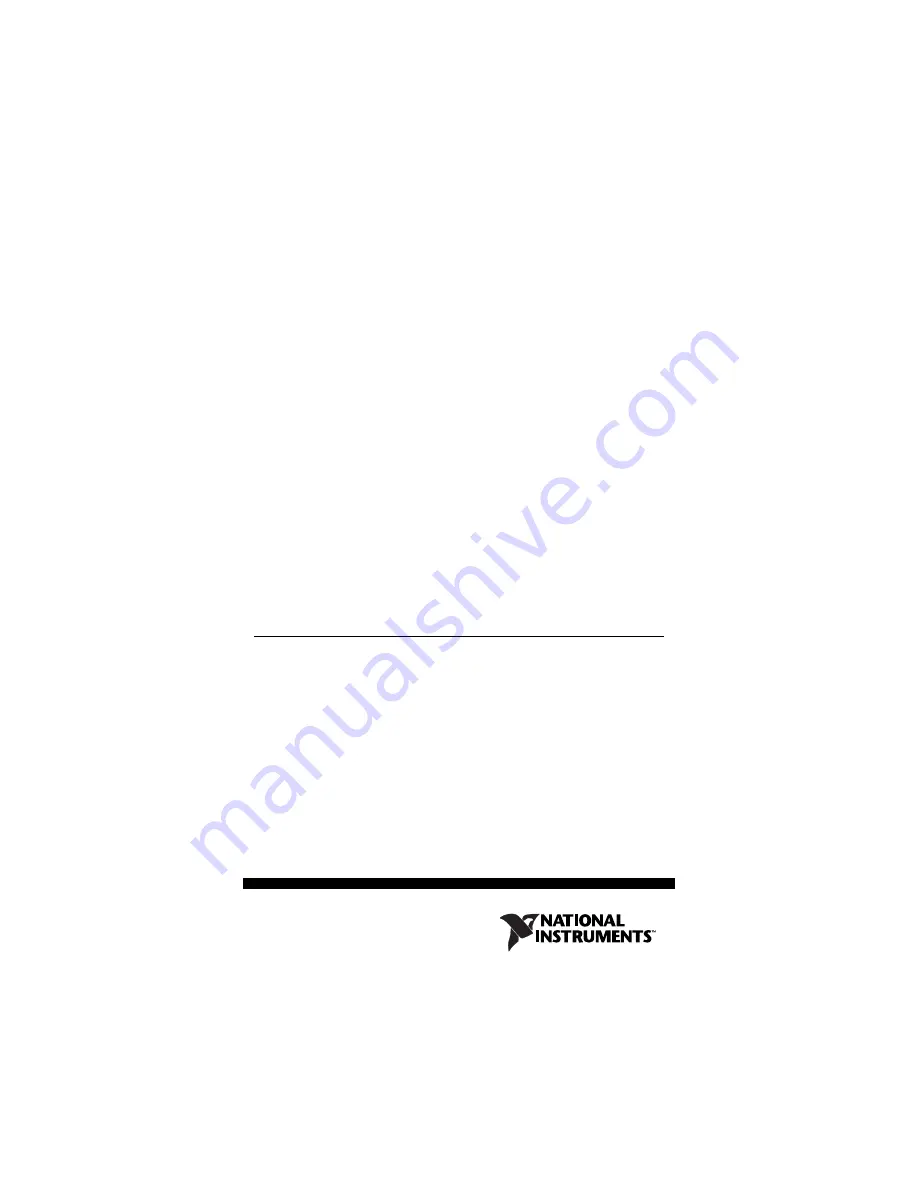
January 2005
373308E-01
GETTING STARTED GUIDE
NI Digital Waveform
Generator/Analyzer
This document explains how to install, configure, test, and set up a National
Instruments digital waveform generator/analyzer. This document applies
specifically to the following devices:
•
NI PXI/PCI-6541/6542 (NI 654
X
)
•
NI PXI/PCI-6551/6552 (NI 655
X
)
•
NI PXI-6561/6562 (NI 656
X
)
For more information about features and programming, refer to the
NI Digital Waveform Generator/Analyzer Help
at
Start»Programs»
National Instruments»NI-HSDIO»Documentation»
NI Digital Waveform Generator/Analyzer Help
.
Refer to the specifications
document that ships with your device for detailed
specifications.
For free downloads of the most current versions of product documentation
and example programs, visit
ni.com/instruments
.
Contents
Conventions ...............................................................................................2
1. Verifying the System Components ........................................................4
Minimum System Requirements .......................................................4
Recommended System.......................................................................4
Only) ......................................................6
Choose and Install Your ADE ...........................................................6
Install NI-HSDIO...............................................................................7
(Optional) Install the NI Digital Waveform Editor ...........................7
















