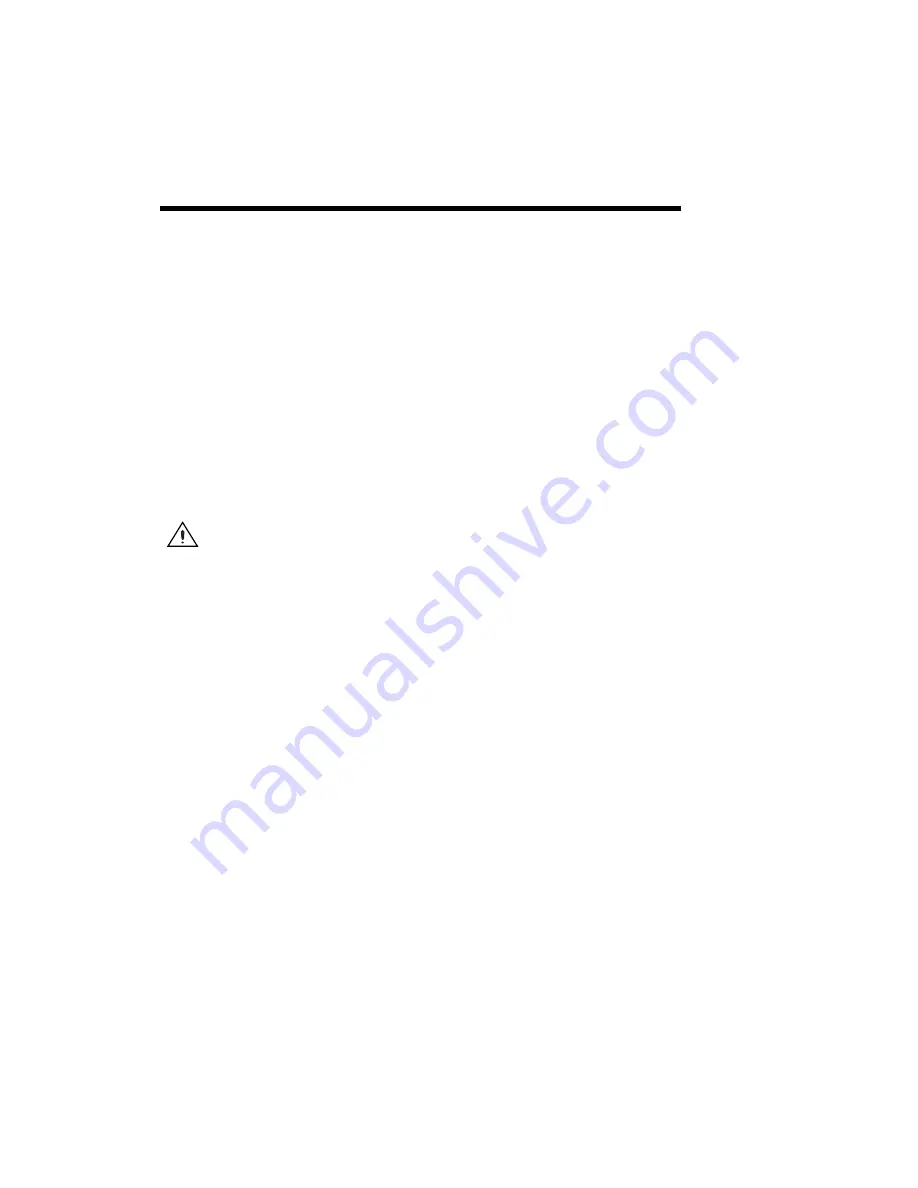
©
National Instruments Corporation
A-1
NI 177x Smart Camera User Manual
A
Specifications
The following specifications apply to these devices:
•
NI 1772/1772C Smart Camera
•
NI 1774/1774C Smart Camera
•
NI 1776/1776C Smart Camera
•
NI 1778 Smart Camera
These specifications are typical at 25 °C, unless otherwise stated.
Power Requirements
Caution
Use the NI 177x Smart Camera only with a 12 W, 24 VDC ±10%, UL listed,
limited power source (LPS) supply. The power supply should bear the UL listed mark,
LPS. The power supply must meet any safety and compliance requirements for the country
of use.
Typical power consumption................... 12 W 24 VDC, ±10%
Processing and Memory
CPU ........................................................ Intel
®
Atom
™
Z530
(1.60 GHz processor)
DDR2 RAM ........................................... 512 MB
Storage ................................................... 2 GB solid state
Opto-Coupled Inputs
Channels................................................. 4
Input type ............................................... Opto-coupled
Input current ........................................... 1.6 mA
On voltage level ..................................... Greater than 15 V
Off voltage level..................................... Less than 0.8 V















































