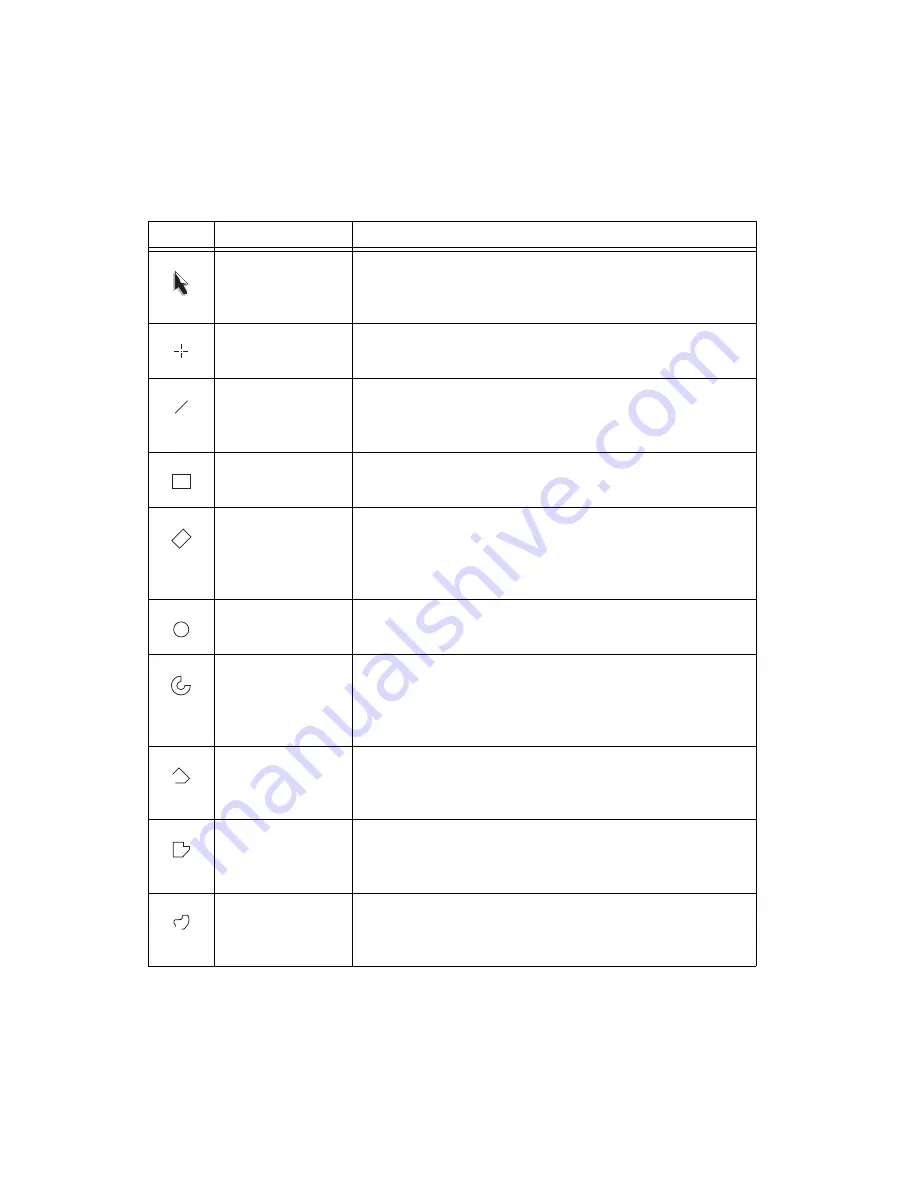
Chapter 3
Grayscale and Color Measurements
IMAQ Vision for LabWindows/CVI User Manual
3-2
ni.com
Table 3-1.
Tools Palette Functions
Icon
Tool Name
Function
Selection Tool
Select an ROI in the image and adjust the position of its control
points and contours.
Action: Click on the desired ROI or control points.
Point
Select a pixel in the image.
Action: Click on the desired position.
Line
Draw a line in the image.
Action: Click on the initial position and click again on the final
position.
Rectangle
Draw a rectangle or square in the image.
Action: Click on one corner and drag to the opposite corner.
Rotated Rectangle
Draw a rotated rectangle in the image.
Action: Click on one corner and drag to the opposite corner to
create the rectangle. Then, click on the lines inside the rectangle
and drag to adjust the rotation angle.
Oval
Draw an oval or circle in the image.
Action: Click on the center position and drag to the desired size.
Annulus
Draw an annulus in the image.
Action: Click on the center position and drag to the desired size.
Adjust the inner and outer radii, and adjust the start and end
angle.
Broken Line
Draw a broken line in the image.
Action: Click to place a new vertex and double-click to complete
the ROI element.
Polygon
Draw a polygon in the image.
Action: Click to place a new vertex and double-click to complete
the ROI element.
Freehand Line
Draw a freehand line in the image.
Action: Click on the initial position, drag to the desired shape and
release the mouse button to complete the shape.






























