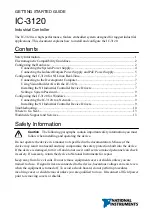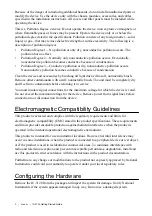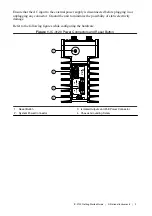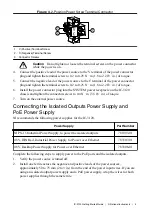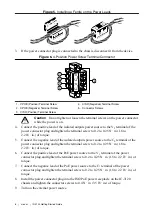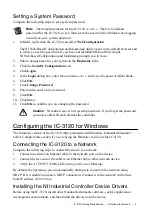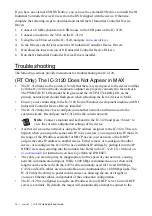Figure 4. 2-Position Power Screw Terminal Connector
1
2
3
1. V (Positive) Terminal Screw
2. C (Negative) Terminal Screw
3. Connector Screws
Caution
Do not tighten or loosen the terminal screws on the power connector
while the power is on.
4.
Connect the positive lead of the power source to the V terminal of the power connector
plug and tighten the terminal screw to 0.2 to 0.25 N · m (1.8 to 2.2 lb · in.) of torque.
5.
Connect the negative lead of the power source to the C terminal of the power connector
plug and tighten the terminal screw to 0.2 to 0.25 N · m (1.8 to 2.2 lb · in.) of torque.
6.
Install the power connector plug into the SYSTEM power receptacle on the IC-3120
chassis and tighten the connector screws to 0.4 N · m (3.5 lb · in.) of torque.
7.
Turn on the external power source.
Connecting the Isolated Outputs Power Supply and
PoE Power Supply
NI recommends the following power supplies for the IC-3120.
Power Supply
Part Number
NI PS-15 Industrial Power Supply, to power the isolated outputs
781093-01
48 V, DIN Rail, Industrial Power Supply for Power over Ethernet
783307-01
48 V, Desktop Power Supply for Power over Ethernet
783308-01
Complete the following steps to supply power to the PoE ports and the isolated outputs.
1.
Verify the power source is turned off.
2.
Install one ferrite across the negative and positive leads of the power sources,
approximately 50 to 75 mm (2 to 3 in.) from the end of the power input wires. If you are
using an isolated output power supply and a PoE power supply, wrap the wires for both
power supplies through the same ferrite.
IC-3120 Getting Started Guide
|
© National Instruments
|
5