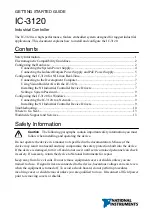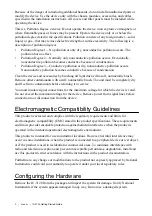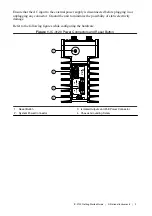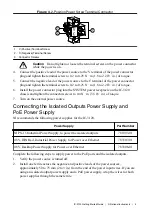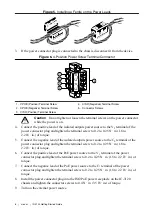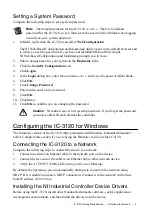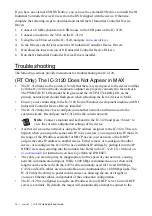Because of the danger of introducing additional hazards, do not install unauthorized parts or
modify the device. Use the device only with the chassis, modules, accessories, and cables
specified in the installation instructions. All covers and filler panels must be installed while
operating the device.
This is a Pollution Degree 2 device. Do not operate the device in an explosive atmosphere or
where flammable gases or fumes may be present. Operate the device only at or below the
pollution degree stated in the specifications. Pollution consists of any foreign matter—solid,
liquid, or gas—that may reduce dielectric strength or surface resistivity. The following is a
description of pollution degrees.
•
Pollution Degree 1—No pollution or only dry, nonconductive pollution occurs. The
pollution has no effect.
•
Pollution Degree 2—Normally only nonconductive pollution occurs. Occasionally,
nonconductive pollution becomes conductive because of condensation.
•
Pollution Degree 3—Conductive pollution or dry, nonconductive pollution occurs.
Nonconductive pollution becomes conductive because of condensation.
Clean the device and accessories by brushing off light dust with a soft, nonmetallic brush.
Remove other contaminants with a stiff, nonmetallic brush. The unit must be completely dry
and free from contaminants before returning it to service.
You must insulate signal connections for the maximum voltage for which the device is rated.
Do not exceed the maximum ratings for the device. Remove power from signal lines before
connection to or disconnection from the device.
Electromagnetic Compatibility Guidelines
This product was tested and complies with the regulatory requirements and limits for
electromagnetic compatibility (EMC) stated in the product specifications. These requirements
and limits provide reasonable protection against harmful interference when the product is
operated in the intended operational electromagnetic environment.
This product is intended for use in industrial locations. However, harmful interference may
occur in some installations, when the product is connected to a peripheral device or test object,
or if the product is used in residential or commercial areas. To minimize interference with
radio and television reception and prevent unacceptable performance degradation, install and
use this product in strict accordance with the instructions in the product documentation.
Furthermore, any changes or modifications to the product not expressly approved by National
Instruments could void your authority to operate it under your local regulatory rules.
Configuring the Hardware
Remove the IC-3120 from the package and inspect the system for damage. Notify National
Instruments if the system appears damaged in any way. Do not use a damaged system.
2
|
ni.com
|
IC-3120 Getting Started Guide