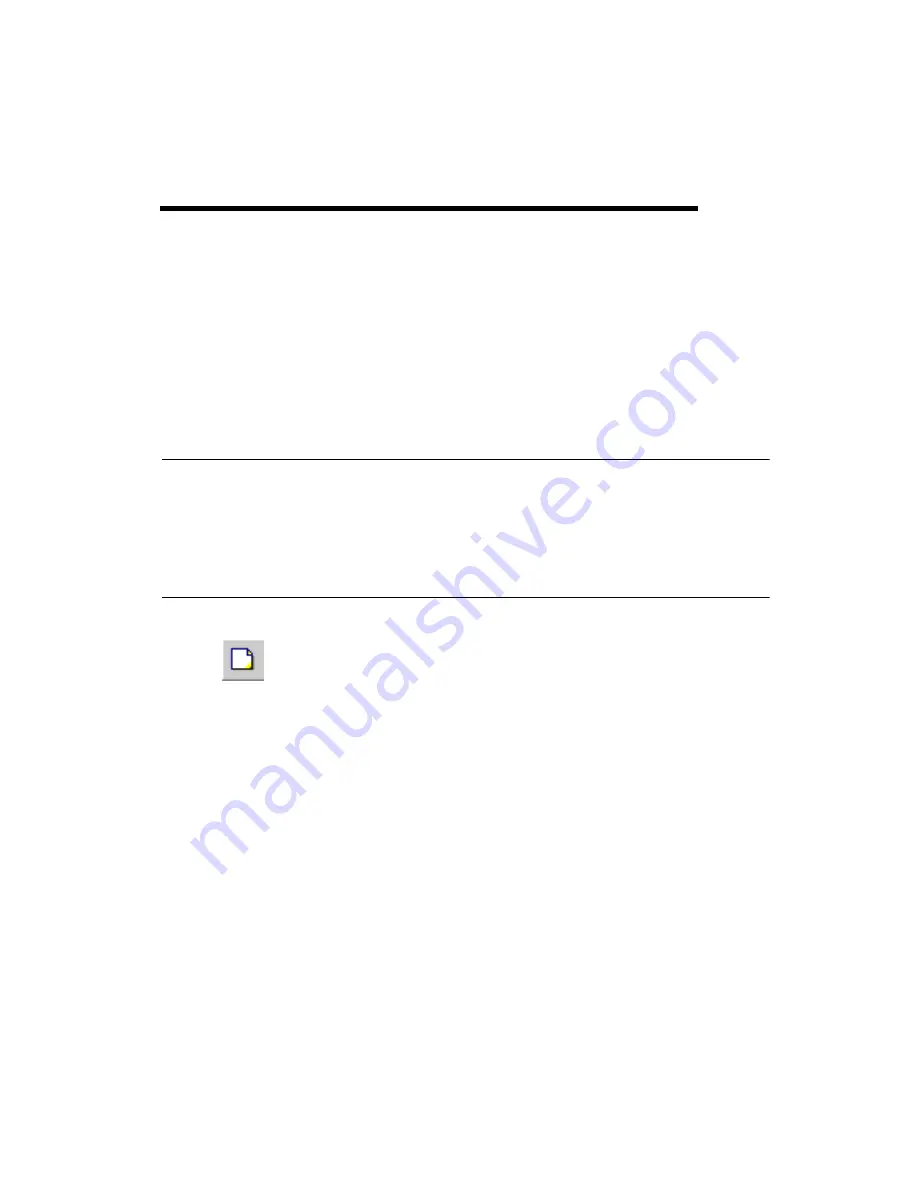
©
National Instruments Corporation
2-1
2
Beginning a Design
The following sections explain how to start a design in Ultiboard.
Some of the described features may not be available in your edition of
Ultiboard. Refer to the NI Circuit Design Suite Release Notes for a list of
the features in your edition.
About Designs and Projects
Designs are stored inside projects, allowing you to group them together for
easy access. In this way, all designs that have a logical connection between
them (that is, they may all relate to a specific project) are conveniently
located in one file.
Creating a Project
Complete the following steps to create a new project file:
1.
Choose
File»New Project
. The
New Project
dialog box appears.
2.
Type the project name in the
Project name
field.
3.
From the
Design type
drop-down list, select
PCB Design
. The other
option allows you to use Ultiboard’s CAD capabilities (for example,
front panels, enclosures). Refer to the
section
for more information about these capabilities.
4.
Indicate the folder where the file is to be kept. Either accept the default
shown in the
Location
field, or click the browse button to select a
different location.
5.
Click
OK
. The
New Project
dialog box disappears, and a blank design
is opened, with the same name as that of the project file. The file you
just created is also shown in the
Projects
tab of the
Design Toolbox
,
along with its corresponding design.
















































