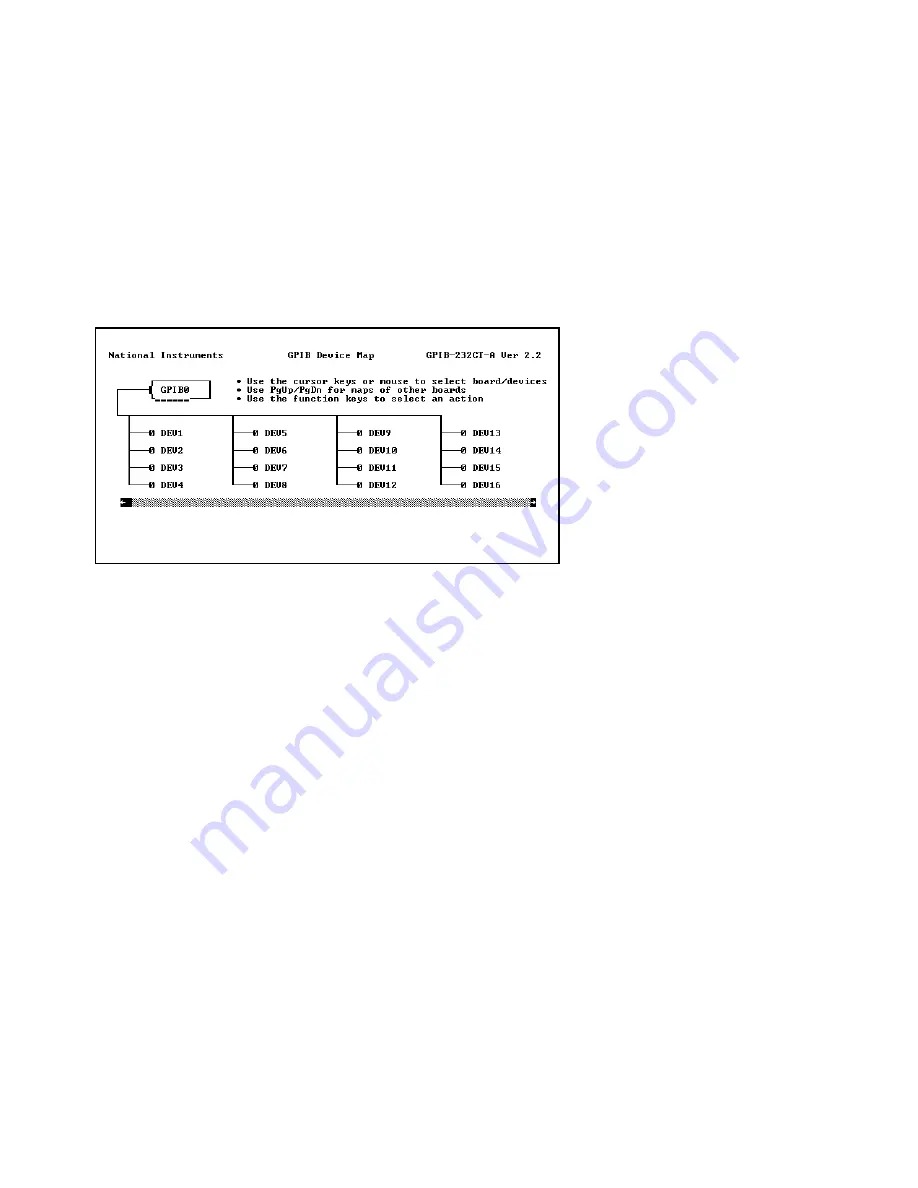
Chapter 5
Configure Your Software with IBCONF
© National Instruments Corp.
5-3
GPIB-232CT-A for MS-DOS/Windows
Upper and Lower Levels of IBCONF
IBCONF
operates at both an upper and a lower level. The upper level
consists of the board device maps and gives a graphical picture of the GPIB
system as defined in the handler. The lower level consists of screens
describing the individual board and devices that make up the system.
Upper Level Device Map
Figure 5-1 shows the upper level of
IBCONF
.
Figure 5-1. Upper Level of
IBCONF
As shown in Figure 5-1, the upper-level screen of
IBCONF
displays the
names of all devices controlled by the driver. It also indicates which
devices, if any, are accessed through the interface or access board named
GPIB
x,
where
x
is 0 for your first board, 1 for your second board, and so
on. You can move around the map by using the cursor control keys. If you
have a Microsoft compatible mouse, you can also use it to move around the
map.






























