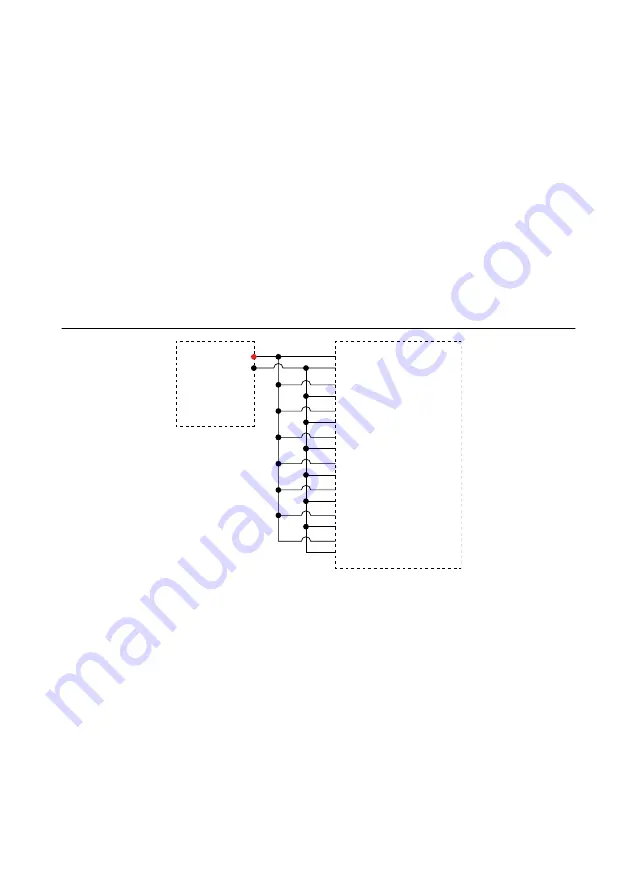
appears with an X and a reserved device appears as dark grey. Only one user at a time can
reserve the FieldDAQ device.
If the device was not reserved automatically after it was added (
Add Device
), you can reserve
the device in MAX by expanding
Devices and Interfaces
»
Network Devices
, selecting the
device, and clicking the
Reserve Network Device
button. The Override Reservation dialog
box opens when you attempt to explicitly reserve a device. Agreeing to override the
reservation forces the FieldDAQ device to be reserved by the current user.
Verification
The following performance verification procedures describe the sequence of operation and test
points required to verify the FieldDAQ device. The verification procedures assume that
adequate traceable uncertainties are available for the calibration references. Complete the
following procedure to determine the As-Found status of the FieldDAQ device.
1.
Connect the calibrator to Bank 1 of the FieldDAQ device, as shown in the following
figure.
Figure 1. Bank 1 Voltage Channel Verification Connections
TC0+
TC0–
HI
LO
TC1+
TC1–
TC6+
TC6–
TC7+
TC7–
Calibrator
FD-11613/11614
TC2+
TC2–
TC3+
TC3–
TC4+
TC4–
TC5+
TC5–
Bank 1
2.
On the calibrator, lock the voltage range to 3.3 V to reduce loading error.
a.
Set the output voltage to 2.0 V.
b.
Press the 3.3 V auto button to lock the 3.3 V range.
3.
Set the calibrator output to a Test Point value indicated in the following table.
4
|
ni.com
|
FD-11613/11614 Calibration Procedure




























