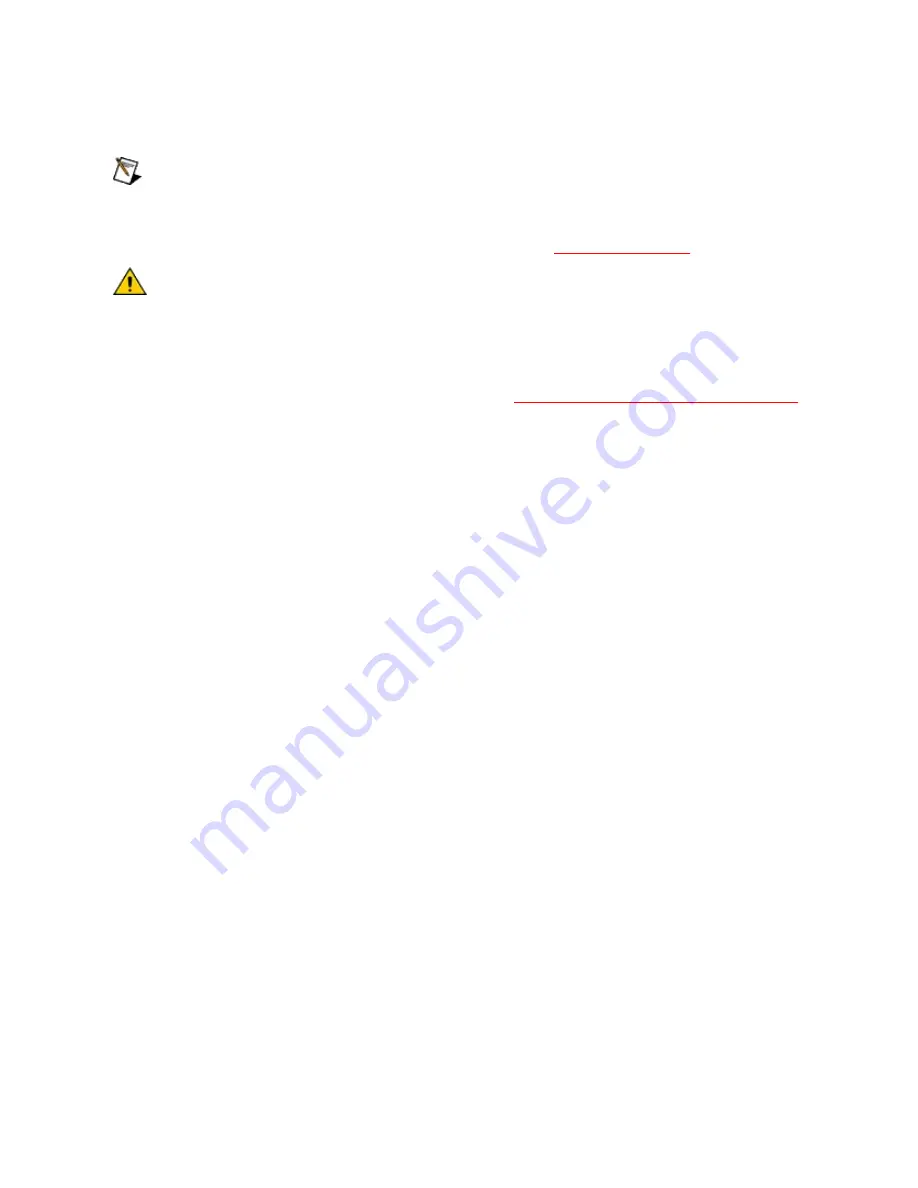
PXI Hardware Installation
Note
If you are installing a PXI RS-485 interface, you might need
to adjust the value of the bias resistors, depending on your
application. Bias resistors are not available on eight-port PXI
hardware. For more information, refer to
Caution
Before you remove your board from the package, touch
the antistatic plastic package to a metal part of your system
chassis to discharge electrostatic energy, which can damage
several components on your serial board.
Before installing your hardware, follow the
NI-Serial Software Installation
instructions.
To install your PXI serial board, complete the following steps:
1. Turn off your PXI or CompactPCI chassis. Keep the chassis
plugged in so that it remains grounded while you install the PXI
serial board.
2. Find an unused PXI or CompactPCI peripheral slot.
3. Remove the corresponding filler panel.
4. Touch a metal part on your chassis to discharge any static
electricity.
5. Insert the PXI serial board into the slot. Use the injector/ejector
handle to fully inject the device into place. The following figure
shows how to install the PXI serial board into a PXI or
CompactPCI chassis.
Summary of Contents for ENET-232 Series
Page 1: ......
Page 5: ...Using Help Conventions Navigating Help Searching Help Printing Help File Topics ...
Page 21: ...Serial Hardware Overview PCI Kits PXI Kits USB Kits ENET Kits ExpressCard Kits PCMCIA Kits ...
Page 24: ...PCI 485I RS 485 two port isolated RS 485 four port isolated ...
Page 27: ...PXI 8423 RS 485 two port isolated RS 485 four port isolated ...
Page 63: ...Save Pending Changes To save your changes to this item click Save ...
Page 98: ...0 LPVOID l_SerialInterface sizeof l_SerialInterface LPDWORD l_ByteCount NULL ...
Page 127: ...2 PORT LEDs USB Serial Hardware LEDs ...
Page 139: ...Connecting the Cables to a Four Port PXI Serial Board ...
Page 141: ...67 58 50 41 33 24 16 7 TXD 9 RI 9 ...
Page 167: ......
Page 169: ......
Page 171: ......
Page 181: ...How many serial ports can I have on my machine You can have up to 256 serial ports ...
Page 201: ...Glossary Prefixes Symbols A B C D E F G H I K L M P R S T U V ...
Page 203: ...Symbols degrees ohms percent ...
Page 204: ...A A amperes ANSI American National Standards Institute ...
Page 205: ...B b bits B bytes baud bits per second bps bits per second ...
Page 208: ...E EIA Electronic Industries Association EMI electromagnetic interference ENET Ethernet ...
Page 209: ...F FCC Federal Communications Commission FIFO First In First Out ft feet ...
Page 210: ...G G ground ...
Page 211: ...H HSI handshake input HSO handshake output Hz Hertz ...
Page 213: ...K Kbaud kilobits per second ...
Page 214: ...L LED light emitting diode ...
Page 215: ...M m meters MB megabyte ...
Page 216: ...P PC personal computer PCI Peripheral Components Interconnect ...
Page 218: ...S s seconds SCSI Small Computer Systems Interface ...
Page 220: ...U UART Universal Asynchronous Receiver Transmitter ...
Page 221: ...V V volts VDC volts direct current VXI VME eXtensions for Instrumentation ...






























