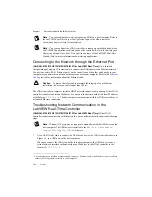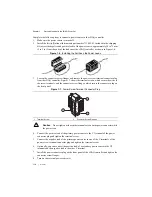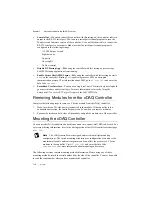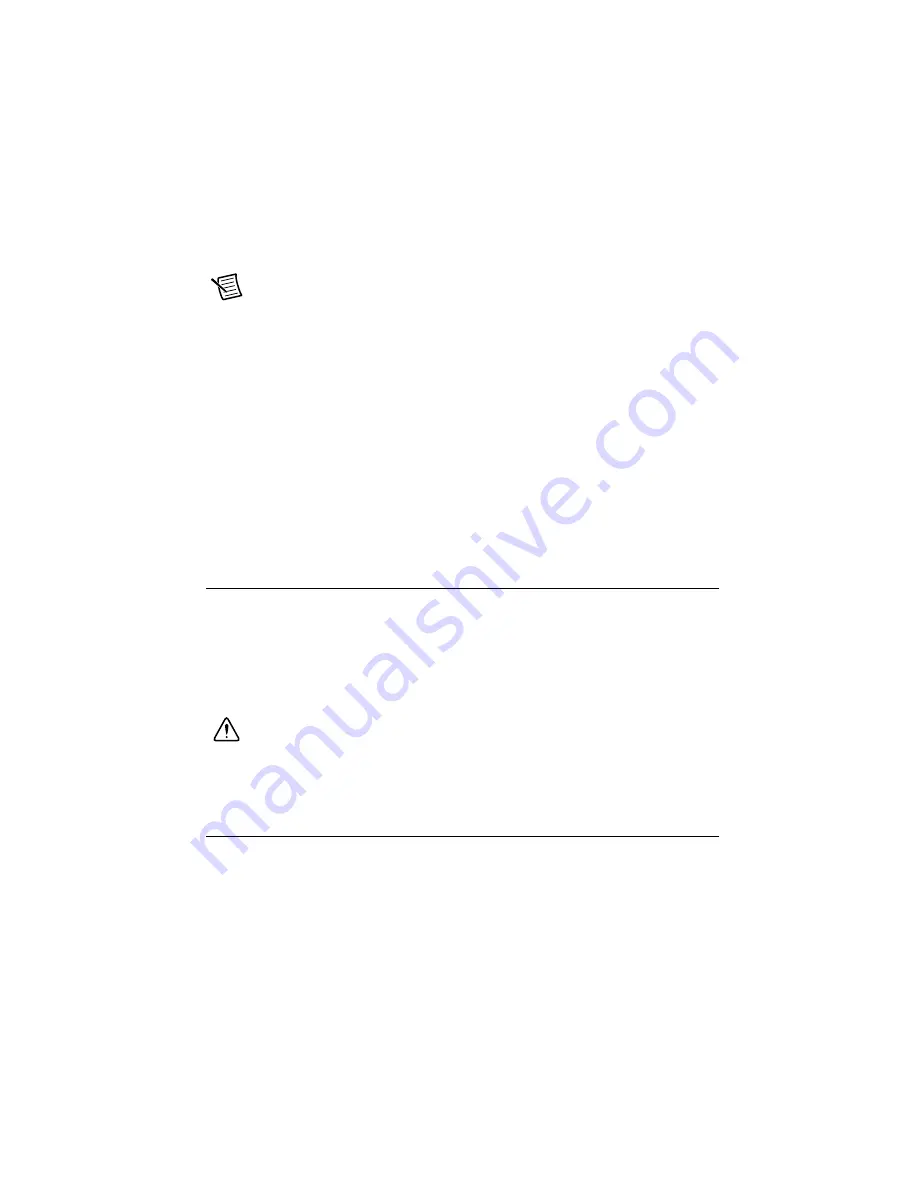
© National Instruments
|
1-17
NI cDAQ-9132/9133/9134/9135/9136/9137 User Manual
The cDAQ controller uses V1 if the voltage across V1 and C is 9 V or greater. If the V1-to-C
voltage drops below 9 V, the cDAQ controller switches to V2. If the V2-to-C voltage is less than
9 V, operation may be interrupted.
Note
If the cDAQ controller is using V1 and a secondary power source is
connected to V2, there is a small leakage current on V2. The leakage current depends
on the V2-to-C voltage. Refer to the
Power Requirements
section of the
specifications document for your cDAQ controller for nominal values of this leakage
current.
If the power source is connected to the power connector using long wiring with high DC
resistance, the voltage at the power connector may be significantly lower than the specified
voltage of the power source.
The C terminals are internally connected to each other but are not connected to chassis ground.
You can connect the C terminals to chassis ground externally. Refer to the
Power Requirements
section of the specifications document for your cDAQ controller for information about the
power supply input range. Refer to the
Safety Voltages
section of the specifications document
for your cDAQ controller for information about the maximum voltage from terminal to chassis
ground.
Powering Down the cDAQ Controller
There are two methods for safely powering down the cDAQ controller:
•
Power Button
—Pressing and releasing the power button, shown in Figure 1-1 or 1-2, shuts
down the cDAQ controller. This default behavior for the cDAQ controller is configured in
the BIOS and the Windows operating system.
•
Windows Software
—Shut down the cDAQ-9132/9133/9134/9135/9136/9137 for
Windows controller through the Windows start menu.
Caution
Removing power without shutting down the cDAQ controller can corrupt
the embedded Windows system drive. For information about how to improve
robustness on the Windows system, go to
ni.com/info
and enter the Info Code
extxxx
.
Controller Startup Options
(NI cDAQ-9132/9133/9134/9135/9136/9137 for LabVIEW Real-Time)
You can configure
controller startup options in MAX. Select the controller under
Remote Systems
in the MAX
configuration tree and then select the
System Settings
tab. You can configure the following
options under
Startup Settings
.
•
Safe Mode
—When you reboot the controller with this setting on, the controller starts
without launching LabVIEW RT or any startup applications. In safe mode the controller
launches only the services necessary for updating configuration and installing software.