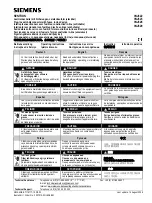BNC-9920 Operating Instructions and Specifications
2
ni.com
Conventions
The following conventions are used in this document:
<>
Angle brackets that contain numbers separated by an ellipsis represent a range of values
associated with a bit or signal name—for example, AO <3..0>.
»
The
»
symbol leads you through nested menu items and dialog box options to a final action.
The sequence
Options»Settings»General
directs you to pull down the
Options
menu, select
the
Settings
item, and select
General
from the last dialog box.
This icon denotes a note, which alerts you to important information.
This icon denotes a caution, which advises you of precautions to take to avoid injury, data loss,
or a system crash.
When this symbol is marked on a product, refer to the
Read Me First: Safety
and Electromagnetic Compatibility
document for information about precautions to take.
bold
Bold text denotes items that you must select or click in the software, such as menu items and
dialog box options. Bold text also denotes parameter names.
italic
Italic text denotes variables, emphasis, a cross-reference, or an introduction to a key concept.
Italic text also denotes text that is a placeholder for a word or value that you must supply.
monospace
Text in this font denotes text or characters that you should enter from the keyboard, sections
of code, programming examples, and syntax examples. This font is also used for the proper
names of disk drives, paths, directories, programs, subprograms, subroutines, device names,
functions, operations, variables, filenames, and extensions.
What You Need to Get Started
To set up and use your BNC-9920 accessory, you need the following:
❑
NI CompactRIO Starter Kit
❑
CompactRIO controller and chassis or CompactRIO integrated controller and chassis
1
Installing the BNC-9920
Figure 1 shows the front panel of the BNC-9920.
1
NI recommends using a controller and chassis combination that supports Scan Interface programming mode. For a list of
controllers and chassis that support Scan Interface programming mode, go to
ni.com/info
and enter the Info Code
rdsoftwareversion
.