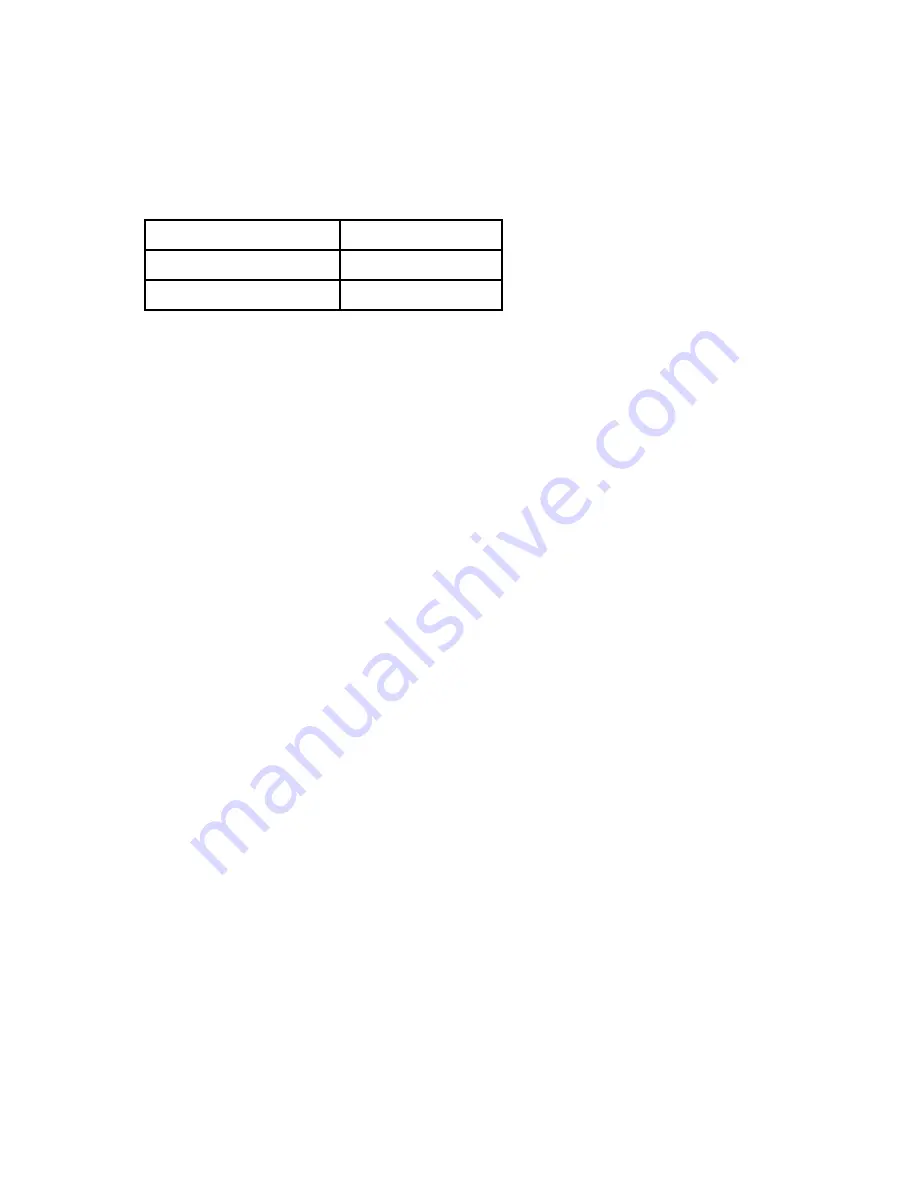
Chapter 2
Hardware Configuration and Installation
© National Instruments Corp.
2-9
AT-GPIB for SCO UNIX
interrupt request line. The default AT-GPIB board interrupt request levels
for the NI-488M software are shown in Table 2-5. You must change the
interrupt setting on the hardware to match the software setting.
Table 2-5. Software Default AT-GPIB Interrupt Request Line
Board
Default IRQ Line
First AT-GPIB (
gpib0
)
5
Second AT-GPIB (
gpib1
)
10
Note:
Do
NOT
use interrupt line 6 or interrupt line 14. Interrupt line 6
is used by the diskette drive controller and interrupt line 14 is
used by the hard disk drive controller on most PC ATs.
Once you have selected an interrupt line, place the jumper on the
appropriate pins to enable the interrupt line (refer to Figure 2-1). Figure 2-3
shows the hardware default interrupt setting and the setting to which you
must change your hardware to match the software default interrupt setting.






























