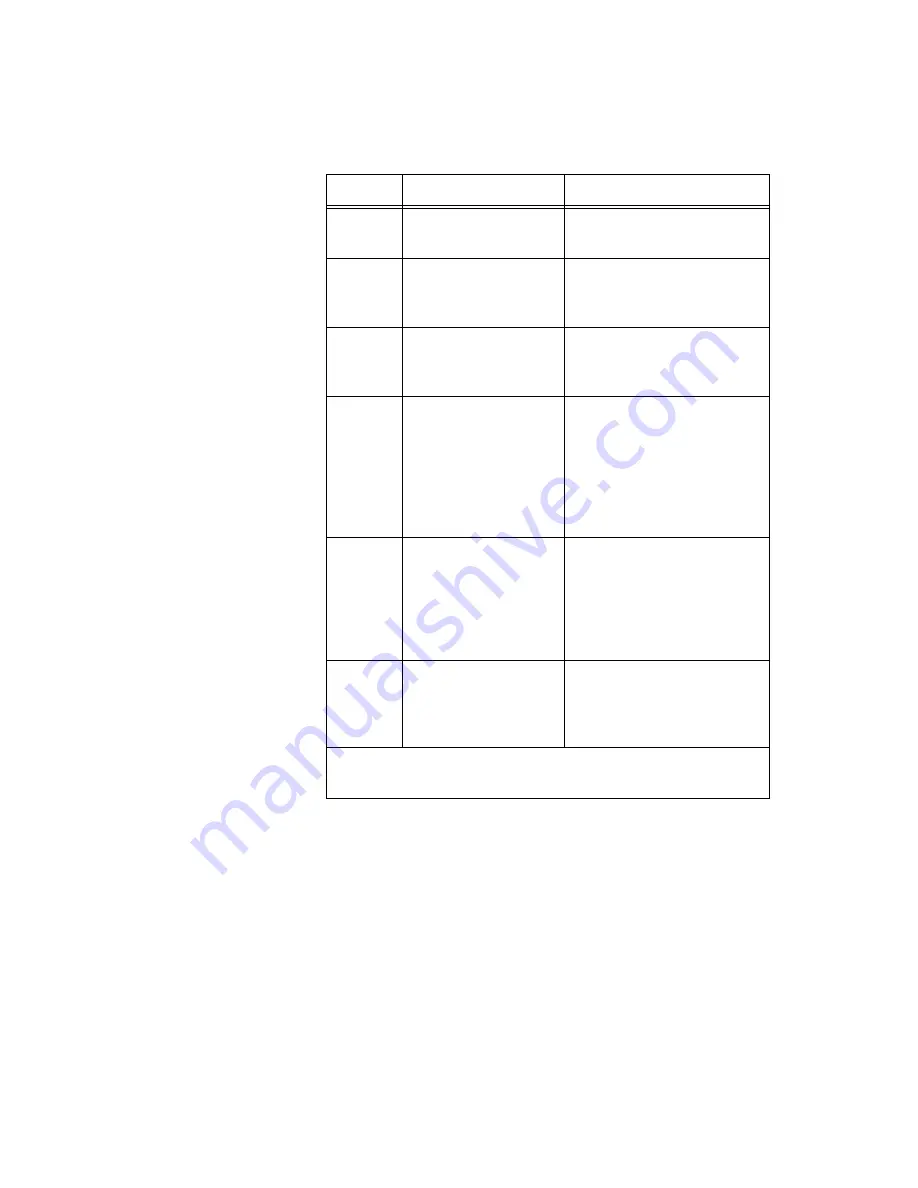
©
National Instruments Corporation
7
Where to Start with the NI 435X
The NI USB-4350 is now installed. Refer to the
section next.
Table 1.
LED Patterns for the NI USB-4350 States
LED
NI USB-4350 State
Description
On
Configured state
The
NI USB-4350 is
configured.
Off
Off or in the
low-power, suspend
mode
The NI USB-4350 is powered
off or in the low-power,
suspend mode.
1 blink
Attached state
The NI USB-4350 is
recognized, but not
configured.
2 blinks
Addressed state
The host computer detects the
NI USB-4350, but cannot
configure it because NI-DAQ
is improperly installed or
system resources are
unavailable. Check the
software installation.
3 blinks
Power supply failure
The internal power supply
shut down. Refer to the
Power
Considerations for the
NI USB-4350
section in the
NI 435X User Manual
for
more information.
4 blinks
General error state
Contact NI. Refer to the
section for contact
information.
The LED blinks in one-second intervals during each cycle. The LED
then waits three seconds before repeating the cycle.






























