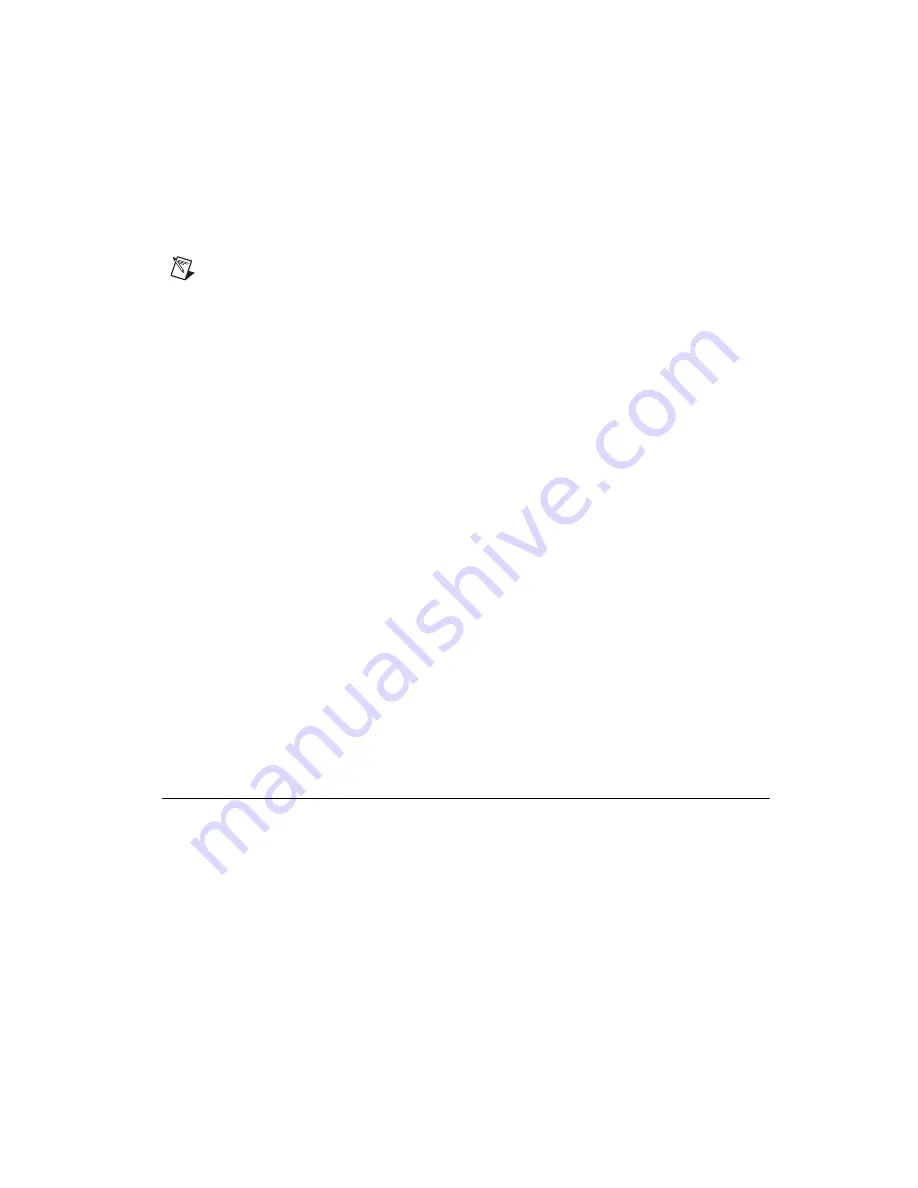
©
National Instruments Corporation
11
Where to Start with the NI 435X
4.
From the
System
window, click
Test Resources
to test the NI 435
X
resources. A dialog box appears and indicates whether the resource test
was passed.
5.
In the
Accessory
window, select the accessory, if any, attached to the
NI 435
X
device.
Note
Selecting the accessory allows NI-DAQ to make use of accessory features, such as
a cold-junction compensation channel.
6.
From the
System
window, click
Run Test Panels
to run functional test
panels.
7.
Connect a signal to an input channel on the attached accessory.
8.
Select the
Channel
,
Input Limits
, and
Sensor Type
settings. If the
sensor type is a thermocouple, select the correct option in
CJC Info
.
The NI 435
X
device immediately starts acquiring data.
9.
When you finish testing, click
Close
and then
OK
in the
Configuring
Devices
window.
When you finish configuring and testing the NI 435
X
, you can use
Logger
Soft Front Panel
from within MAX. Use the Logger Soft Front Panel to
control the NI 435
X
without doing any programming. Refer to the
Logger
Soft Front Panel Note to Users
for a list of the available features. Refer to
the
Getting Started with VI Logger
to learn how to use the available features
of the Logger Soft Front Panel.
If you want to program in LabVIEW, refer to the NI-DAQ VI reference
within
LabVIEW Help
and the NI 435
X
NI-DAQ examples for programs
and examples for the NI 435
X
product. To access
LabVIEW Help
from
within LabVIEW select
Help»VI, Function, and How-To Help
. To
program with Measurement Studio LabWindows/CVI, Visual Basic, Visual
C/C++, or a third-party software, install the NI 435
X
instrument driver
available on the CD.
Technical Support Resources
NI Web Support
NI Web support is your first stop for help in solving installation,
configuration, and application problems and questions. Online
problem-solving and diagnostic resources include frequently asked
questions, knowledge bases, product-specific troubleshooting wizards,
manuals, drivers, software updates, and more. Web support is available
through the Technical Support section of
ni.com
.












