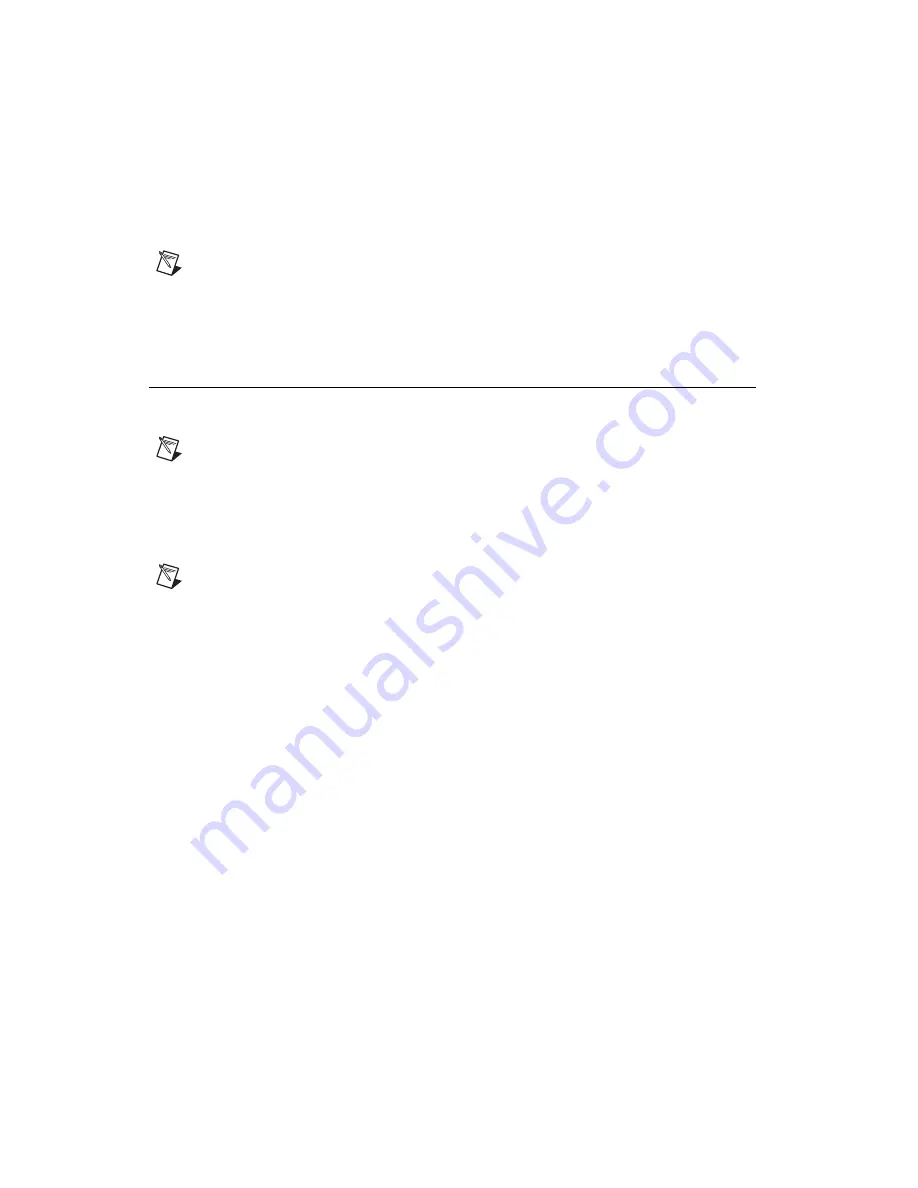
NI 1483R User Guide and Specifications
8
ni.com
Connectivity Options
National Instruments recommends that you use the following cables to connect your camera to the
26-pin SDR connectors on the NI 1483:
•
MDR to SDR Camera Link cable (part number 199745A-05)
•
SDR to SDR Camera Link cable (part number 199746A-05)
Note
To ensure the high-speed signaling of the Camera Link interface, National Instruments
recommends that you purchase a Camera Link cable rather than build a custom cable.
You can use the NI 1483 with the following I/O accessories:
•
NI 17xx 5m Pigtail breakout cable (part number 197818-05)
•
NI 17xx Unshielded Screw Terminal Breakout with 2M Cable (part number 780261-01)
Step 4. Using the NI 1483R with a LabVIEW FPGA Example VI
This section demonstrates how to use an existing LabVIEW FPGA example project to acquire images
with the NI 1483R.
Note
Examples available for your device are dependent on the device-specific minimum software
requirements. For more information about software requirements for your device, refer to
Install Application Software and Driver
Each NI 1483R example project includes:
•
A LabVIEW FPGA VI that can be compiled and run on FPGA hardware
•
A Host VI that runs in LabVIEW for Windows and interacts with the LabVIEW FPGA VI
Note
In software, NI FlexRIO adapter modules are referred to as
IO Modules
.
Complete the following steps to run an example that acquires an image with the NI 1483.
1.
Connect a Camera Link camera capable of outputting a 1-tap, 10-bit image to the NI 1483. Ensure
that the camera is powered on.
2.
This example shows how to use a frame trigger to acquire images from the camera. To use an
external trigger source, connect the TTL I/O 0 pin on the D-Sub connector to the trigger source
using either a breakout cable or terminal block. If you do not have an external trigger source, you
can trigger the camera with a software trigger.
3.
Launch LabVIEW.
4.
In the Getting Started window, click
Find Examples
to display the NI Example Finder.
5.
In the NI Example Finder window, select
Directory Structure
.
6.
Browse to the example folder for the NI 1483 by selecting
FlexRIO»IO Modules»NI 1483
.
7.
Select
1-Tap 10-Bit Camera with Frame Trigger
, then
1-Tap 10-Bit Camera with Frame
Trigger.lvproj
.
8.
In the Project Explorer window, expand the tree view for the FPGA target you are using. If your
target does not appear, complete the following steps to create and configure a new FPGA target.
a.
In the Project Explorer window, right-click
My Computer
and select
New»Targets and
Devices
.
b.
Select the type of FPGA target you intend to use and click
OK
.
c.
Expand the tree view for the PXIe-7965R and the tree view for the target you created.



















