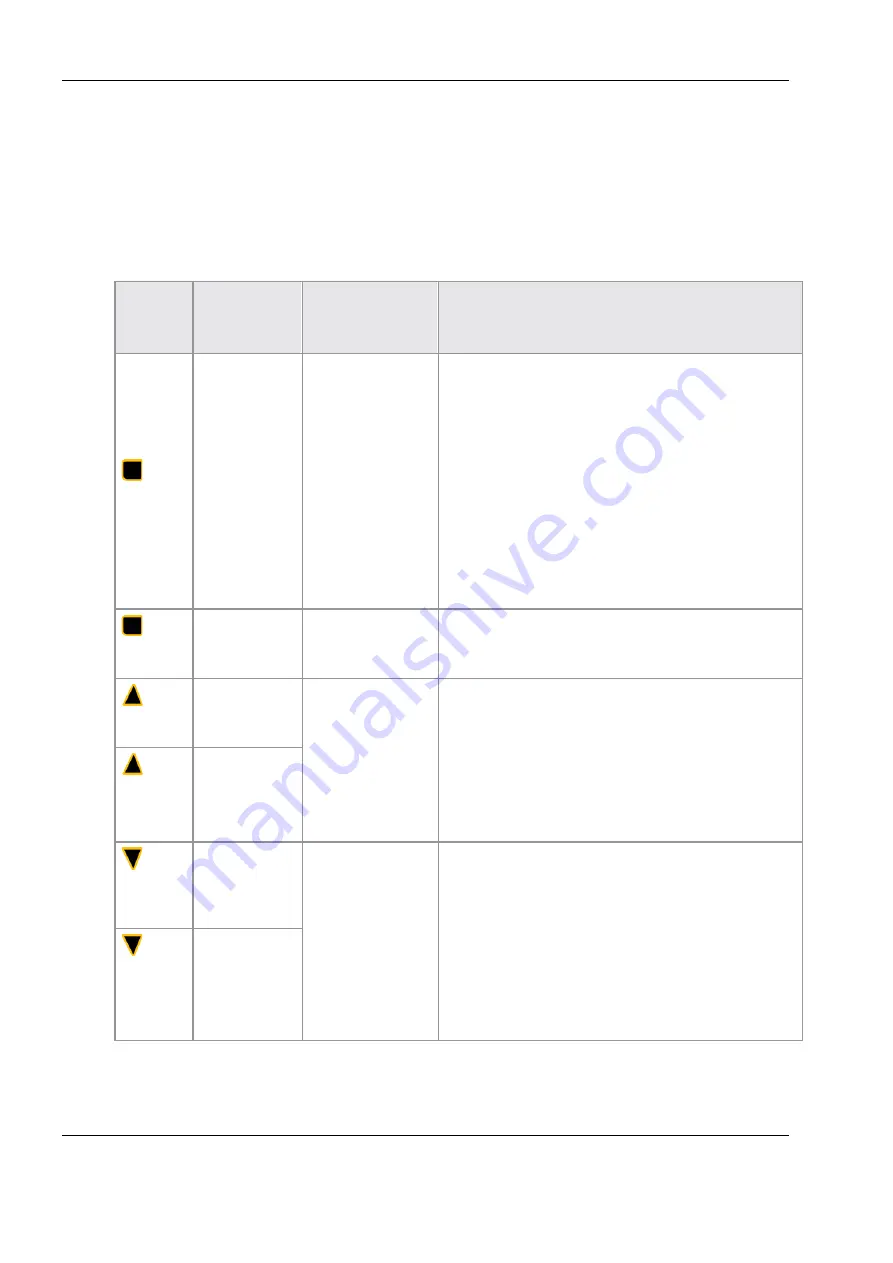
4 Getting started
22
Nardalert S3
4.3 Screen navigation
Navigation is accomplished by using the
Up/Down
Arrows and the
Enter
Key. The NS3 responds to two types of key depression, “tap” or
“hold”. “Tap” commands are completed by depressing the key for less
than one second, while “hold” is for depressing the key for more than
one second. Key use is further defined in the table below.
Key
Function
–
Before
Menu
Interface
Function –
Menu
Selection
Screen
Function –
Sub-Menu Screen
1. If the arrow icon is pointing to the parameter line
and the selection process is not active, start the
selection process.
Enter
Tap
Light the
backlight.
Performs the
operation of the
item that the
arrow icon is
pointing to.
2. If the arrow icon is pointing to the parameter
line and the selection process is active, accept
the current parameter and place it in hold.
3. If the arrow icon is pointing to the Cancel and
Exit line, return to the Menu Selection Screen
without implementing the change.
4. If the arrow icon is pointing to the Save and Exit
line, implement the parameter change, save the
new parameter in memory and return to the Menu
Selection Screen.
Enter
Hold (>2
seconds)
Start power
down
process.
Start power
down process.
Start power down process.
Up Arrow
Tap
Light the
backlight
.
Move the arrow
icon up to the
previous item on
the Menu
Selection Screen.
Scroll the text if
necessary.
1. If the selection process is active, scroll to the
previous parameter choice.
2. If the selection process is not active, move the
arrow icon up to the previous item.
Up Arrow
Hold (1
second)
Scroll to next
screen if unit
is not in a
safety alarm
state.
Down
Arrow
Tap
Light the
backlight.
Move the arrow
icon down to the
next item on the
Menu Selection
Screen. Scroll the
text if necessary.
1. If the selection process is active, scroll to the
next parameter choice.
2. If the selection process is not active, move the
arrow icon down to the next item.
Down
Arrow
Hold (1
second)
Scroll to
previous
screen if unit
is not in a
safety alarm
state.






























