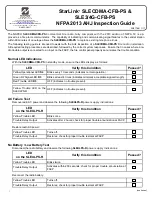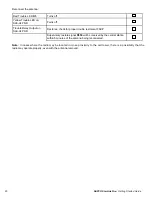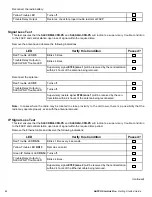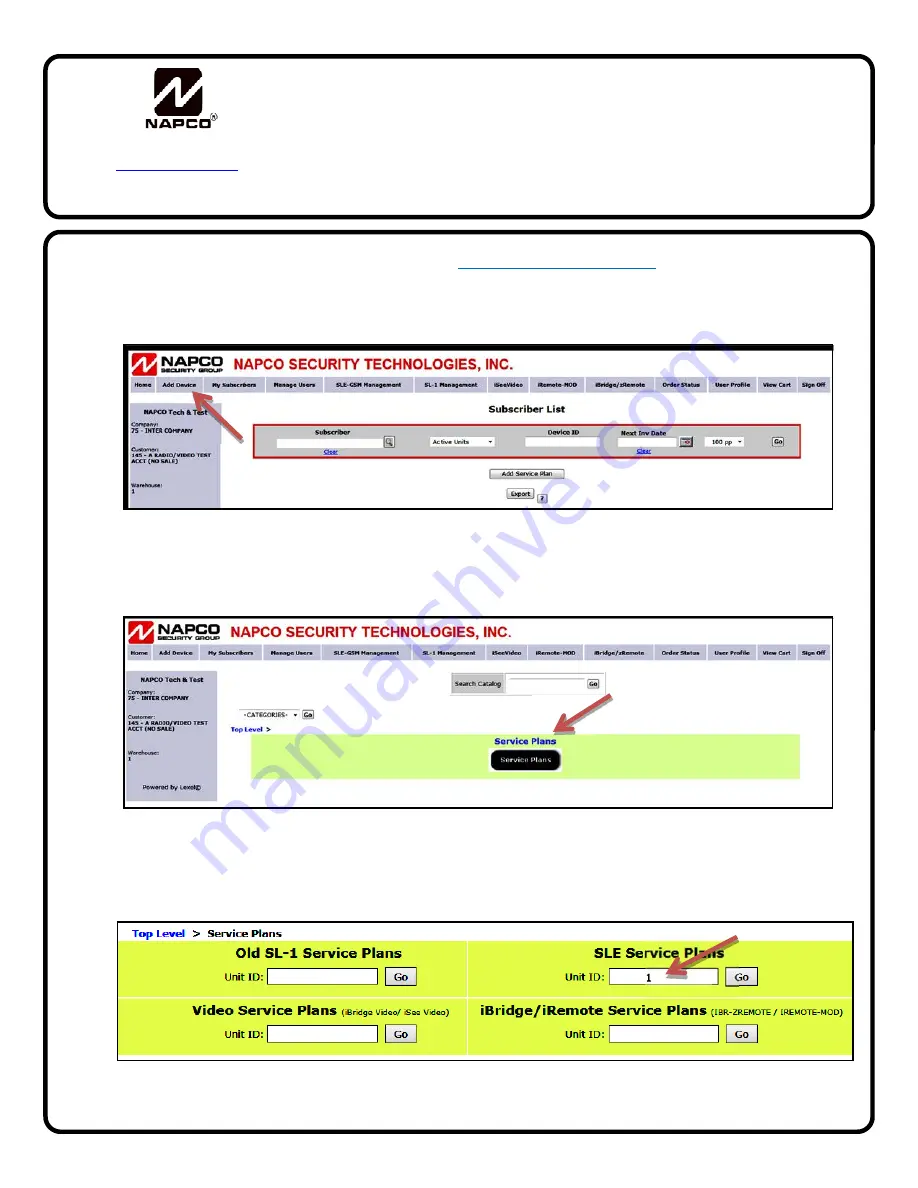
NAPCO StarLink Fire: Getting Started Guide
9
To activate a new Remote Service device, go to
www.NapcoComnet.com
and log into your dealer
account. Proceed as follows:
1. Click
Add Device
, located at the top of the web page.
2. Click
Service Plans
.
3. Type the Device ID (Radio ID#) into the Unit ID field for the respective device
Service Plan
,
then click
Go
.
NAPCO Remote Services
ComNet Activation Guide
WI2113BLF 3/18
333 Bayview Avenue, Amityville, New York 11701
For Sales and Repairs, (800) 645-9445
For Technical Service, (800) 645-9440 or visit us at
http://tech.napcosecurity.com/
(Note: Technical Service is for security professionals only)
Publicly traded on NASDAQ Symbol: NSSC
© NAPCO 2018
5098181
Summary of Contents for StarLink Connect Series
Page 2: ...2 NAPCO StarLink Fire Getting Started Guide...
Page 4: ...4 NAPCO StarLink Fire Getting Started Guide...
Page 5: ...NAPCO StarLink Fire Getting Started Guide 5...
Page 6: ...6 NAPCO StarLink Fire Getting Started Guide...
Page 7: ...NAPCO StarLink Fire Getting Started Guide 7...
Page 8: ...8 NAPCO StarLink Fire Getting Started Guide...
Page 12: ...12 NAPCO StarLink Fire Getting Started Guide...
Page 26: ...26 NAPCO StarLink Fire Getting Started Guide...
Page 30: ...30 NAPCO StarLink Fire Getting Started Guide...
Page 34: ...34 NAPCO StarLink Fire Getting Started Guide...