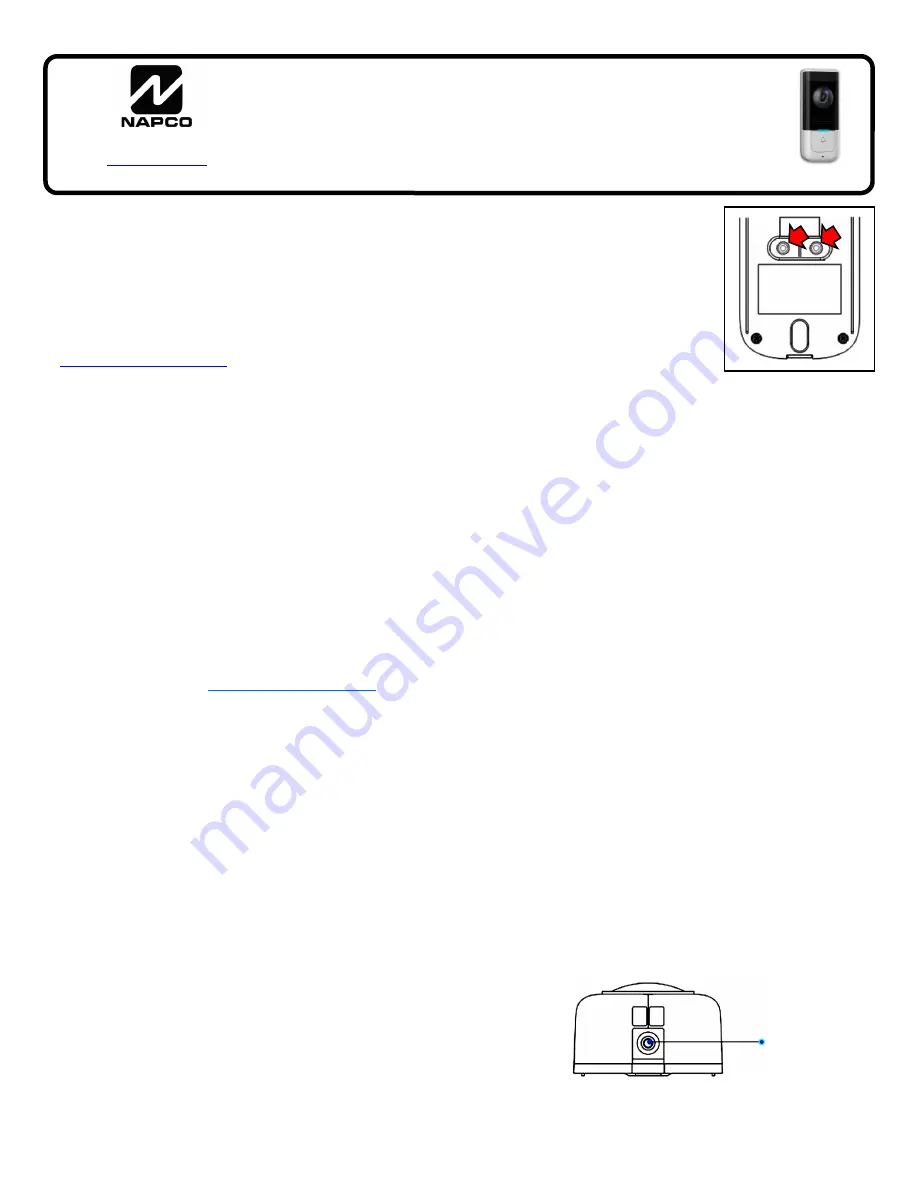
NAPCO iBridgeVideo IBV-DBELL Installation Guide
1
Description
The NAPCO
IBV-DBELL
is an HD Infrared power-wired Wi-
Fi outdoor motion-activated Video Doorbell that allows the
viewing of live and recorded video clips through the
iBridgeVi-
deo App
(Android or iOS). Its integral PIR and two-way
audio connects to your smartphone, allowing for motion-
triggered video clip email notifications. To activate the door-
bell, you first need an active NAPCO ComNet Dealer account
at
www.NapcoComNet.com
.
Up to 1080P HD video talk with 140° horizontal angle
IR powered night vision
PIR detection with 3 configurable zones
Work with existing mechanical/electronic chime
Easy installation (Wi-Fi), wide voltage power supply
2-Way talk over the Internet, cloud storage
Included Components
IBV-DBELL
Video Doorbell
Chime Kit Module
Mounting Hardware
Mounting Bracket
Mounting Tools
Quick Install Summary:
a.
Activate doorbell at
www.NapcoComNet.com
.
b.
Remove power to the doorbell at the breaker.
c.
Wire the doorbell and install the Chime Kit module.
d.
Power the doorbell (do not mount fully).
e.
Install the iBridgeVideo app on your smart device.
f.
Launch the iBridgeVideo app and log in.
g.
Use the iBridgeVideo app to add and configure the door-
bell.
h.
Fully mount the doorbell (finish step "
d
").
Doorbell and Chime Kit Installation
Installing the Door Bell
1. Remove power to the doorbell at the breaker.
2. Remove the existing wired external doorbell push but-
ton from its installation surface and disconnect its two
wires.
3. Place the oval hole in the Mounting Bracket over the
two doorbell wires. Ensure the Mounting Bracket's two
mounting holes are at the top. Using the level to en-
sure horizontal mounting, mark the location of the three
mounting holes.
4. On brick, stucco, or concrete, use a small drill bit to drill
holes in the mounting surface, and install the anchors
(anchors not needed if mounting on wood or siding).
Secure the Mounting Bracket to the mounting surface
(see Installation Exploded
View on page 7).
5. Connect the existing doorbell
wiring to the
IBV-DBELL
ter-
minals, then feed the wires
back into the wall.
Note:
Wires are non-polarized,
therefore either wire can be
connected to either
IBV-
DBELL
terminal.
Installing the Chime Module
Installing the Chime Kit module (used only when connect-
ing
IBV-DBELL
to a wired doorbell chime) helps main-
tain the correct power to trigger your existing home wired
doorbell chime mechanism.
1. Ensure that the doorbell circuit is unpowered (remove
power at the breaker).
2. Locate the existing internal doorbell chime mechanism
and remove its cover.
3. On the side of the Chime Kit module is a socket; insert
the harness plug into this socket until it snaps in place.
4. Inside the existing internal doorbell chime mechanism
are two wires that are connected to two terminals (one
terminal is usually labeled "FRONT" and the other is
usually labeled "TRANS" or "COMM"). Without remov-
ing the existing wires, simply loosen each terminal and
connect one Chime Kit wire to one terminal, and the
other Chime Kit wire to the other terminal.
5. Restore power at the breaker. Ensure the LED at the
front of the
IBV-DBELL
lights.
Note:
It might take a
couple of minutes for the
IBV-DBELL
to fully power
up.
Follow
the
Doorbell Enrollment
process (detailed in the
next section, below) to enroll your
IBV-DBELL
into
your iBridgeVideo account.
After
the
IBV-DBELL
is fully enrolled, secure the
IBV
-DBELL
to its Mounting Bracket by sliding the top
of the unit into the protruding tab at the top of the
Mounting Bracket, and secure the bottom of the unit
with the screw provided.
NAPCO iBridgeVideo IBV-DBELL
Video Doorbell
Installation Guide
WI2304LF 7/18
333 Bayview Avenue, Amityville, New York 11701
For Sales and Repairs, (800) 645-9445
For Technical Service, (800) 645-9440 or visit us at
http://tech.napcosecurity.com/
(Note: Technical Service is for security professionals only)
Publicly traded on NASDAQ Symbol: NSSC
© NAPCO 2018
Bottom Screw
Non-Polarized Terminals








