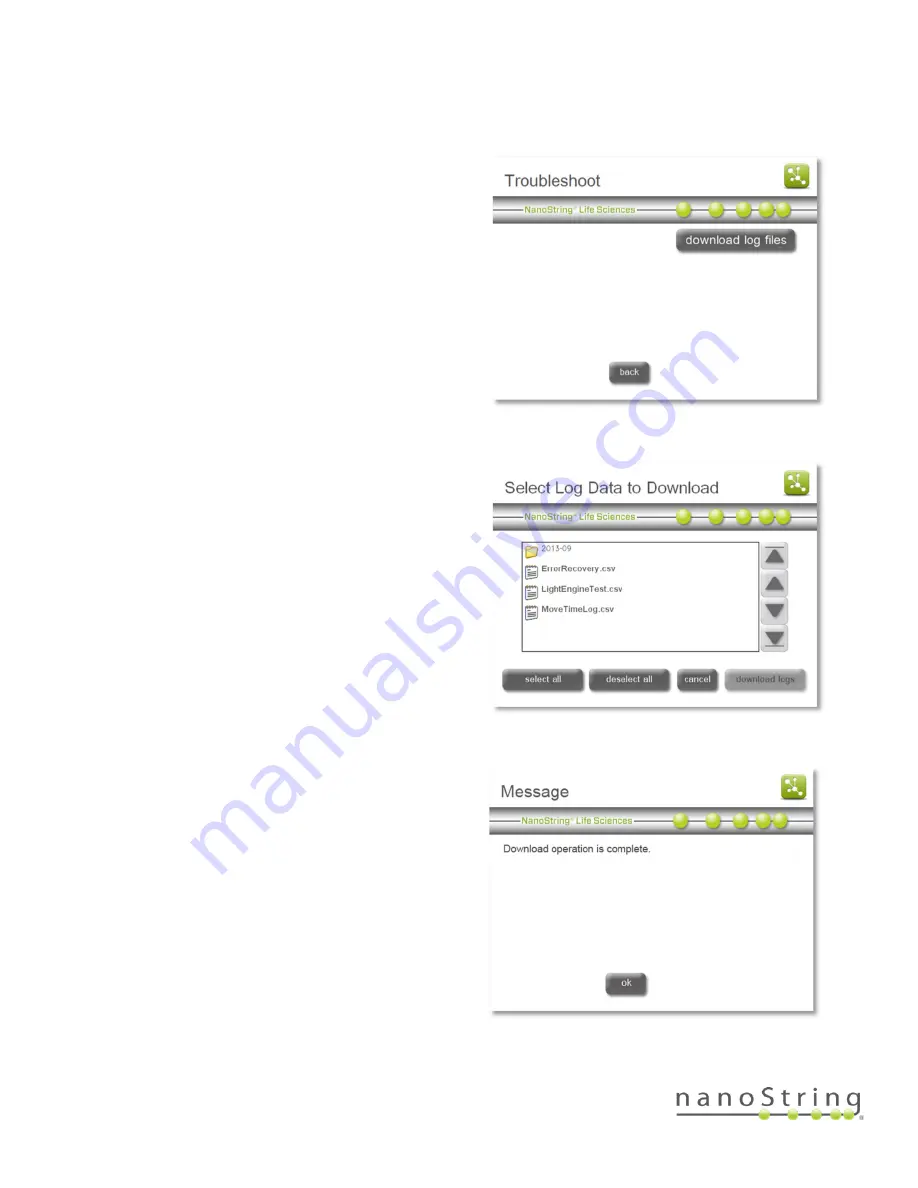
nCounter Pro Analysis System User Manual
SEV-00184-01
FOR RESEARCH USE ONLY. Not for use in diagnostic procedures.
96
Troubleshoot
Use the Troubleshoot Menu to download log files to
send to NanoString Support for assistance in
diagnosing a problem.
1.
Press troubleshoot on the Maintenance screen.
The
‘Troubleshoot’ screen will appear
(Figure 151).
2.
Press the download log files button.
3.
The ‘Select Log Data to Download’ screen will
appear (Figure 152). Insert the USB flash drive
into the USB port on the right of the touchscreen.
4.
Navigate to the appropriate log file directory by
pressing on the folder. Log files are organized by
date the scan was initiated. Press the download
logs button.
5.
When the files have successfully downloaded, a
confirmation message will appear (Figure 153).
Take the USB flash drive out of the instrument
and insert it into a personal computer. Contact
ticket and for guidance on submitting the log
files to NanoString Support. A representative
will review the log files to help determine the
cause of any issues.
Figure 151: The ‘Troubleshoot’ screen.
Figure 152: The ‘Select Log Data to Download’
screen.
Figure 153: The ‘Successful download’ message
screen
Summary of Contents for nCounter Pro
Page 1: ......




















