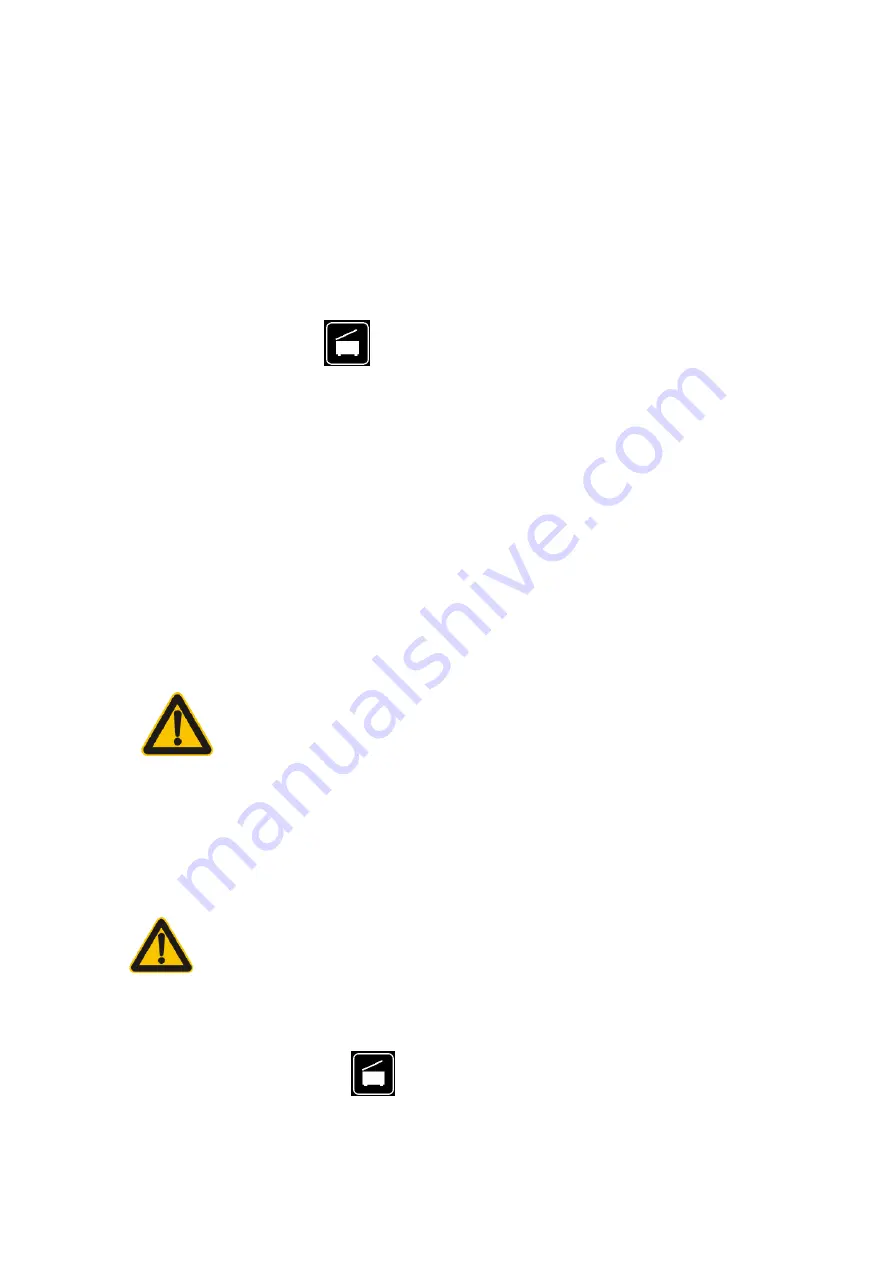
40
5.2 Turn on
Connect one end of the cable supplied in the socket of the centrifuge placed at the back
side of the equipment and the other end to the power net AC230V 50HZ/60HZ properly
grounded.
After connecting the equipment, press the Switch at the back side of the equipment. With
a short buzz, the LED display on control panel will turn on and after a complete auto-test the
equipment will be ready to go to next point.
5.3 Open the lid
Press the lid open button
placed on the control panel and the lid will be automatically
open; lift the lid manually up to a certain height where it can be held by the spring and hinges
and making accessible the inner chamber.
Note: When pressing the lid open button, make sure not to have the head or other objects
above the lid to avoid hits.
In case of failure and the button does not work, it will be necessary to open the lid manually
according to point “Troubleshooting”.
5.4 Close the lid
Push the lid downwards until the hook at the front of the lid passes the lock pin with a
“click” sound; then the bottom of hook will touch the trip Switch and the lid will be locked.
Push the lid downwards properly; do not overexert or the
hook will be damaged.
5.5 Rotor installation
It is only allowed to use original rotors and adapters designed and manufactured for 2624/2,
otherwise the equipment could be damaged; the rotors and adapters allowed are specified in
this manual (refer to Point 3. Rotor type and technical parameters)
The use of inappropriate rotors, adapters or tubes may
damage the centrifuge.
Proceed as follows for rotor installation (see Figures 5 and 6).
-
Turn the equipment on and wait until auto-check is finished;
-
Pulse el botón de apertura
para abrir la tapa; compruebe que la cámara interior
está limpia y libre de cualquier objeto extraño;
-
Clean the Surface of the motor shaft;
Summary of Contents for 2624/2
Page 2: ...2 ÍNDICE DE IDIOMAS INDEX OF LANGUAGES INDEX DES LANGUES ESPAÑOL 3 ENGLISH 29 FRANÇAIS 54 ...
Page 8: ...8 2 Introducción 2 1 Esquema general Figura 1 Parte delantera Figura 2 Parte trasera ...
Page 34: ...34 2 Introduction 2 1 Outlook Figure 1 Front view Figure 2 Back side ...
Page 59: ...59 2 Introduction 2 1 Schéma général Fig 1 Partie avant latérale Fig 2 Partie arrière ...






























