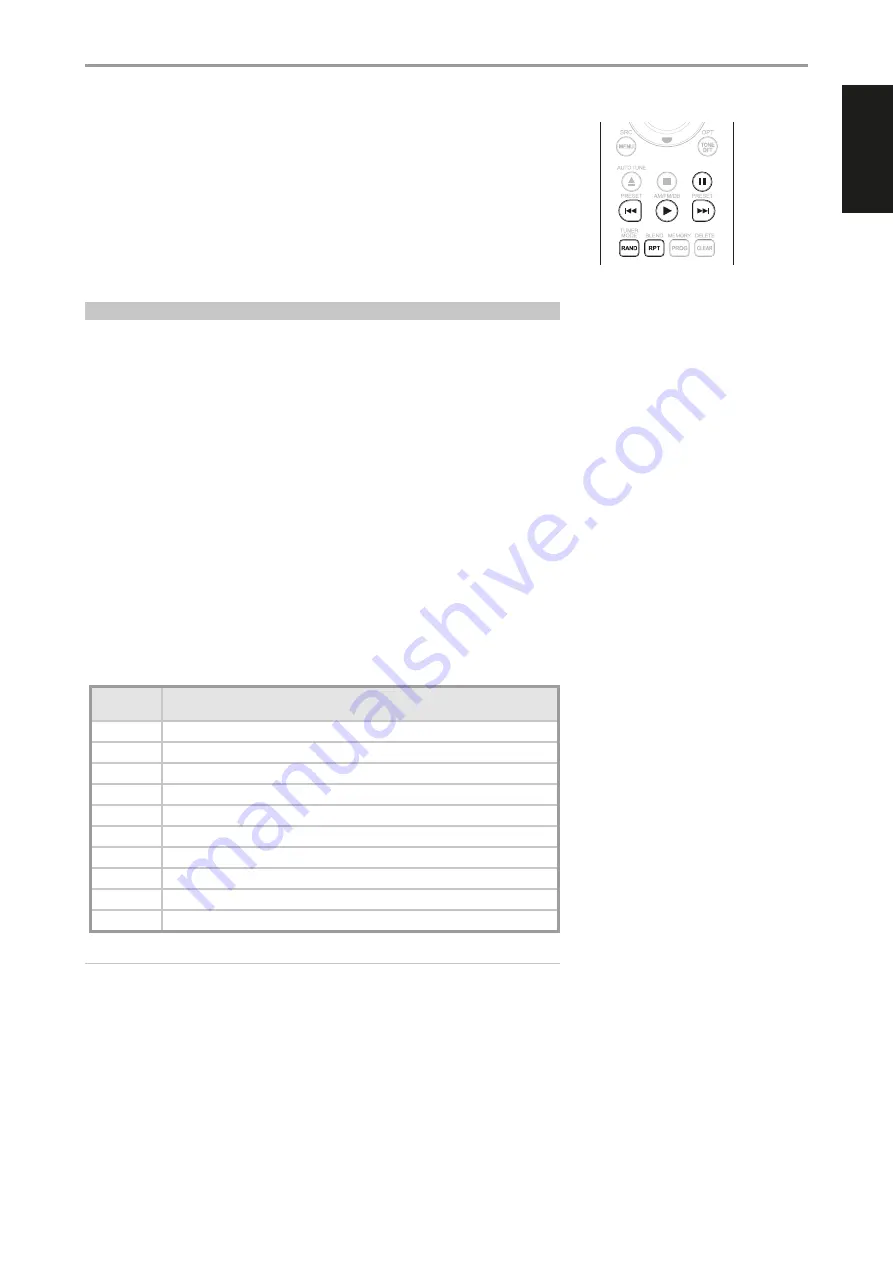
IDENTIFICATION OF CONTROLS
SR 9 REMOTE CONTROL
BluOS PLAYBACK CONTROLS (applies only when an optional MDC BluOS module is installed)
Set DEVICE SELECTOR to BLS and the following control buttons are applicable for BluOS playback
control.
4
:
Resume playback from pause mode.
;
:
Pause current playback.
9
:
Skip back to the beginning of current song.
0
:
Skip forward to the next song.
REPEAT:
Repeat song, playlist, all or repeat off. Refer to BluOS controller app to see repeat mode
indicators.
RANDOM:
Play songs/playlist in random order
USING THE SR 9 REMOTE CONTROL LIBRARY
The SR 9 can store a different library of default NAD codes for each of its DEVICE SELECTOR “pages.” If
the original default library does not control your NAD CD player, DVD player or other components,
follow the procedure below to change the library code. Refer as well to the table below for a list of
applicable NAD Library Codes with their corresponding NAD models.
LOAD ANOTHER LIBRARY CODE
Example:
Load NAD DVD Player T 517 library codes to SR 9’s “CD” device.
1
Press and hold [CD] in the DEVICE SELECTOR section of SR 9.
2
While holding down the device button (CD), press “2” and “2” using SR 9’s numeric buttons. “22” is
the corresponding library code for T 517.
3
Press [ENTER] while still holding down the device button (CD). The CD device selector will flash
once to indicate that the library input is successful. Both the device selector button (CD) and
[ENTER] can now be released.
RESET THE SR 9 TO ITS DEFAULT SETTINGS
The SR 9 can be restored to its factory settings, including default libraries, by the following procedures
1
Press and hold [ON] and [DELETE/CLEAR] buttons for about 10 seconds until the AMP device
button lights up.
2
Within two seconds of the AMP device button lighting up, release both buttons. If the reset mode
is successful, the [CD] device button will flash twice.
TABLE OF LIBRARY CODES APPLICABLE TO SR 9 REMOTE CONTROL
LIBRARY
CODE
NAD PRODUCT DESCRIPTION
10
Default library for “AMP” page
11
Zone 2
20
Default library for “CD” page; C 515BEE, C 545BEE, C 565BEE
21
T 535, T 585, M55, DVD section of L 54, VISO TWO, VISO FIVE
22
T 513, T 514, T 515, T 517
23
T 587
31
IPD 2
40
Default library for “TUN” page; Tuner section of C 725BEE, T 175, T 737, T 747, T 755, T 765, T 775, T 785
41
C 422, C 425
42
C 445
NOTE
The SR 9 may not necessarily contain all the control buttons applicable for the above-mentioned
NAD products. Use the prescribed remote control of the specific NAD product for a full compliment
of the applicable remote control buttons.
SR 9
OPT 1
OPT 2
COAX 1
COAX 2
PHONO
LINE 1
LINE 2
USB
BT
BLS
SCAN
TUNE
SOURCE
SCAN
TUNE
SOURCE
SCAN
TUNE
SOURCE
SCAN
TUNE
SOURCE
11
ENGLISH
FR
ANÇ
AIS
ESP
AÑOL
IT
ALIANO
DEUT
SCH
NEDERL
ANDS
SVENSK
A
РУ
ССКИЙ




















