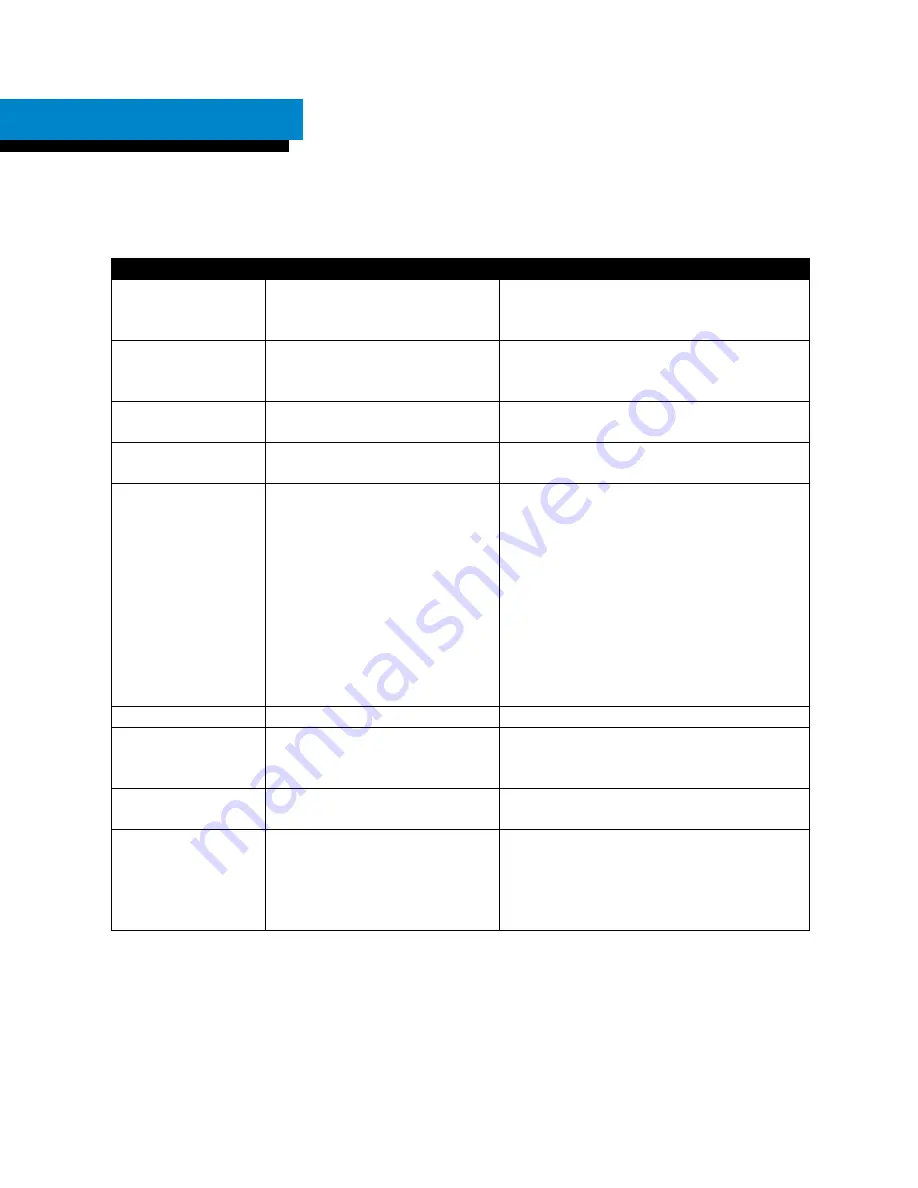
Page 13 of 19
Troubleshooting
Use of Status Lights
The MXD-LTE speaks the system status each time the
RESET
button is pressed. The
Status
light
displays the following light signals when operating:
Behavior
Description
Suggested Action
Fast Orange Flash
The first stage of the power-up
sequence (cellular radio is
powering on).
Wait for MXD-LTE to finish power-up
sequence.
Steady Orange
The second stage of the power-
up sequence (establishing
network registration).
Wait for MXD-LTE to finish power-up
sequence.
Steady Red
The unit is currently calling the
central station.
Wait for MXD-LTE to finish call to the
central station.
Single Green Flash
AC power not available, the
MXD-LTE is running on battery.
Check A/C power connections.
Flashing Red
The unit is not receiving a cell
signal.
1. Move the unit to a better location. Press
reset button to have the MXD-LTE to
indicate its current status.
2. Press and hold the reset button until the
status light begins to flash orange to hard
reset the system and have it re-establish all
connections
3. Unplug and shut down the system for 15
seconds to refresh the system.
4. If none of the above work contact dealer
support.
Steady Green
The unit is properly connected. No action needed.
Alternating
Red/Green
In the process of deregistration
and turning off the cellular
radio.
Wait for MXD-LTE to finish its shutdown
process.
Repeating Long
Orange, short Green
A firmware update is being
installed.
Wait for MXD-LTE to finish system update.
Alternating
Red/Green/Orange
There was an error updating the
firmware of the MXD-LTE. The
MXD-LTE will need to be
serviced. Contact your service
provider for assistance.
The MXD-LTE will need to be serviced.
Contact your service provider for
assistance.





































