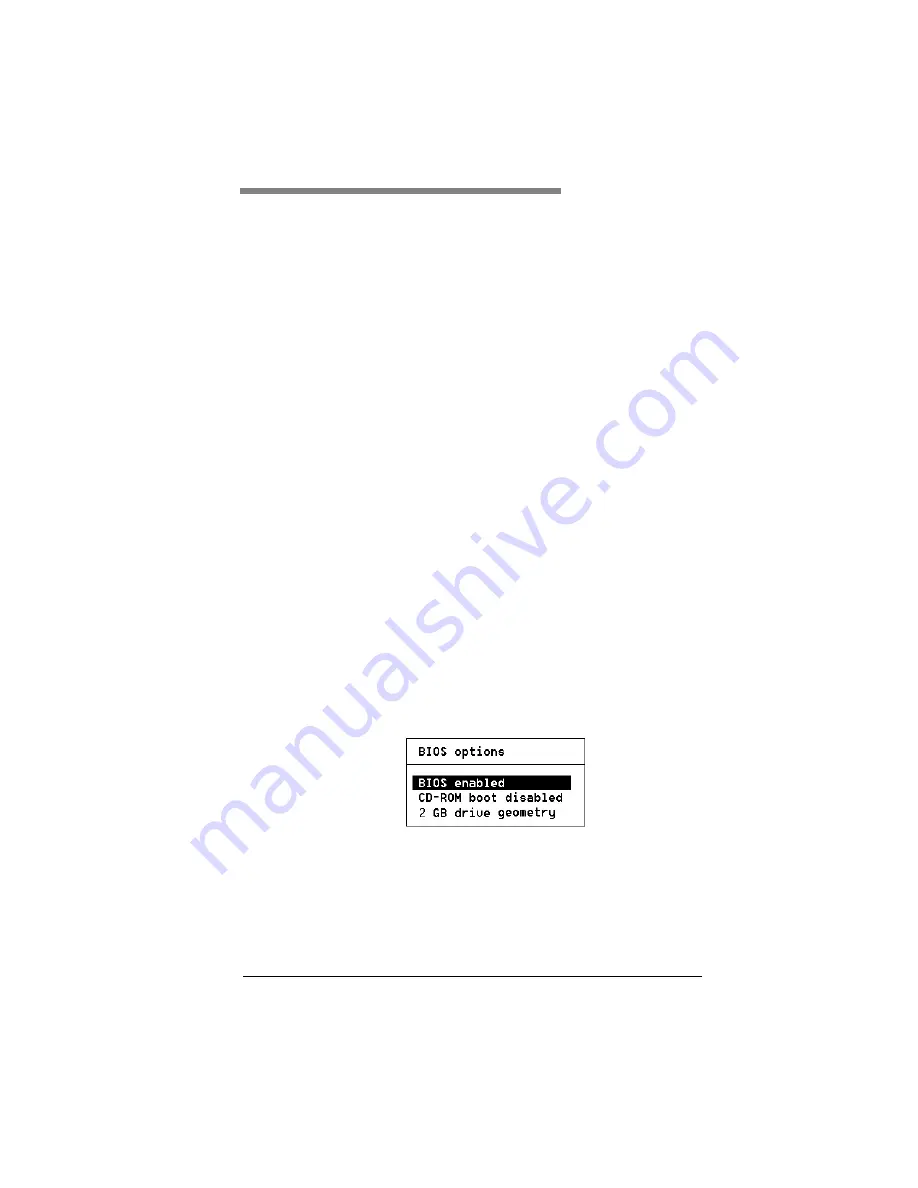
Manual No. 775051
3-1
Chapter 3
Controller Start-up
This chapter describes:
• BIOS Options
• BIOS Configuration Utility (RAID EzAssist)
• Operating System, Device Drivers, GAM
• What to Check in Case of Problems
This chapter describes the AcceleRAID 352 RAID controller start-up
procedures and messages produced by the BIOS during start-up or re-boot.
This chapter also explains three BIOS options that are available for
configuring controller operation.
BIOS Options
After physically installing the controller and connecting the cabling, do the
following steps if you need to set or modify the BIOS options (see “Setting
BIOS Options” on page 3-2 for details):
1. Power on the computer.
2. Watch the messages on the screen for the following prompt to be
displayed:
Press <ALT-M> for BIOS options
3. Press
Alt
–
M
to get into the
BIOS Options
menu.
4. The
BIOS Options
menu provides the following items to choose from:
5. To select any of the items in the menu, highlight the selection with the
Up Arrow
or
Down Arrow
. Press
Enter
to toggle any of the 3 items.
☛
Note
BIOS must be enabled to toggle the CD-ROM boot
and the Drive geometry parameters.
Summary of Contents for AcceleRAID 352
Page 1: ......
Page 2: ......
Page 10: ...viii AcceleRAID 352 Installation Guide...
Page 16: ...User supplied Items 1 6 AcceleRAID 352 Installation Guide...
Page 40: ...In Case of Problems 3 6 AcceleRAID 352 Installation Guide...
Page 46: ...BBM Specifications A 6 AcceleRAID 352 Installation Guide...
Page 52: ...System Reboot or Power Down C 4 AcceleRAID 352 Installation Guide...
Page 64: ...Underwriters Laboratories Statement and Warning F 6 AcceleRAID 352 Installation Guide...
Page 88: ......
Page 91: ......
Page 92: ......






























