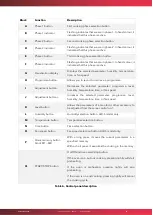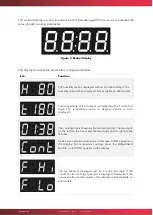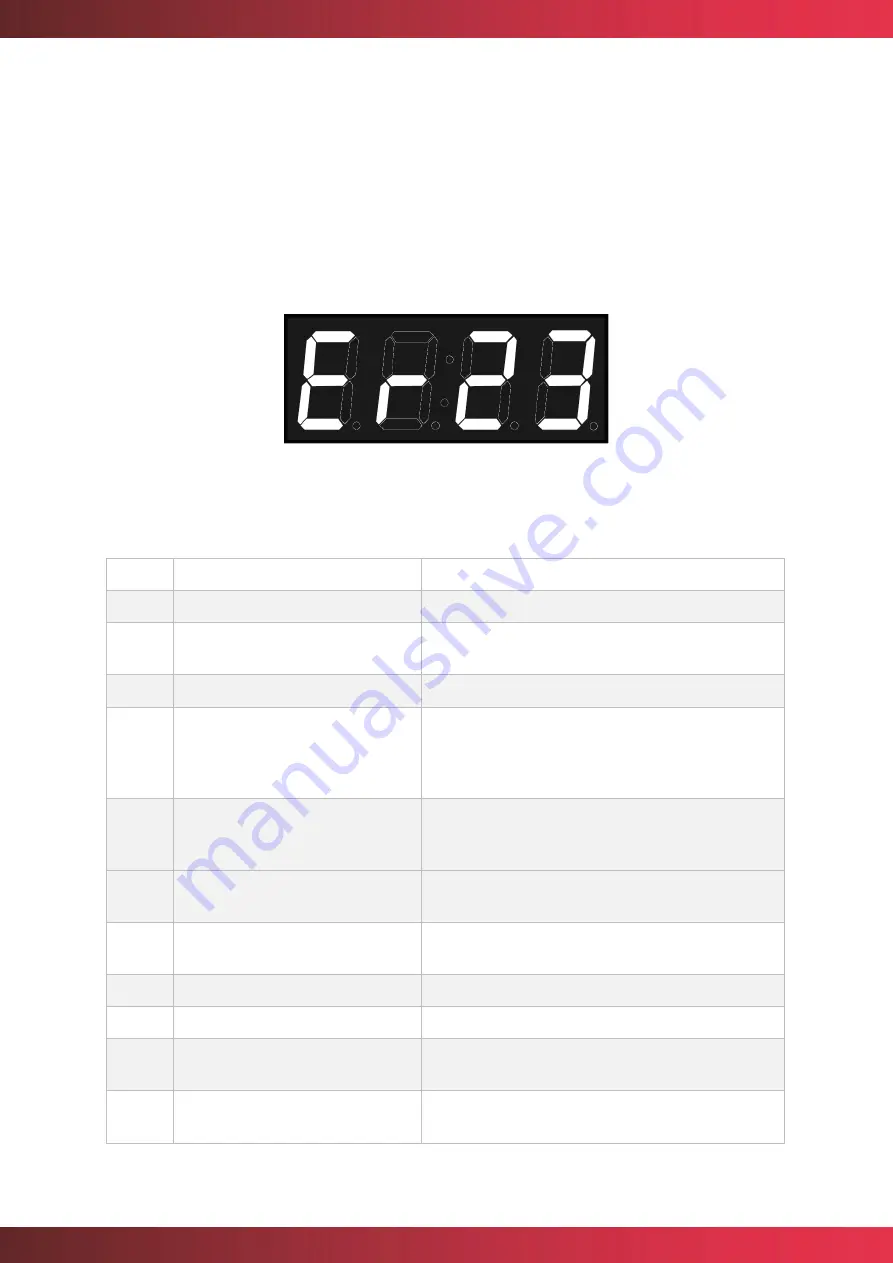
mychefcooking.com
PRODUCT MANUAL SNACK - DT.MP. SN.2202.2
28
In the event of a power failure and subsequent restoration of the power supply, the oven
recovers the firing in progress (if any) and continues with the same parameters as before the
power failure.
6.3.
Errors and alarms
Errors and alarms may occur during the preparation and execution of cooking or washing
processes. If this is the case, the central display will show the error or alarm code.
Figure 20. Error indicator
The table below shows the different errors and alarms, as well as possible solutions to them.
Error
Internal definition
Clarification
0
NO ERROR
No error.
1
GENERAL PURPOSE INPUT
ERROR
Reserved. Not used.
2
ERROR OVERTEMPERATURE
Reserved. Not used.
3
ERROR OVERTEMPERATURE PCB
Overtemperature PCB. Check that the cooling fans
of the electronics are working properly, that there
is enough space between the back and the wall,
and that the ambient temperature is not excessive.
4
ERROR COMMUNICATION
Communication
between
boards
is
not
responding. Check the cable connecting the power
board and the control board.
5
EEPROM ERROR
Processor and EEPROM communication do not
work. Check the control board.
6
ENGINE ERROR
Motor error. Check motor wiring. Motor
overtemperature. Motor stuck.
7
ALARM WATER
Reserved. Not used.
8
ERROR WASHING
Reserved. Not used.
9
ERROR PROBE1 TEMP SENSOR
NOT CONNECTED
Reserved. Not used.
10
ERROR PROBE1 TEMP SENSOR
SHORTED
Reserved. Not used.