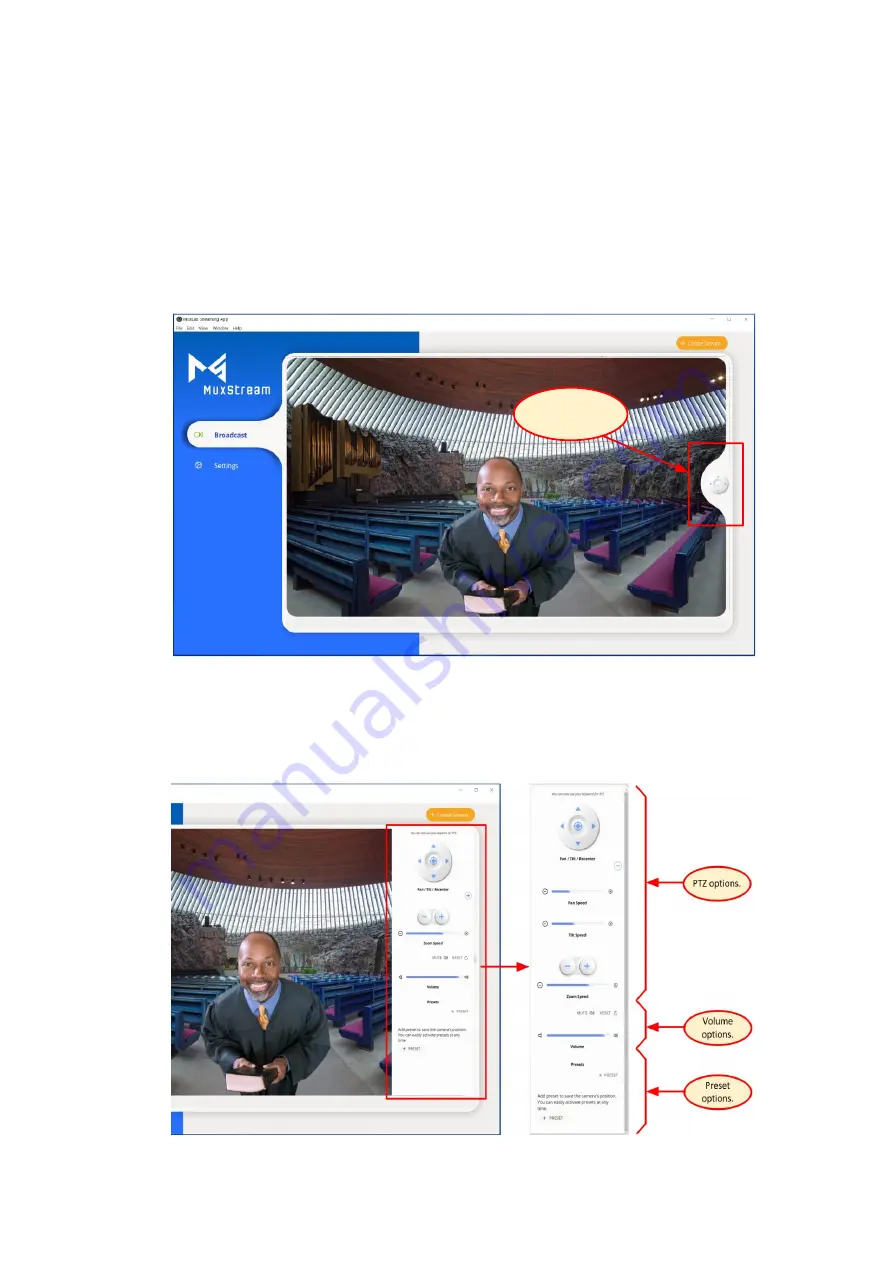
94-000955-A / SE-000955-A Page 9
3.2.1 Broadcast tab
When the "Broadcast" tab is selected, the application displays the camera
preview in the center of the window and allows you to control the different
PTZ options for the camera, mic volume, and pre-sets by selecting the icon on
the right-side of the window.
Click to open options for
camera, volume, and
presets.
Pressing or hovering the cursor over the control icon will bring up a pop-up
Window with different control options (Pan, Tilt, Recenter, Zoom, Volume,
Preset, etc.) that can be adjusted using the mouse or keyboard.


















