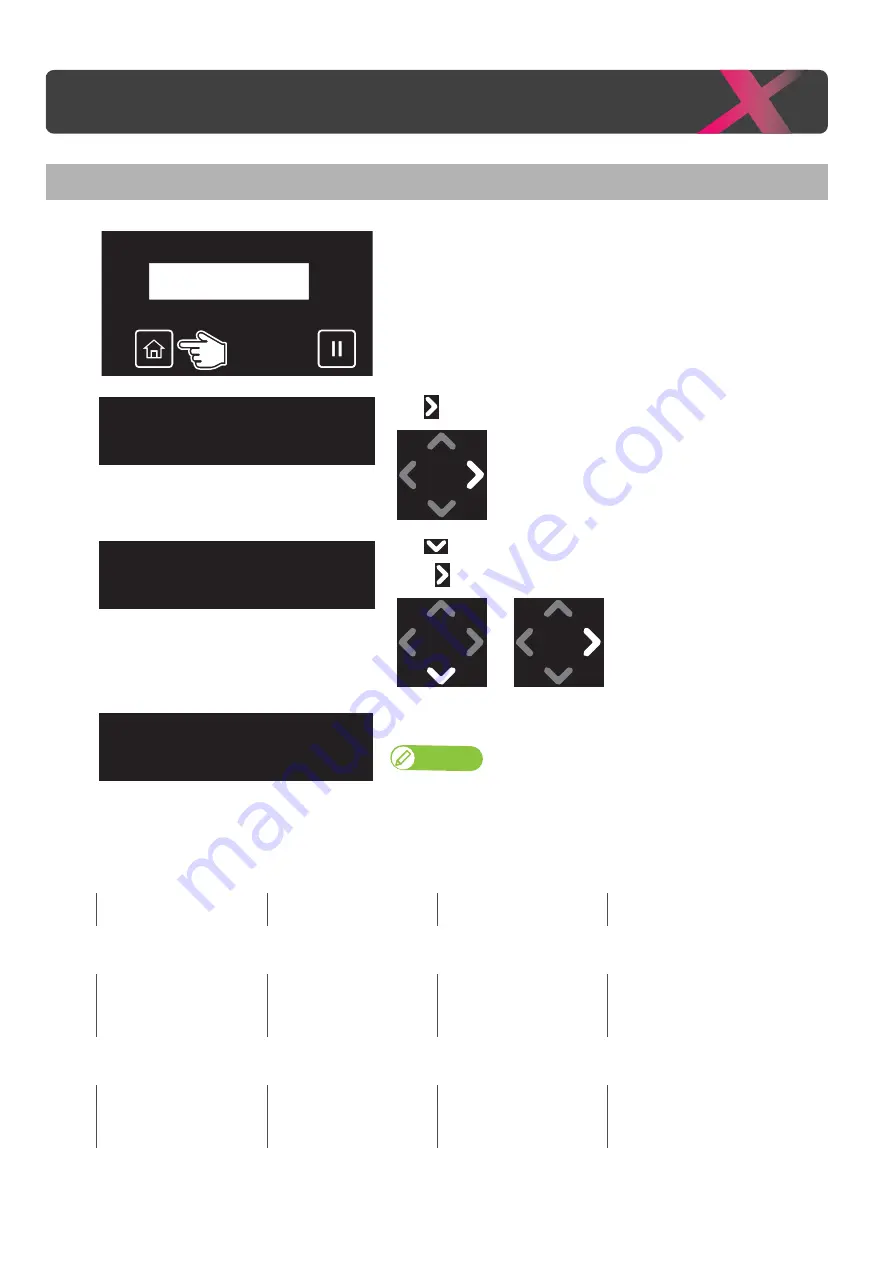
Checking ink level 111
3
Checking ink and replacing ink bag
• 4-color setting (XPJ-1641SR)
• 4-color setting (XPJ-1682SR)
• 7-color setting (XPJ-1682SR)
Checking ink level
[1]
Tap [Home].
[2]
Tap
.
[3]
Tap
until the menu on the left appears.
• Tap
.
[4]
The ink level is displayed from 0% to 100%.
Note
• The left is an example when using XPJ-1682SR.
• To identify the ink slots corresponding to the numbers shown here, see
components of your printer" P. 9
K
Black
C
Cyan
M
Magenta
Y
Yellow
1
K1 (Black)
2
K2 (Black)
3
C1 (Cyan)
4
C2 (Cyan)
5
M1 (Magenta)
6
M2 (Magenta)
7
Y1 (Yellow)
8
Y2 (Yellow)
1
M (Magenta)
2
Lm (Light Magenta)
3
C (Cyan)
4
Lc (Light Cyan)
5
K (Black)
6
Cl (Cleaner)
7
Y (Yellow)
8
Lk (Light Black)
Checking ink and replacing ink bag
Menu 1
Setup
Setup 16
Ink Status
1 2 3 4 :
100 / 90 / 90 / 80
5 6 7 8 :
100 / 90 / 90 / 80
Summary of Contents for XPJ-1641SR
Page 8: ...8 ...
Page 52: ...52 Menus you can access while printing Note ...
Page 160: ...160 The media is jammed Note ...
Page 166: ...XPJ16xxSRE A 01 ...






























