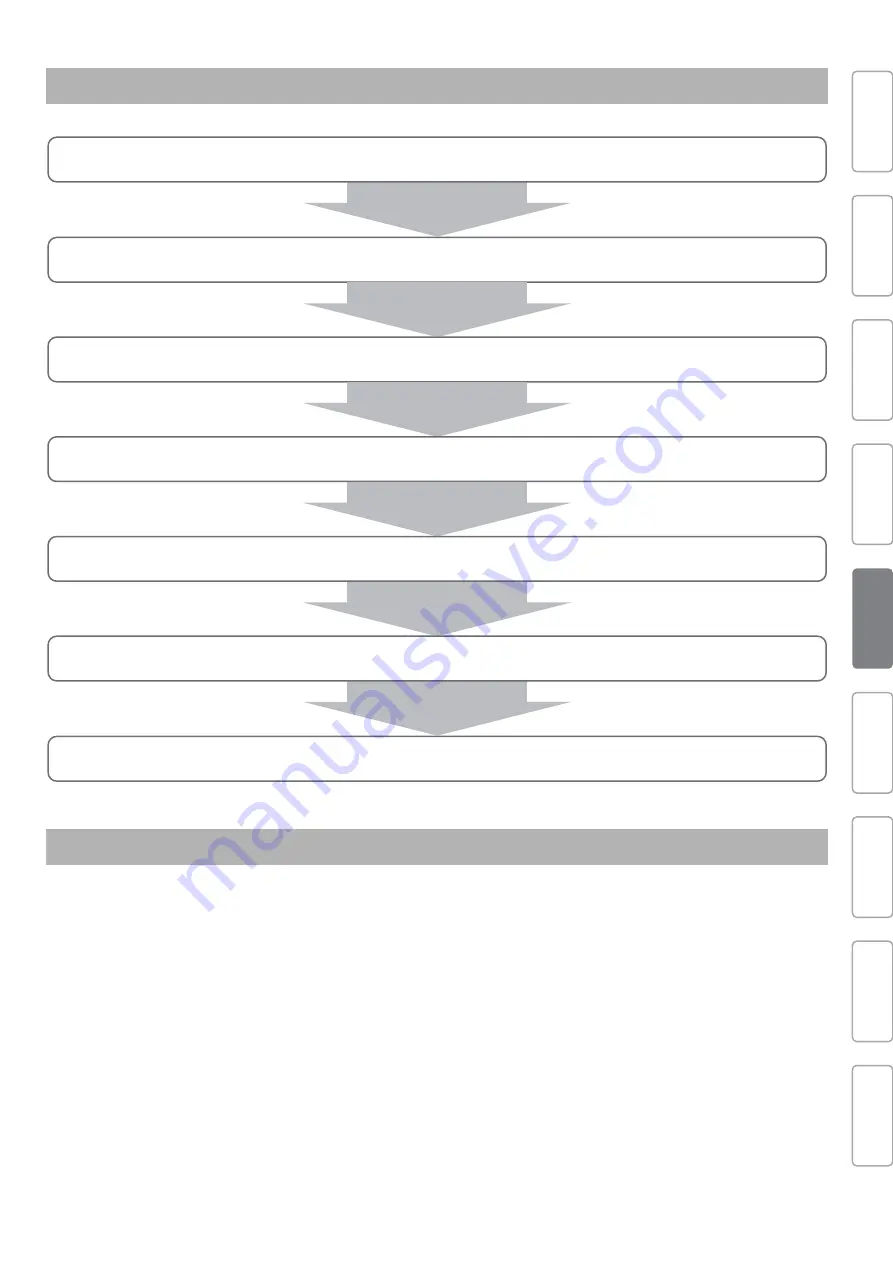
Printer Initial Setup
17
The printer has a touch-screen panel located on the front right of the printer. The active keys are lit up on the panel for guidance.
• Tap: Lightly touch the key with your finger, then immediately release.
• Long-touch: Keep touching the key.
Initial Setup Flow via Operation Panel
Front panel
Connecting Power
and Network
Printer Initial
Setup
Viewing
Operation Manual
Safety
Precautions
Unpacking
Assembling
Test printing
Installing MSM
Site Preparation
Configure the initial settings
Choose and configure the language, unit of length, temperature, and network setting from the front panel.
Activate the printer
Enter the activation code from the front panel.
Perform initial ink charging
Install ink bags into the printer and perform ink charging.
Load a roll media for test printing.
Load a roll media for the nozzle check printing.
Run a nozzle check and perform cleaning
Run a nozzle check print and perform cleaning until all nozzles are clear.
Connect the printer to your computer
Enter the IP address from the touch panel.
Install MUTOH Status Monitor (MSM) and configure the initial setup on MSM.
Initial setup is now complete!
Summary of Contents for XpertJet XPJ-1641SR
Page 46: ...46 Safety Precautions Note...
Page 47: ...Safety Precautions 47 Note...
Page 48: ...XPJ16xxSRE Q 01...






























