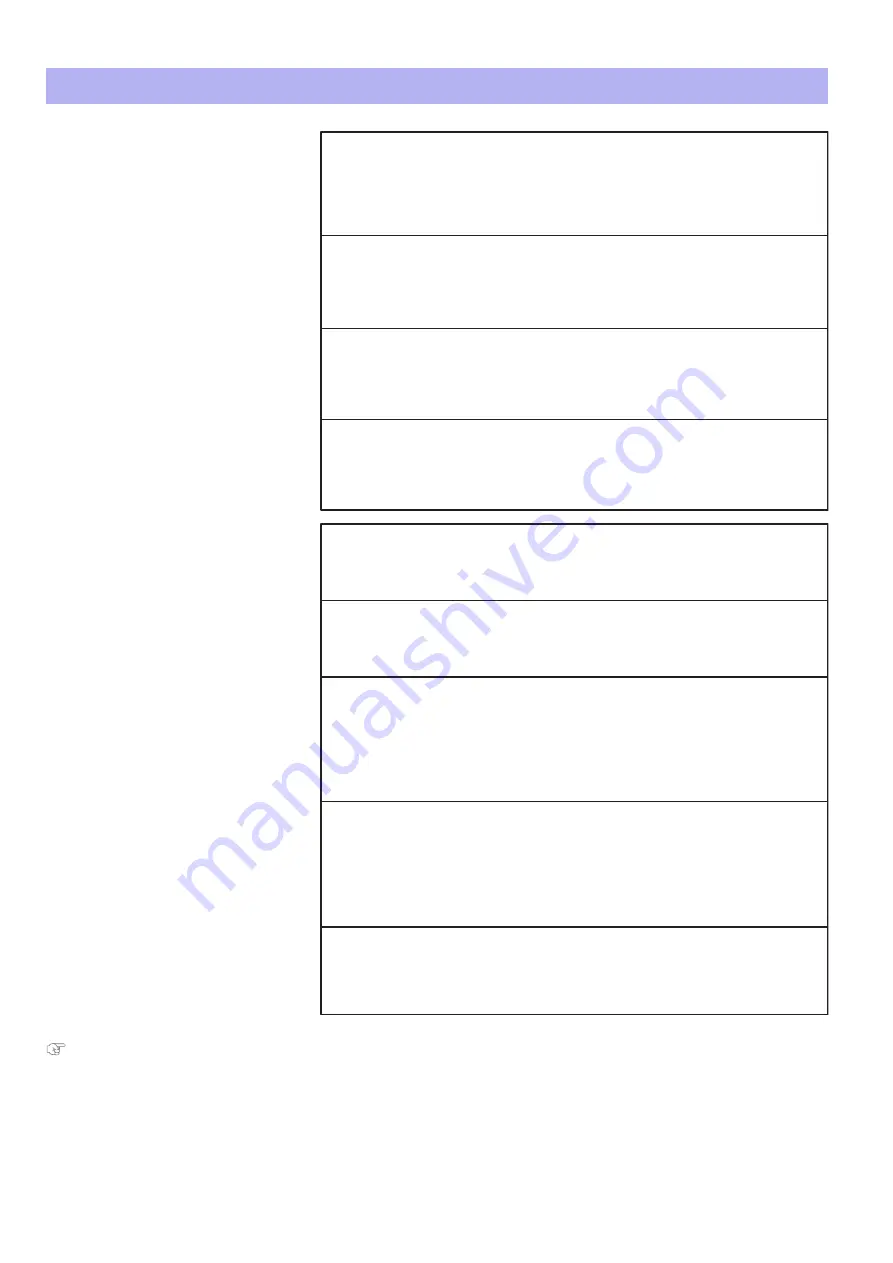
Media-related troubleshooting 137
"Requirements for usable media" on page 24
Media-related troubleshooting
The printer does not detect
the media.
Is the media loaded correctly?
‐ Load the media correctly.
Is any media or jig present on the obstacle detection area?
‐ DO NOT place any objects around obstacle detection area.
Otherwise, it will cause false detection of the obstacle sensor and the printer may
not be able to print correctly.
Do you use textured media or uneven media?
‐ The sensor detects the highest position on the media as media surface.
The printer may not be able to print properly.
Do you use the media with uneven or curved bottom surface?
‐ The laser light will not be blocked by the rear edge of media so that the printer may not
be able to optimize the table height.
Do you use transparency or low opacity media?
- The sensor may not detect those media. Make sure that the sensor correctly detects
the media being used.
Is any wrinkles present on the media?
‐ Smooth out the media to sit flat on the table.
Is there any curls on the media while printing?
‐ While printing, media may curl by UV lamp or ink curing.
Use heat-resistant media or use a jig to prevent curls.
Print head strikes media
while printing.
Did you select an appropriate vacuum fan setting?
- If media warps, change the vacuum fan setting higher to reduce the chance of warp.
- If it does not help, cover the vacuum holes around the media with papers to increase
suction power.
Is warp, fold or curl present on your media?
- Follow the instructions in “Cautions for handling media” on page 24.
- If media does not sit flat on the table, secure it on the table using a thin tape to avoid
any warps.
Summary of Contents for VJ-626UF
Page 144: ...VJ626UFE A 05 ...






















