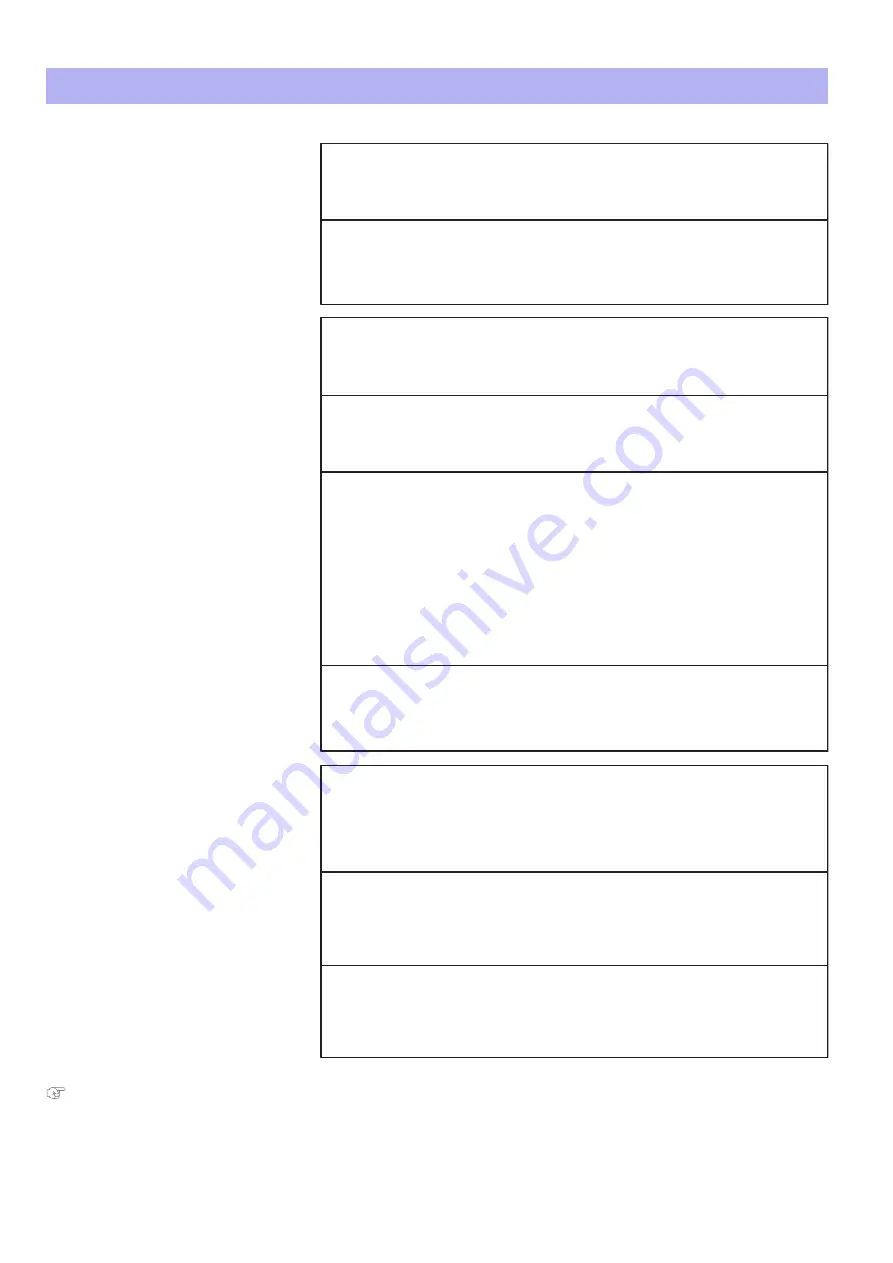
Printing-related troubleshooting 145
"Connecting to a Computer" P. 17
"After loading the media..." P. 33
Printing-related troubleshooting
The printer does not print.
Is Gigabit Ethernet cable connected correctly?
‐ Securely connect the Gigabit Ethernet cable to the Ethernet Port.
Have you enabled VPS in VSM?
‐ In VSM, go to the VPS Info. tab to check that VPS is enabled.
Have you set the output port to VPS on your RIP software?
‐ Check that the output port of your RIP is set to VPS.
Do you use a Gigabit Ethernet cable?
‐ To connect your printer to your computer, use a Gigabit Ethernet cable Category 6 or
later.
Does your computer meets the following requirements?
• OS: Windows 10 (64bit), Windows 8/8.1 (64bit), Windows 7 (64bit)
• CPU: Intel (R) Core (TM) i5 / i7
• Memory: No less than 8G byte
• Network: Use a network port that supports Gigabit Ethernet, and an Ethernet cable
that supports Category 6 Gigabit Ethernet or later.
Is there any error message displayed on VSM?
‐ Go to the Printer Status tab in VSM and check that if any error message is displayed in
the Status Information.
Smears or missing area
partially appears on the prints.
Does the printer heater deform your media?
‐ If the heater deforms the media loaded to the printer before printing, go to the “Start
Feed” menu to increase the media feeding amount.
Does the media contain moisture or are you using the creased or
wrinkled media?
‐ Replace it with the new media.
The carriage pauses at
either side of the printer
while printing.
Are any curls or warps present on your media?
‐ Set the media holder at both edges of the media.
‐ Check that you select the appropriate vacuum fan setting.
























