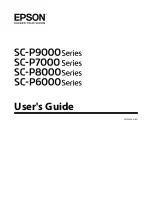MAINTENANCE MANUAL
VC2E-MM-00
7
Introduction
This Maintenance Guide provides step-by-step instructions for replacing and maintaining the components
of the ValueCut Cutting plotter. It also includes a troubleshooting chapter with some handy hints when
problems arise or if the plotter does not operate properly. This Maintenance Guide provides system
diagrams, wiring diagrams and numerous flow charts detailing the maintenance diagnostics built into the
ValueCut Cutting plotter. Please refer to the parts list and exploded views for convenience of ordering
replacement parts.
For further Tech Support enquiries and assistance please contact the following Email address:
Summary of Contents for ValueCut VC2-1300
Page 1: ...No VC2E MM 00 Cutting Plotter VC2 600 VC2 1300 VC2 1800 MAINTENANCE MANUAL...
Page 9: ...MAINTENANCE MANUAL VC2E MM 00 9 B Electronic and Electrical Assembly Recommend Service Parts...
Page 10: ...MAINTENANCE MANUAL VC2E MM 00 10 C Left End Assembly Recommend Service Parts...
Page 11: ...MAINTENANCE MANUAL VC2E MM 00 11 D Right End Assembly Recommend Service Parts...
Page 12: ...MAINTENANCE MANUAL VC2E MM 00 12 E X Motor Bracket and Belt Assembly Recommend Service Parts...
Page 13: ...MAINTENANCE MANUAL VC2E MM 00 13 F Carriage Assembly Recommend Service Parts...
Page 14: ...MAINTENANCE MANUAL VC2E MM 00 14 G Pinch Roller Assembly Recommend Service Parts...
Page 15: ...MAINTENANCE MANUAL VC2E MM 00 15 H Main Beam Assembly Recommend Service Parts...
Page 16: ...MAINTENANCE MANUAL VC2E MM 00 16 I Drum Assembly Recommend Service Parts...
Page 17: ...MAINTENANCE MANUAL VC2E MM 00 17 J Stand and Basket Recommend Service Parts...
Page 18: ...MAINTENANCE MANUAL VC2E MM 00 18 System Diagram and Wiring Diagram...
Page 51: ...MAINTENANCE MANUAL VC2E MM 00 51 Holder Encoder Test ENTER key ON OFF LINE key 3 seconds later...