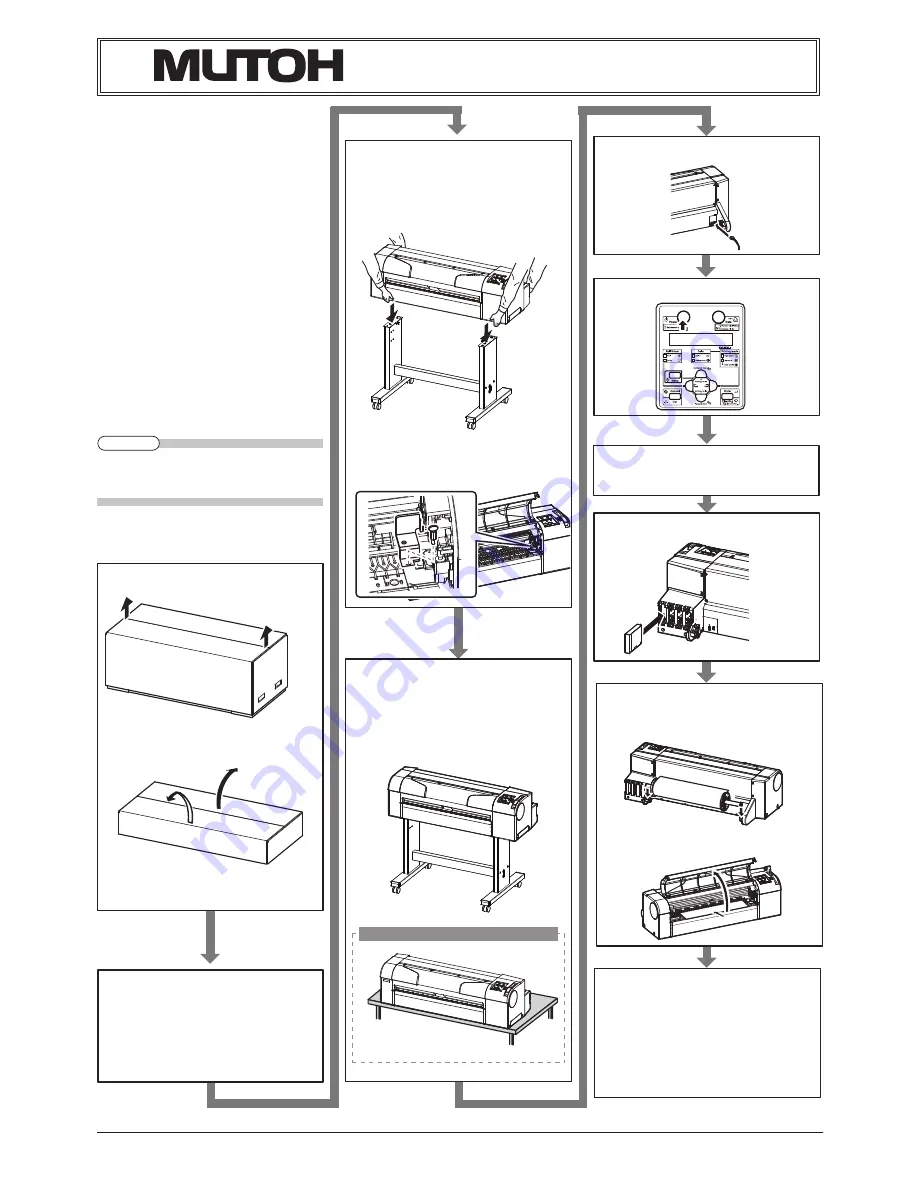
RJ900XE-I-00
1
RJ-911X series INSTALLATION MANUAL
Please read this manual
before using
Thank you for purchasing a MUTOH product1
This manual explains the steps for unpacking,
mounting and basic installation before using
the MUTOH Full-color inkjet printer RJ-911X
series1
This manual is intended for owners, installers,
and users of this product1
Understand the contents and instructions in this
manual before installing this product1
Installation flow chart
The broad steps for installation are shown below1
Follow the instructions beginning on the next
page1
The stands are optional depending on the
z
product and regions.
Unpacking boxes
1
Unpacking the printer box
111
Unpacking the stand box
111
Confirming bundled items
1
Items in the printer box
111
Items in the attachment box
111
Items in the stand box
112
Assembling
2
The stand assembling procedure
211
Assembling the stand
211
Detaching protective materials
212
Installation
4
Installation environment
411
Installation procedure
411
Connecting the power cable
5
Turning the power ON/OFF
6
Activating the printer
7
Setting the display language
8
Installing the ink cartridge
9
Loading the media
11
Loading the roll media
1111
Loading the sheet media
1111
Check the printing condition
11
Installing the printer driver
11
About printer driver
12
Manual composition
14
NOTE
8IFOVTJOHUIFQSJOUFSPOMZ












