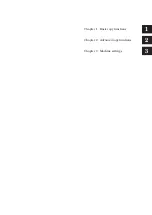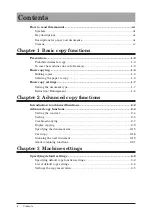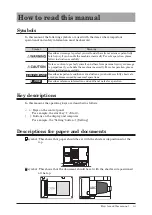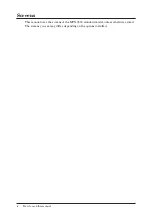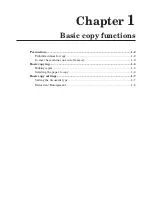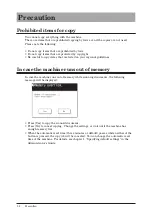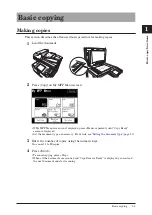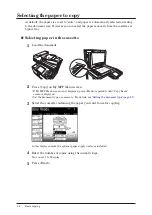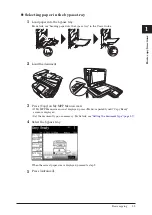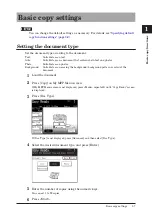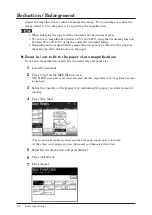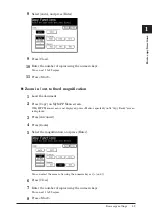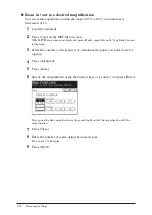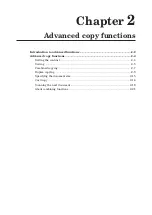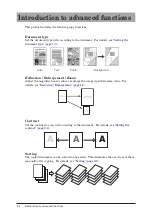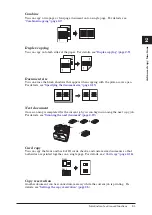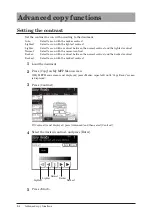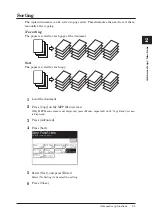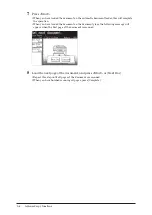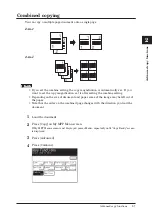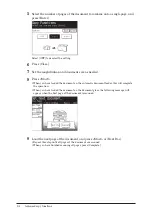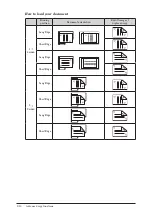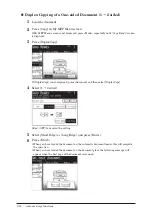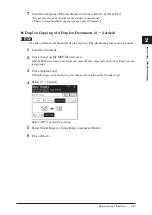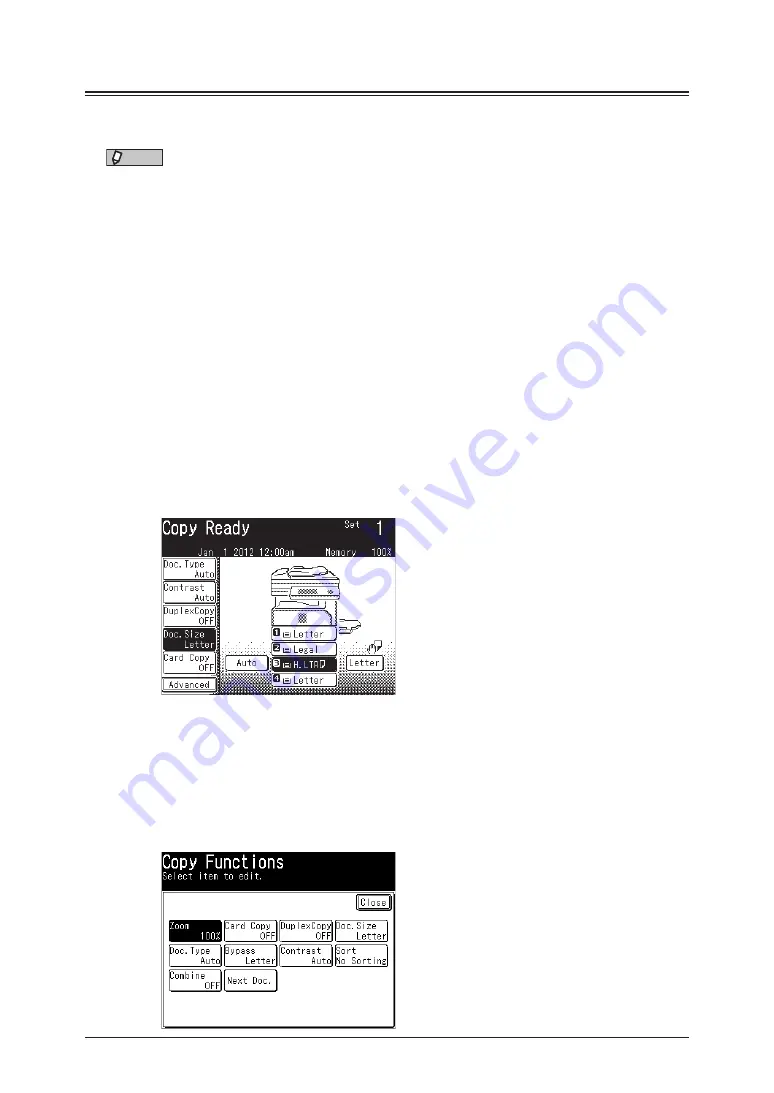
1-8 Basic copy settings
Reduction / Enlargement
Adjust the magnification to reduce or enlarge the image. You can enlarge or reduce the
image, either to fit to the paper or by specifying the magnification.
NOTE
•
When enlarging the copy, load the document on the document glass.
•
You can set a magnification between 25 % and 400 % using the document glass and
between 25 % and 100 % using the automatic document feeder.
•
Depending on the magnification, some of the image may be left out of the paper or
there may be extra blank areas on the paper.
Zoom in / out to fit to the paper (Auto magnification)
To use auto magnification, specify the document size and paper size.
1
Load the document.
2
Press [Copy] on My MFP Menu screen.
If My MFP Menu screen is not displayed, press <Mode> repeatedly until “Copy Ready” screen
is displayed.
3
Select the cassette or the bypass tray containing the paper you want to use for
copying.
4
Press [Doc. Size].
•
The screen indicated here is displayed when the paper supply units is installed.
•
If [Doc. Size] is not displayed, press [Advanced] and then select [Doc. Size].
5
Select the document size, and press [Enter].
6
Press [Advanced].
7
Press [Zoom].