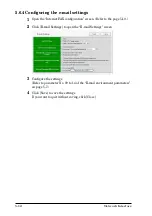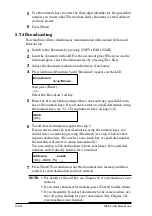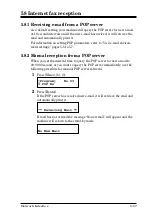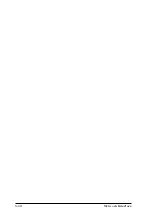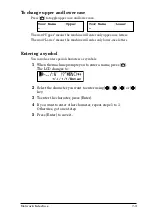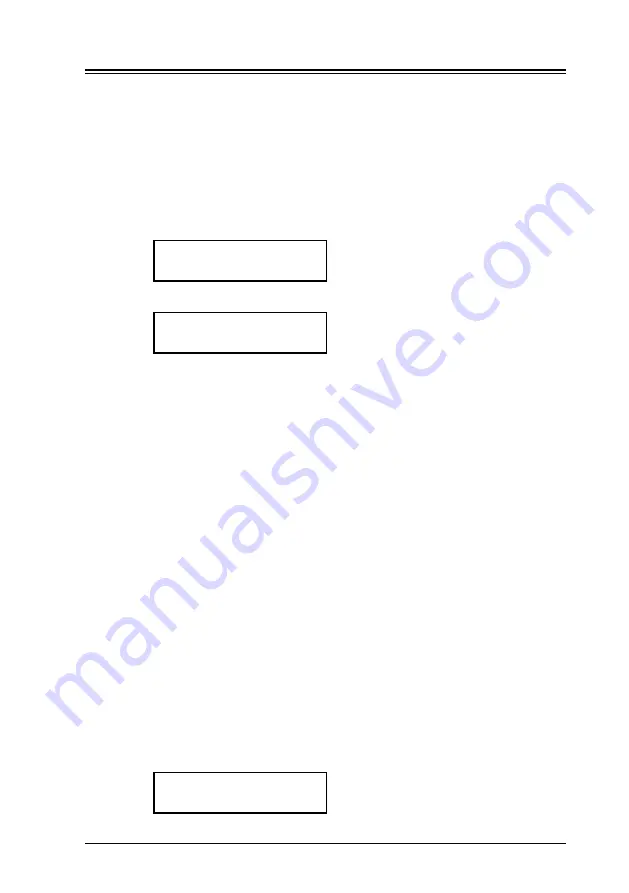
5-15
Network Interface
5.7 Internet fax transmission
5.7.1 Using numeric keys
1
Switch to the Fax mode by pressing [COPY
FAX
SCAN].
2
Load the document in the ADF or the document glass. When you use the
document glass, select the document size by pressing [Doc. Size].
3
Adjust the document resolution and contrast, if necessary.
4
Press [Advanced Functions] repeatedly until “Address Entry” appears.
Address Entry
/
/Enter
5
Press [Enter].
Address ;Lower
To :_
6
Use the numeric keys to enter an e-mail address.
Refer to “7.2 Entering characters” on page 7-2, if necessary.
7
Press [Start].
5.7.2 Using a one-touch key
1
Switch to the Fax mode by pressing [COPY
FAX
SCAN].
2
Load the document in the ADF or the document glass. When you use the
document glass, select the document size by pressing [Doc. Size].
3
Adjust the document resolution and contrast, if necessary.
4
Open the one-touch key panel and press the one-touch key in which you
have stored the e-mail address.
5.7.3 Using a speed-dial number
1
Switch to the Fax mode by pressing [COPY
FAX
SCAN].
2
Place the document in the ADF or the document glass. When you use the
document glass, select the document size by pressing [Doc. Size].
3
Adjust the document resolution and contrast, if necessary.
4
Press [Speed Dial /Group] once.
Enter Speed Dial No.
S_
Summary of Contents for MFX-1930
Page 1: ...Network Interface User Manual ...
Page 6: ...1 2 Network Interface ...
Page 11: ...2 5 Network Interface 7 Restart the PC to finish installation ...
Page 14: ...3 2 Network Interface ...
Page 44: ...5 18 Network Interface ...
Page 50: ...7 4 Network Interface ...