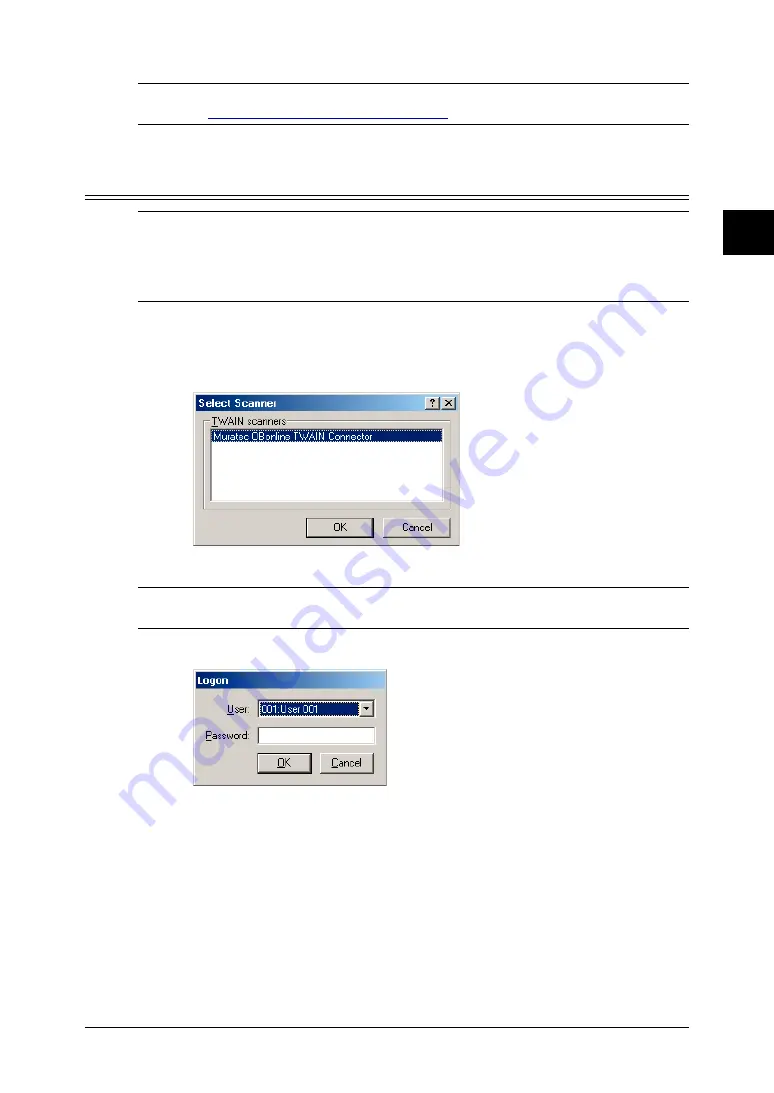
2-19
Using the OfficeBridge
1
2
3
4
5
6
7
8
9
10
11
12
Using the OfficeBridge
13
AI
7
Click [Save].
NOTE:
The file will be downloaded by TIFF or PDF format, which you can specify
“Initial Settings” (refer to page 3-35)
Download the scanned image using the TWAIN driver
NOTE:
In order to download a scanned image using the TWAIN driver, you must
have the “Muratec OB TWAIN Connector” installed on your PC prior to
attempting this function.
To install the “Muratec OB TWAIN Connector”, see “Step 6: Installing the
OfficeBridge programs” in Setup Guide.
1
Start a TWAIN compliant application on your PC.
2
Select the “Muratec OB TWAIN Connector” as the scanning device, and
then click [OK].
3
Perform the scan command of the application software.
NOTE:
This operation differs depending on the application you are using. Consult
the application help menu if you are unsure about the correct operation.
4
The “Logon” dialog appears.
5
Enter the user name and password and then click [OK].
6
The “Muratec OB TWAIN Connector” screen will appear. (See next page.)
7
Select the file you want to download. The selected file will be highlighted.
8
Adjust any settings and click [Download].
















































