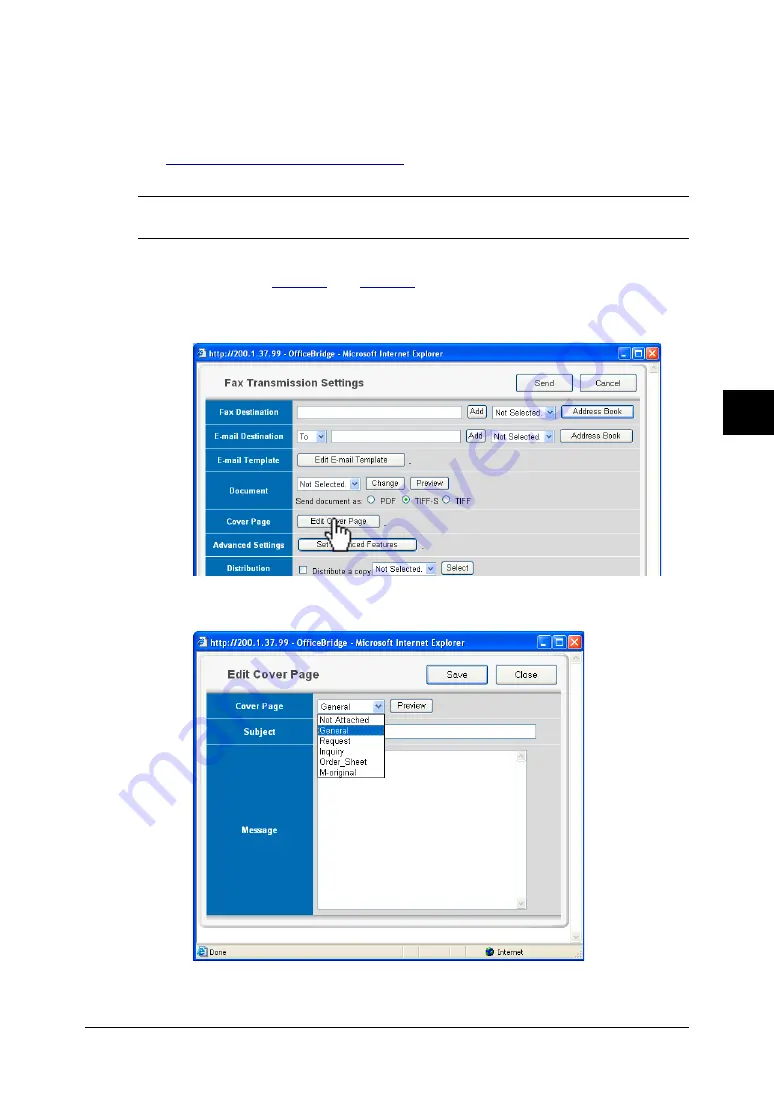
6-7
Using the CoverPage Editor
1
2
3
5
6
7
8
9
10
11
4
13
AI
12
Using the CoverP
age Editor
How to send a cover page
You can send a cover page attached with your document to fax and/or e-mail
destinations. You may also send a cover page by itself, including a brief text
message in the “Message” field. For transmission, we describe the details in
“PC fax transmission and reception”
Here’s an example of a quick cover page attachment.
NOTE:
You cannot send a registered cover page from your machine to an fax desti-
nation. In this case, the fax cover page will be transmitted.
1
Either click [Send] from OfficeBridge or from the “
Document Operation”
dialog
. (See
and
, if needed.)
When you want to send only the cover page, do not select a file. Click [Send].
2
Click [Edit Cover Page].
3
Click the drop down list, and select the cover page you want to send.
When you click [Preview], you can see the cover page image.
4
Insert the cursor in the box next to “Subject” and enter the subject.
The subject may contain up to 80 characters.






























