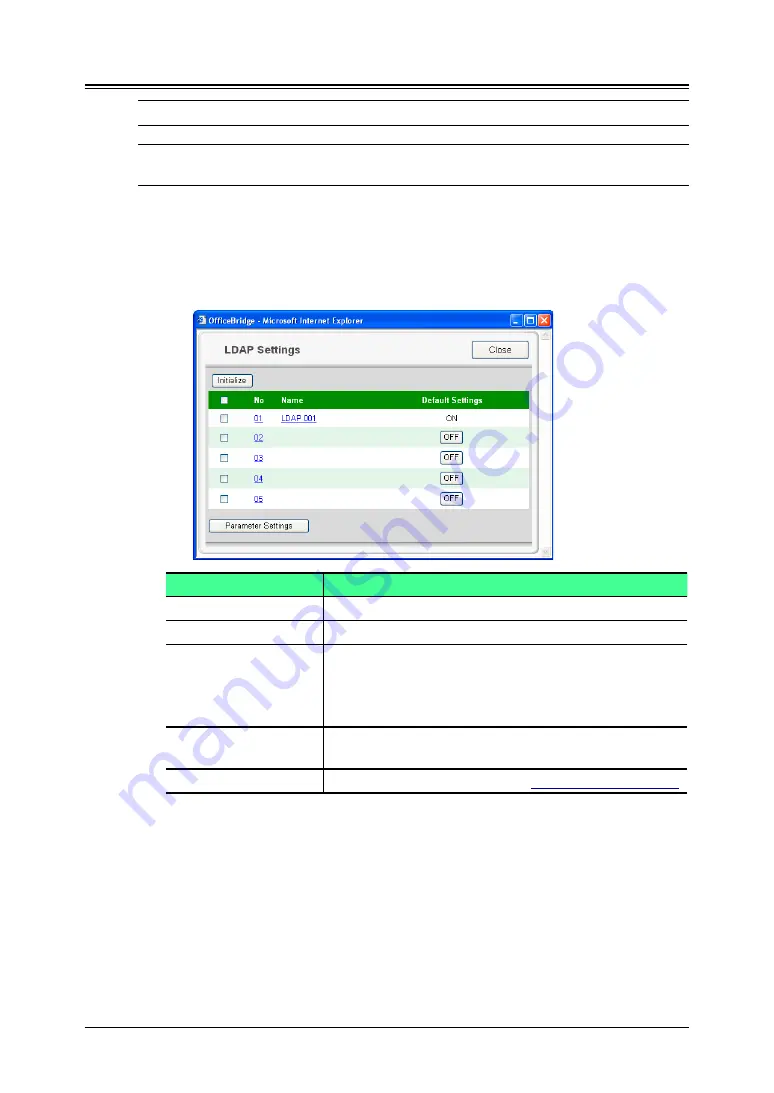
3-64 Using the Admin Tools
LDAP Settings
NOTE:
If you are unsure about these settings, consult your system administrator.
NOTE:
If the administrator is registered, you should log-in as an administrator to
access this setting.
Registering or editing LDAP server setting
1
Log-in to “OfficeBridge”.
2
Click [LDAP Settings] on the “Admin Tools” tab.
The “LDAP Settings” screen will appear.
Item
Description
No
The LDAP server number.
Name
The registered LDAP server name.
Default Settings
The default LDAP server.
To change the default server, select the [OFF] button
of the LDAP server you want to use as the default
server.
Initialize
To clear the LDAP server settings, select the LDAP
server you want to delete and select [Initialize].
Parameter Settings
Select this button to configure
3
Select a number (01 to 05) you want to register or edit.
The “LDAP Server Settings” dialog will appear.
4
Configure the settings and click [Save].
















































