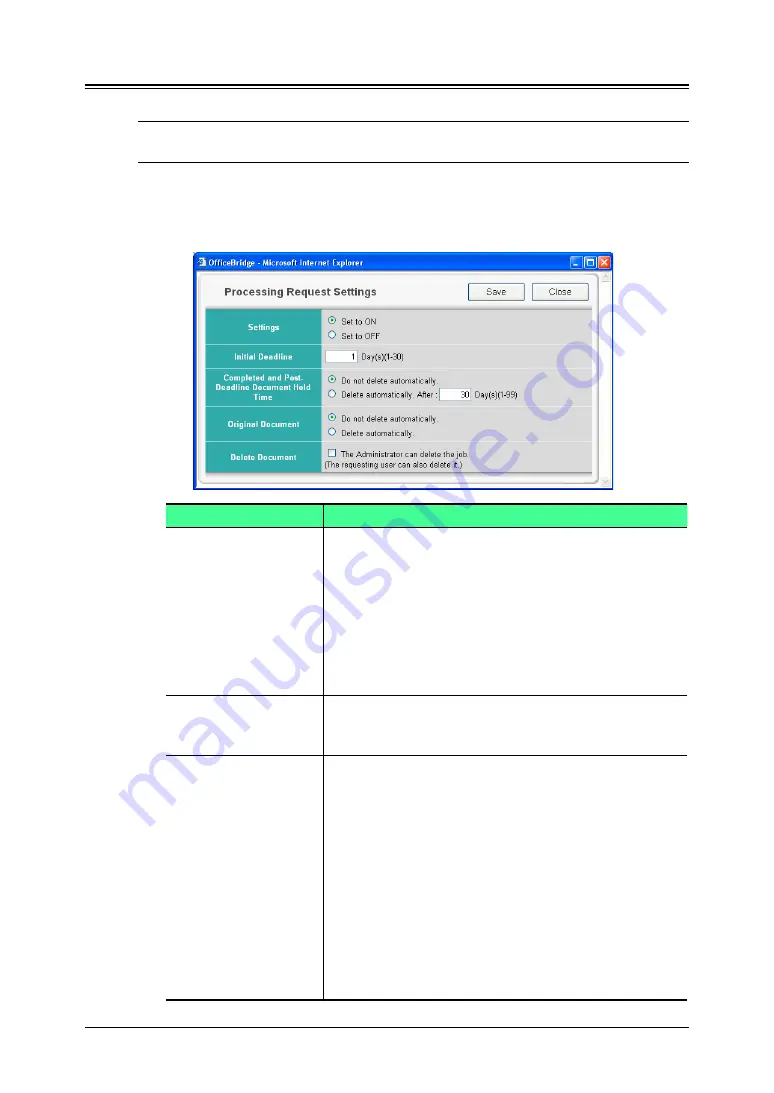
3-50 Using the Admin Tools
Process Settings
You can set the default processing request settings.
NOTE:
If the administrator is registered, you should log-in as an administrator to
access this setting.
1
Log-in to “OfficeBridge”.
2
Click [Process Settings] on the “Admin Tools” tab.
The “Processing Request Settings” screen will appear.
Item
Description
“Settings”
Specifies whether to enable use of the “Processing
request” function.
When it is set to “Off”, the “Circulated” tab disap-
pears and disable the “Circulated Box” function.
This checks whether the “OfficeBridge” request pro-
cessing function is set to On or Off.
If it is set to “Off”; the “Processing” tab disappears
and the request processing function cannot be used.
“Initial Deadline”
Specifies the number of days, 1 to 30, from the date
on which processing is requested until the end of the
process period.
“Completed and Post-
Deadline Document
Hold Time”
This sets whether or not to automatically delete a
document for which processing has been completed
or whose processing period has passed.
To not automatically delete, check “Do not Delete
Automatically”.
To delete automatically, check “Delete Automatically”
and set the retention period, from 1 to 99 days.
Input single-byte numbers.
The default value is “Do not Delete Automatically”.
NOTE:
The retention period does not include the
present day. So if you select one day, the
document would be deleted at 12:01 a.m. the
day after tomorrow.






























