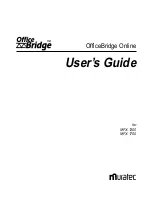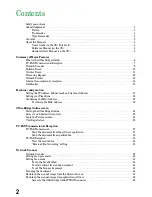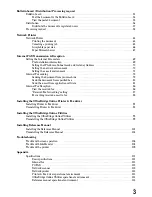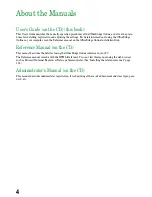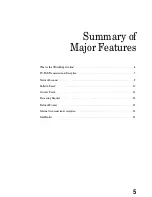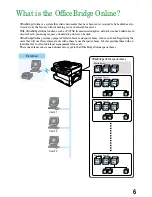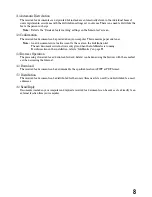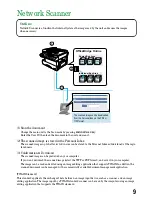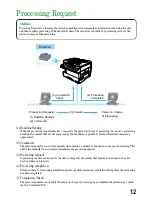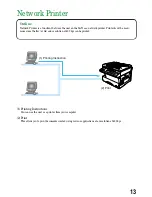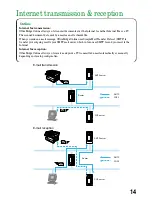Summary of Contents for MFX-1300
Page 1: ...OfficeBridge Online User s Guide for MFX 1300 MFX 1700...
Page 28: ...26 PC FAX Transmission Reception PC FAX Transmission 27 PC FAX Reception 33...
Page 64: ...Network Printer Network Printer 63 62...
Page 99: ...10 Confirm the installation components click Next 11 To finish the installing click Finish 97...
Page 105: ...7 To finish the installing click Finish 103...
Page 112: ...110 Appendix Specifications 111...