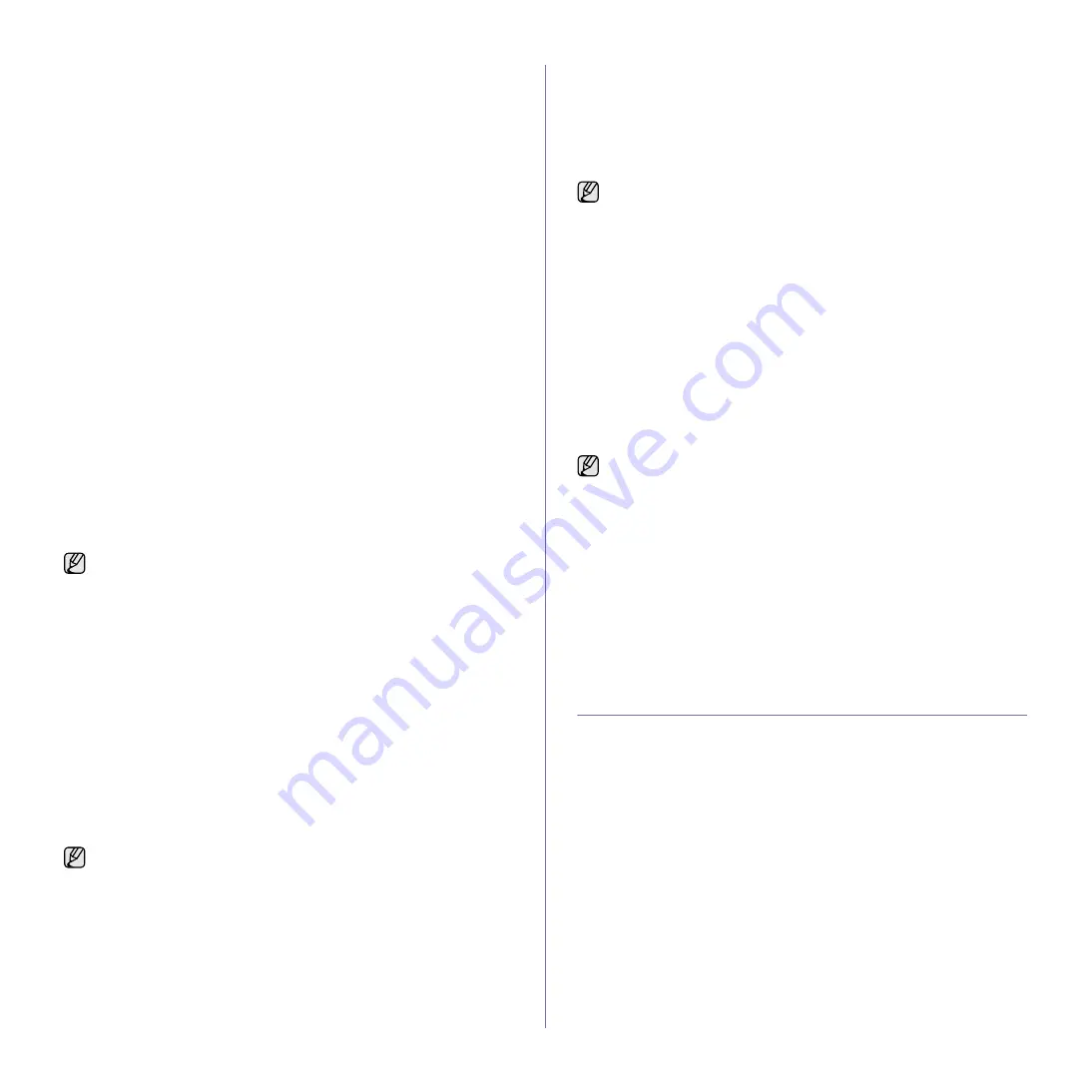
66 _
Faxing (Optional)
4.
Press down arrow on the right side.
5.
Press
Fax Forward Settings
>
Forward to Fax Setting
>
Send
Forward
.
6.
Press
On
and enter a fax number using the keypad on the control panel.
7.
Press
OK
.
Forwarding a received fax to
an
other
fax
destination
With this feature, you can forward every fax you received to
an
other
destination by faxing. When the machine receives a fax, a fax is stored in
the memory then, the machine sends it to the destination you have set.
1.
Press
Machine Setup
on the control panel.
2.
Press
Admin Setting
. When the login message pops up, enter
password and press
OK
. (See "Setting the authentication password" on
3.
Press the
Setup
tab >
Fax Setup
.
4.
Press down arrow on the right side.
5.
Press
Fax Forward Settings
>
Forward to Fax Setting
>
Receive
Forward
.
6.
Press
Forward
and enter a fax number using the keypad on the control
panel.
•
If you want to set the star time and end time, select
Start Time
and
End Time
.
•
If you want the machine to print the report after forwarding a fax, set
the
Forward & Print
.
7.
Press
OK
.
Forwarding a sent fax to
an e-mail address
1.
Press
Machine Setup
on the control panel.
2.
Press
Admin Setting
. When the login message pops up, enter
password and press
OK
. (See "Setting the authentication password" on
3.
Press the
Setup
tab >
Fax Setup
.
4.
Press down arrow on the right side.
5.
Press
Fax Forward Settings
>
Forward to Email Setting
>
Send
Forward
.
6.
Press
On
.
7.
Enter the
From
and
Destination Email
option using the keyboard on
the display.
8.
Press
OK
.
Forwarding a received fax to
an e-mail address
1.
Press
Machine Setup
on the control panel.
2.
Press
Admin Setting
. When the login message pops up, enter
password and press
OK
. (See "Setting the authentication password" on
3.
Press the
Setup
tab >
Fax Setup
.
4.
Press down arrow on the right side.
5.
Press
Fax Forward Settings
>
Forward to Email Setting
>
Receive
Forward
.
6.
Press
Forward
and enter the
From
and
Destination Email
option using
the keyboard on the display.
•
If you want the machine to print the report after forwarding a fax, set
the
Forward & Print
.
7.
Press
OK
.
Forwarding a sent fax to
a
server
1.
Press
Machine Setup
on the control panel.
2.
Press
Admin Setting
. When the login message pops up, enter
password and press
OK
. (See "Setting the authentication password" on
3.
Press the
Setup
tab >
Fax Setup
.
4.
Press down arrow on the right side.
5.
Press
Fax Forward Settings
>
Forward to Server Setting
>
Send
Forward
.
6.
Press
On
.
7.
Press
OK
.
Forwarding a received fax to
a server
1.
Press
Machine Setup
on the control panel.
2.
Press
Admin Setting
. When the login message pops up, enter
password and press
OK
. (See "Setting the authentication password" on
3.
Press the
Setup
tab >
Fax Setup
.
4.
Press down arrow on the right side.
5.
Press
Fax Forward Settings
>
Forward to Server Setting
>
Receive
Forward
.
6.
Press
On
.
7.
Press
OK
.
SETTING UP THE END FAX TONE
The end fax tone that sounds to indicate that the fax has been received can
be turned on or off.
1.
Press
Machine Setup
on the control panel.
2.
Press
Admin Setting
. When the login message pops up, enter
password and press
OK
. (See "Setting the authentication password" on
3.
Press the
Setup
tab >
Fax Setup
.
4.
Press down arrow on the right side.
5.
Press
Fax Ending Sound
.
6.
Press
On
.
7.
Press
OK
.
I
f
Forward to Server Setting
is on, this option will be grayed out.
If
Forward to Server Setting
is on, this option will be grayed out.
If
Forward to Email Setting
is on, this option will be grayed out. The
server setting must be done in
SyncThru Web Service
prior to this
option on.
If
Forward to Email Setting
is on, this option will be grayed out. The
server setting must be done in
SyncThru Web Service
prior to this
option on.
Summary of Contents for M F X - 5 5 5 5
Page 12: ...11...






























