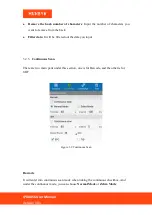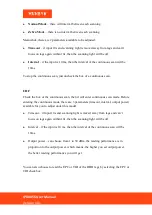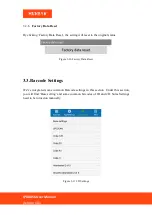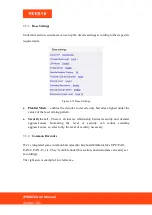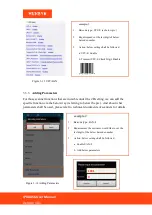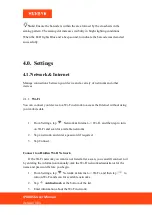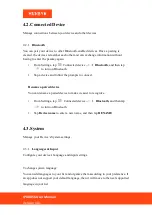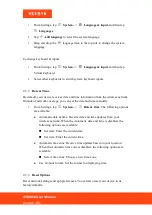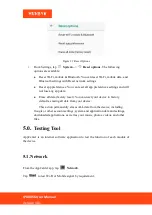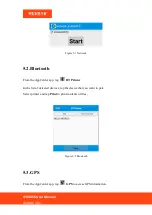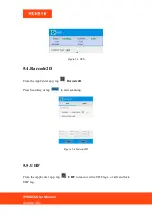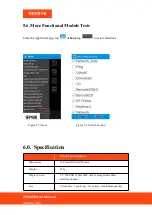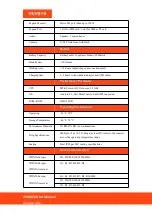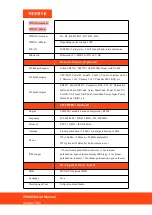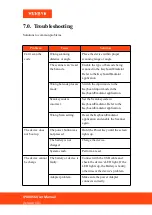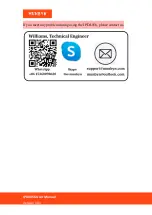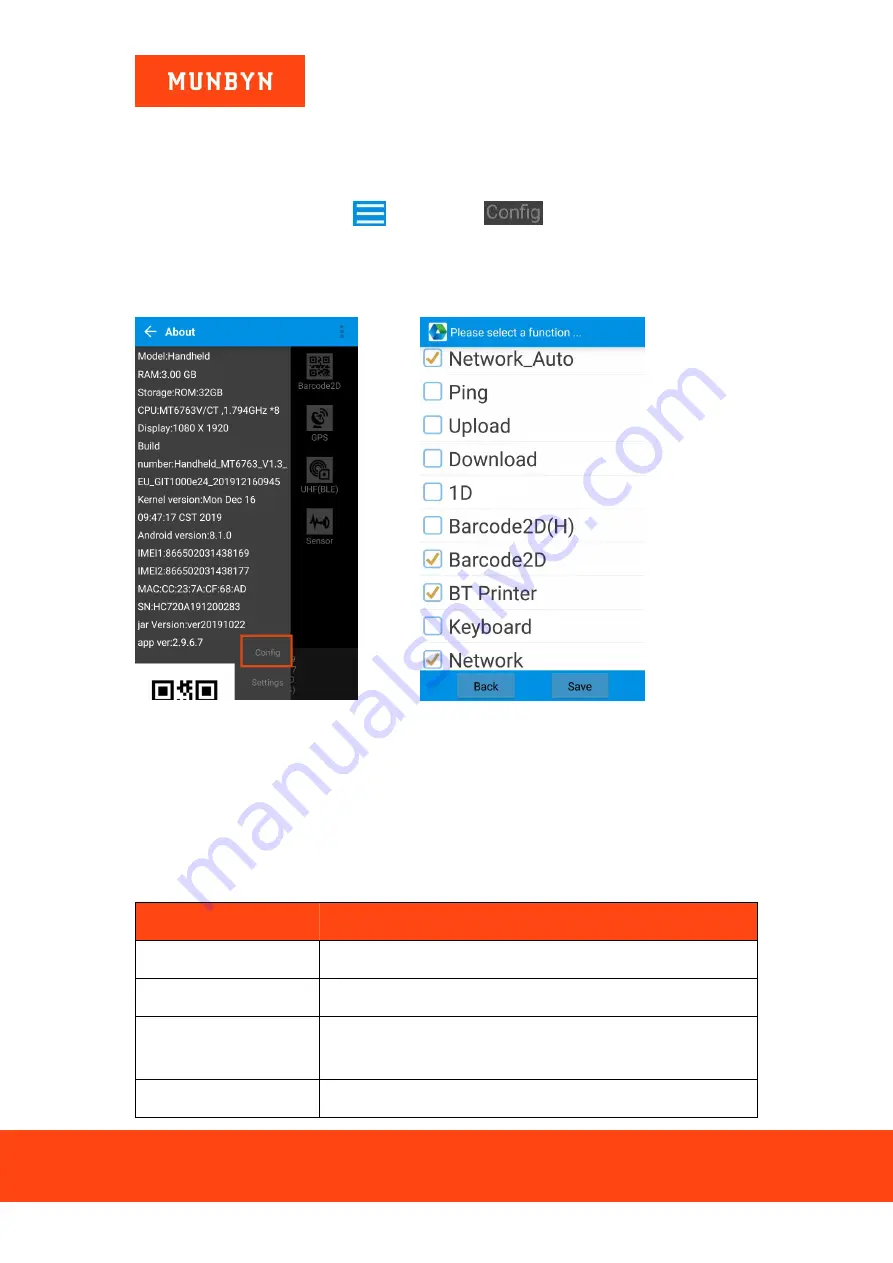
IPDA056 User Manual
Version 1.01
5.6.More Functional Module Tests
From the AppCenter app, tap
About,
tap
to select functions.
Figure 5-5 About
Figure 5-6 Select Function
6.0. Specification
Product parameters
Dimensions
164.2mm*80.0mm*24.3mm
Weight
654g
Display Screen
5.2'' IPS FHD 1920x1080P with Corning Gorilla Glass,
multi-touch panel
Key
4 front keys, 1 power key, 2 scan keys, 1 multifunctional key