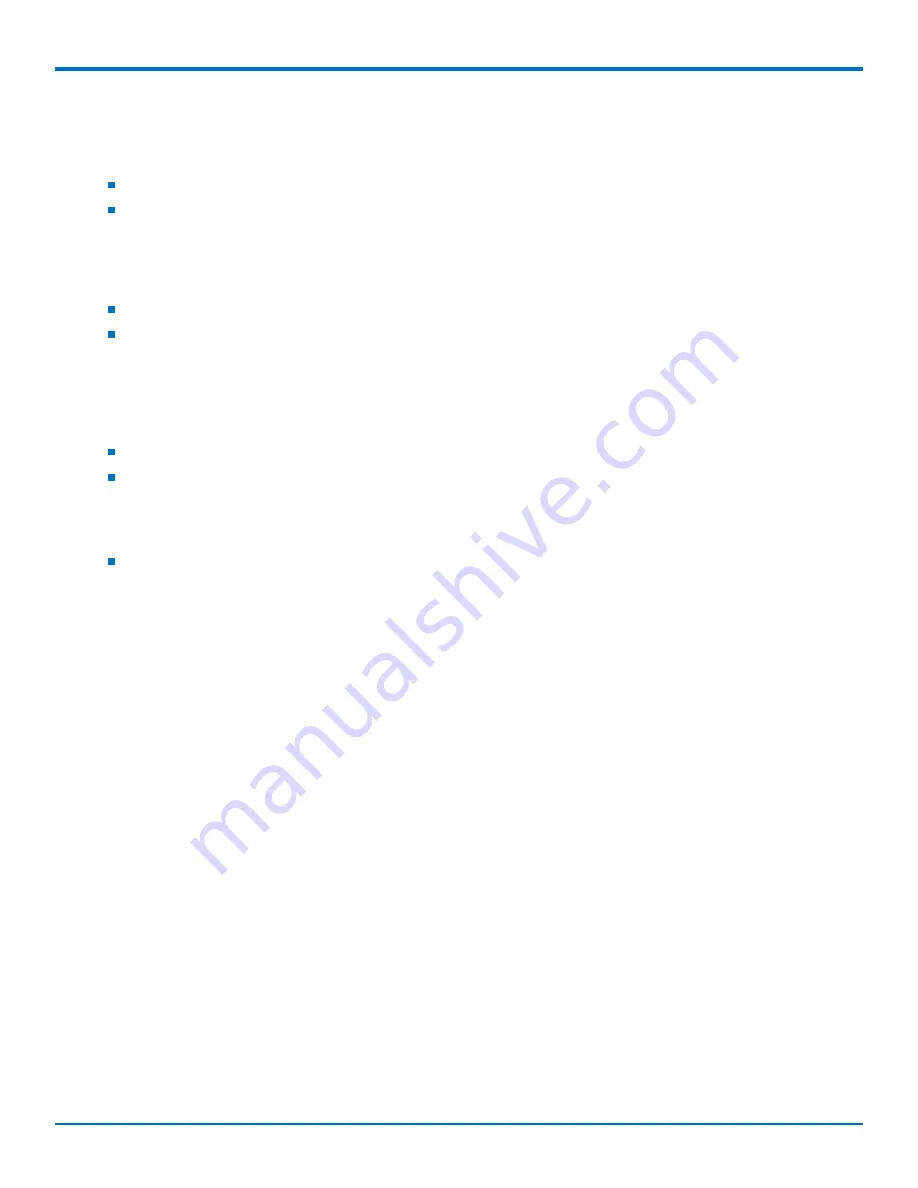
USING CONNECTION MANAGER
42
SocketModem
®
Cell MTSMC-MNG2 Device Guide
Settings tab
Use the
Settings
tab to specify the type of device:
USB Modem
or
Serial Modem
.
If
USB Modem
is selected, the tab displays USB settings. These settings cannot be edited.
If
Serial Modem
is selected, the tab displays the serial settings that match the serial-port settings for the
device. You can edit these settings.
The
Settings
tab also contains the
Run application at Windows startup
and
Connect to the Internet automatically
options.
Check
Run application at Windows startup
to open Connection Manager when Windows starts.
Check
Connect to the Internet automatically
to set Connection Manager to connect to the carrier's network
automatically each time the application opens.
Connection tab
The
Connection
tab displays the following:
The carrier-provided connection settings.
The
Enable keep-alive check
box. Check this box to monitor connectivity to the Internet. Check
Enable
keep-alive check
and enter the IP address or host name to ping in the
Host to ping
box. Connection
Monitor will send periodic pings to the host. If the keep-alive feature fails, Connection Manager will
automatically reconnect.
The
MNO firmware
list. If your device supports dual carriers, you can switch the firmware to the other
carrier by selecting the carrier in this list.
Note:
The
Connection
tab isn't available if Connection Manager doesn't detect a device.
Details tab
The
Details
tab displays the modem details when a device is detected and the connection details when a
connection is established.
Terminal tab
The
Terminal
tab contains a terminal window to communicate with the connected device by entering AT
commands. For details, refer to the AT Commands reference guide for your device.
Note:
When a serial device is connected to the carrier's network, the terminal window isn't available.
Charts tab
The
Charts
tab contains line charts that graphically represent signal strength and download and upload speeds for
the 2-hour interval.
Troubleshooting
Serial COM port is not available in the Serial Modem Settings
Close Connection Manager and reopen it.
Device is not detected ("No Device")
After following the steps to activate your device, the
Main
tab still indicates "No Device."
Summary of Contents for MTSMC-MNG2
Page 1: ...SocketModem Cell MTSMC MNG2 Device Guide...
Page 5: ...CONTENTS SocketModem Cell MTSMC MNG2 Device Guide 5 Index 44...
Page 8: ...DIMENSIONS 8 SocketModem Cell MTSMC MNG2 Device Guide Chapter 2 Dimensions MTSMC MNG2...
Page 9: ...DIMENSIONS SocketModem Cell MTSMC MNG2 Device Guide 9 MTSMC MNG2 U...


















