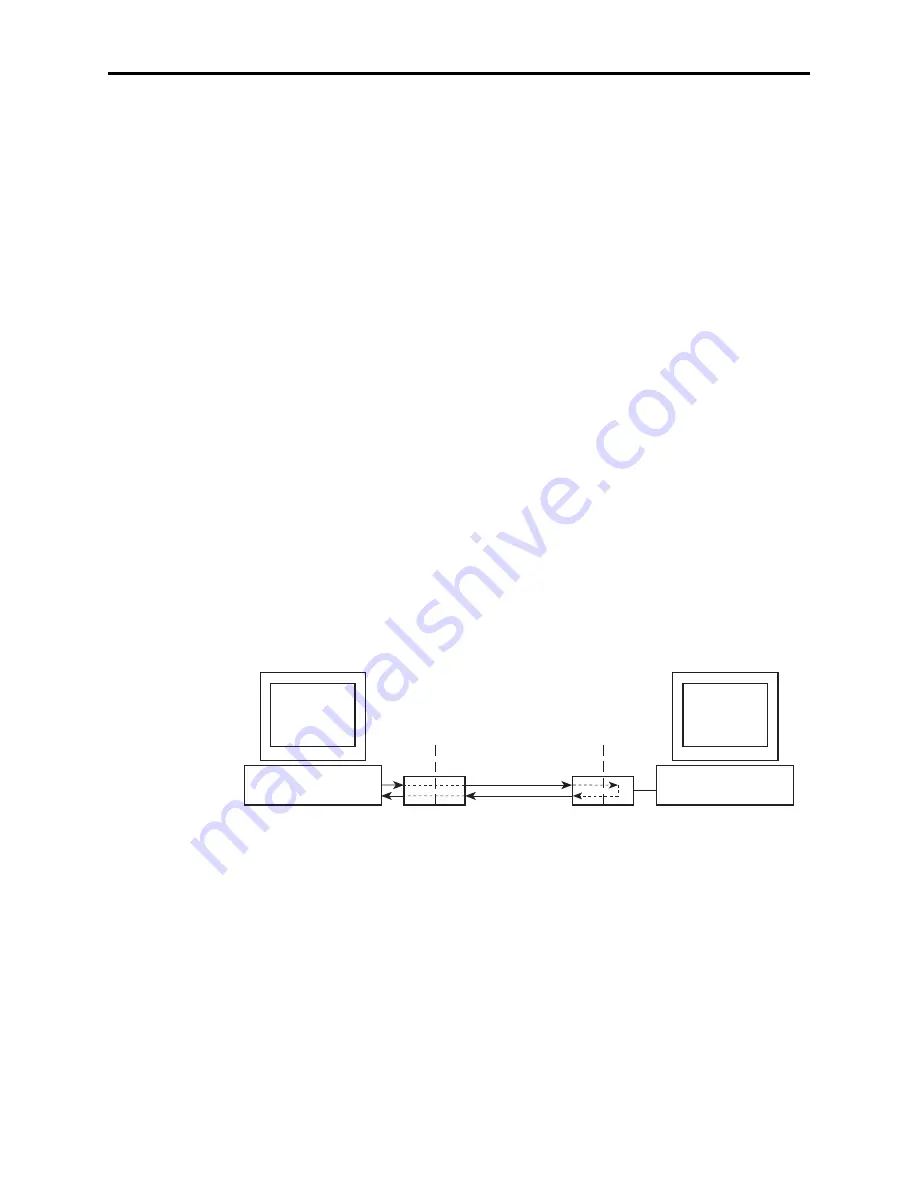
MultiModemDSVD User Guide
70
2. Type
AT&T1
and press ENTER. This places your modem in analog loopback
mode in the originate mode. A
CONNECT
message should appear on your dis-
play. The modem is now out of command mode and in a pseudo-online mode.
3. Note that the CD LED is on. If you are set for 14,400 bps or higher, a speed LED
should be on. If the CD LED is not on, there is a defect in your modem.
4. Enter characters from your keyboard. For this test, typing multiple uppercase
U
characters is a good way to send an alternating test pattern of binary ones and
zeros. The characters entered should be displayed on your monitor. The TD and
RD LEDs should flash when a character is entered.
5. To exit the test, type the escape sequence
+++AT
and press ENTER. This puts
the modem in online command mode. Then type either
AT&T
or
ATH
to return
to command mode.
6. Your modem passes this test if the data received on your monitor are the same
as the data entered from your keyboard. If different data appear on your moni-
tor, your modem is probably causing the problem, though it could also be your
computer. If your modem passes this test, but you are receiving errors while on
line, the remote modem or the phone line could be at fault.
Remote Digital Loopback Test (V.54 Loop 2)
The remote digital loopback test tests the phone lines and the circuits of both your
modem and a remote modem. In this test, your modem must be on line with another
modem that is set up to respond to a request for remote digital loopback. (Note that
some modems might not support remote digital loopback or might have it disabled.)
Data from your computer or terminal is transmitted through your modem and over
the phone line to the remote modem, where it is then looped back to your modem.
AT&T6
OK
Computer or Terminal
Local MultiModem
Remote MultiModem Computer or Terminal
Digital
Analog
Digital
Analog
AT&T6
OK
UUUUUUUUU
UUUUU
Figure C-2. Remote digital loopback test.
Test procedure
1. Arrange to have
&T6
set on the remote test modem.
2. Open your communications software and go into terminal mode. Type
AT
and
press ENTER; you should get an
OK
message. Type
AT\N
and press ENTER to
disable error correction.
3. Dial the remote modem and establish your online connection.
Summary of Contents for MT5600DSVD2
Page 1: ......
Page 3: ...iii...
Page 8: ...MultiModemDSVD User Guide viii...
Page 9: ...1 Introduction...
Page 13: ...2 Quick Start...
Page 26: ...MultiModemDSVD User Guide 18...
Page 27: ...3 Features...
Page 33: ...4 AT Commands S Registers Result Codes...
Page 59: ...5 Solving Problems...
Page 66: ...MultiModemDSVD User Guide 58...
Page 67: ...Appendixes...
Page 72: ...MultiModemDSVD User Guide 64...
Page 76: ...MultiModemDSVD User Guide 68...
Page 90: ...MultiModemDSVD User Guide 82...
Page 91: ...Index...






























