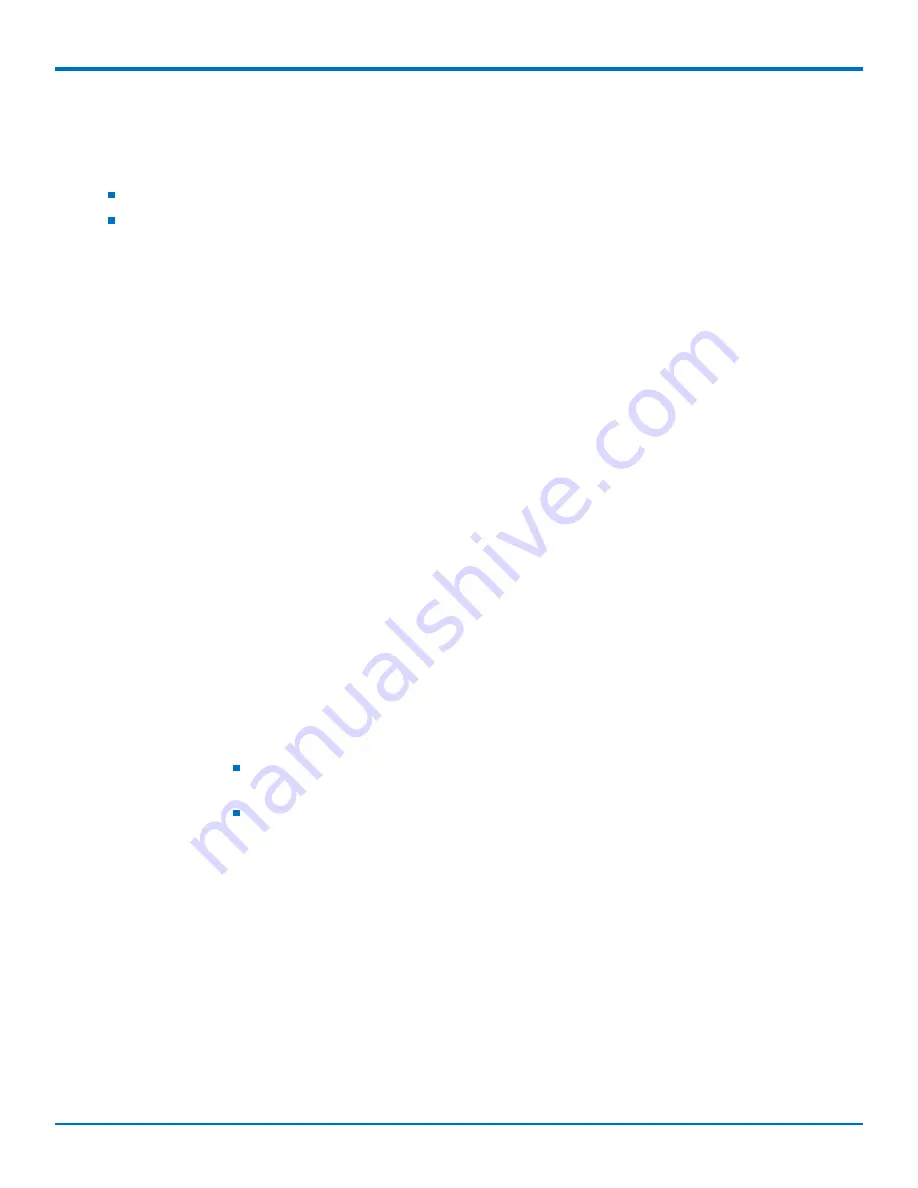
USING CONNECTION MANAGER
36
Dragonfly
TM
MTQ-LNA7 Device Guide
Connecting a Device
Before You Begin
Make sure that your device is connected to the computer where Connection Manager is installed.
Set up the device in Device Manager. Refer to
Setting Up a Serial Device in Windows Device Manager
.
Note:
The –L6G1 radio establishes a connection automatically as soon as the device is plugged into a PC with
Windows OS. No configuration or connection steps are required with this device.
To connect your device to the carrier's network:
1.
Open Connection Manager.
Connection Manager automatically detects the connected device, and the
Detect
button on the
Main
tab
changes to
Connect
. If the application cannot detect the device automatically, click
Detect
to initiate
device detection manually.
2.
If you are connecting the device to this computer for the first time, on the
Connection
dialog box, provide
values for the connection settings, such as the dial number and access point name (APN).
You may need to ask the carrier for these settings.
Note:
For –L6G1 radios, dial number is disabled.
a.
To monitor Internet connectivity, have Connection Monitor send periodic pings to a host, check
Enable keep-alive
and enter the IP address or host name to ping in the
Host to ping
box. For
example, you can enter the host name
or IP address
8.8.8.8
.
If the keep-alive check fails, Connection Manager automatically reconnects. When the keep-alive
feature is enabled, the Connection Manager's
Main
tab displays the keep-alive check status and
when the last ping response was received.
b.
If your device supports dual carriers, switch the firmware to the desired carrier by selecting the
carrier in the
MNO Firmware
list. For example, if your device can switch the firmware between
AT&T and Verizon, select
Verizon
in the list.
Note:
The
MNO Firmware
list doesn't appear if your device doesn't support carrier firmware
switching.
When you change the carrier firmware, the modem automatically restarts to apply the
selected firmware.
c.
To save the settings, click
Apply
.
You can change the connection settings on the
Connection
tab. The
Dial number
,
APN
,
User name
,
and
Password
cannot be changed after the device is connected.
Note:
For –L6G1 radios, dial number is disabled.
3.
On the
Settings
tab, select
USB Modem
or
Serial Modem
depending on whether you are connecting a
USB or serial device.
4.
If you are connecting a serial device, provide the serial settings on the
Settings
tab:
a.
In the
Modem type
list, select the appropriate modem type.





















