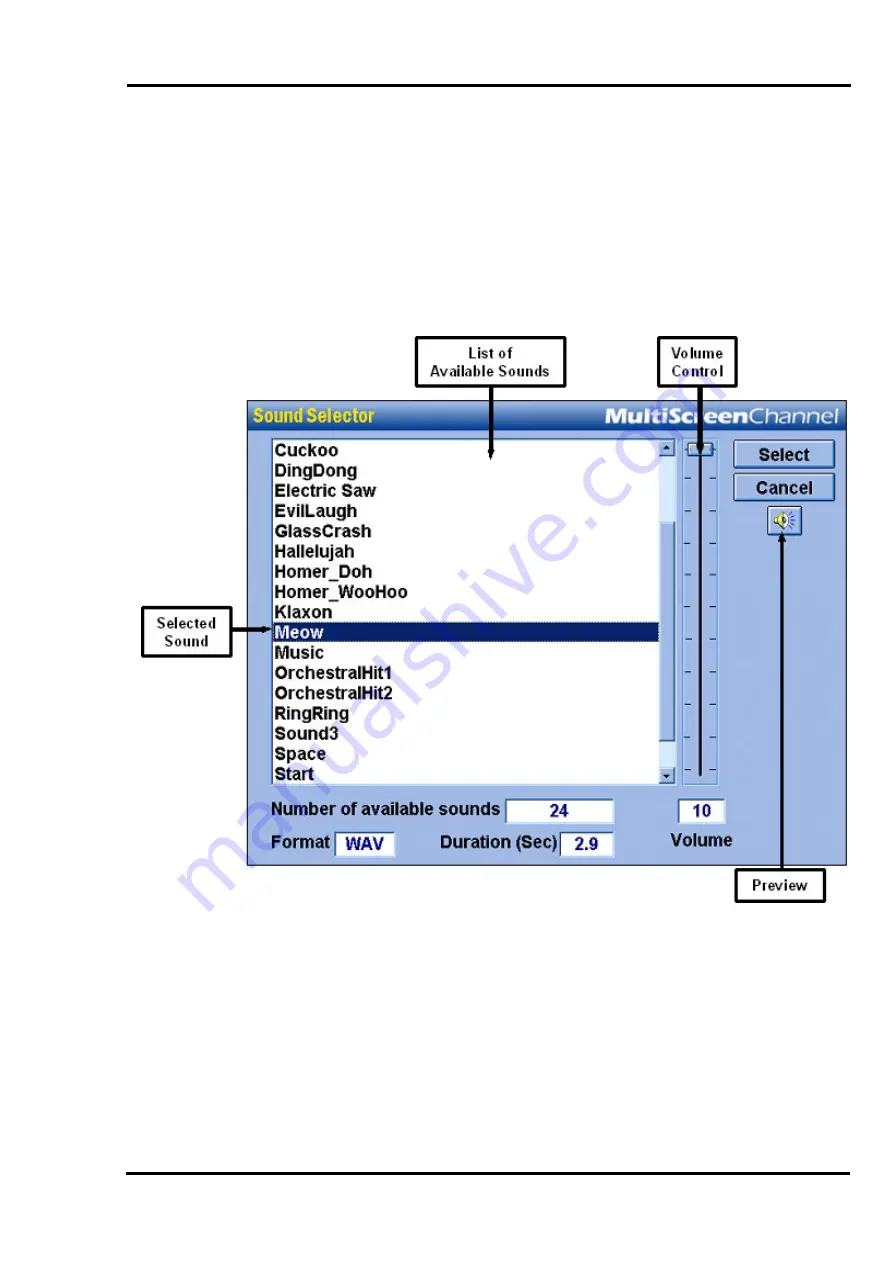
MultiScree
∂
Channel
Adding a Sound to a Screen
A sound can be added to a screen in addition to graphics, text, scrollers etc. The
sound will play when the screen is displayed, after the transition has finished. To
add a sound to screen, follow these steps:
[a]
[b]
[c]
[d]
In the
Sequence Editor
, first double-click the screen you wish to add the
sound to. Next, click
Add
under the header
Sound
. This will bring up the
Sound Selector.
To sel
ect the sound you wish to add to the screen, left click on its name from
amongst the list of available sounds. Click the
Preview
button to listen to the
sound. If you wish to select a different sound, simply click on its name. You
can preview any number of sounds before making your selection.
To adjust the sound's volume, click and drag the volume control slider to the
right of the sound list. The higher the scroller, the louder the sound.
Once you are satisfied with the sound and volume, click
Select
. If you decide
you no longer want a sound, click
Cancel
.
56






























