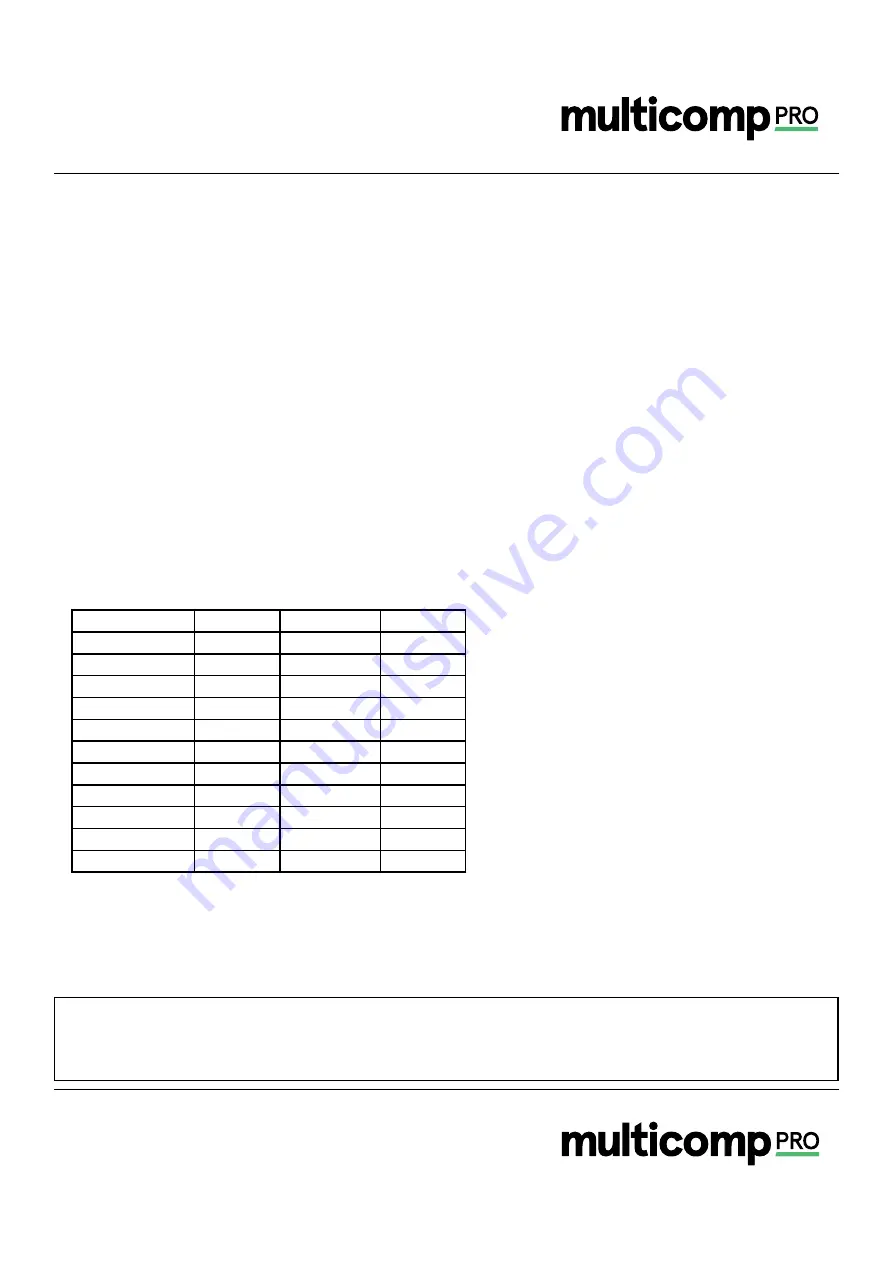
Page <11>
V1.0
24/04/20
Newark.com/multicomp-pro
Farnell.com/multicomp-pro
Element14.com/multicomp-pro
Important Notice :
This data sheet and its contents (the “Information”) belong to the members of the AVNET group of companies (the “Group”) or are licensed to it. No licence is granted for
the use of it other than for information purposes in connection with the products to which it relates. No licence of any intellectual property rights is granted. The Information is subject to change
without notice and replaces all data sheets previously supplied. The Information supplied is believed to be accurate but the Group assumes no responsibility for its accuracy or completeness,
any error in or omission from it or for any use made of it. Users of this data sheet should check for themselves the Information and the suitability of the products for their purpose and not make
any assumptions based on information included or omitted. Liability for loss or damage resulting from any reliance on the Information or use of it (including liability resulting from negligence or
where the Group was aware of the possibility of such loss or damage arising) is excluded. This will not operate to limit or restrict the Group’s liability for death or personal injury resulting from its
negligence. Multicomp Pro is the registered trademark of Premier Farnell Limited 2019.
Battery
: 3.7V/1300mAh rechargeable lithium battery
Auto power off
: √
Battery Life
: ≥3.5 hours
Charging Time
: 2 to 2.5 hours
Certification
: CE
Storage Card
: 16GB Micro SD card
Storage Temperature
: -20°C ~ 60°C (-4°F ~ 140°F)
Operating Temperature
: 0°C ~ 50°C (32°F ~ 122° F)
Drop Test
: 1m
Standard Accessories
: User manual, USB cable, 16GB Micro SD card
Altitude
: ≤2000m
8. Maintenance
Use a wet cloth or weak soap solution to clean the outer shell of the device. Do not use abrasives, isopropyl alcohol or solvents
to clean the lens and window.
Note: The inherent temperature drift of the sensor will occasionally cause inaccurate measurement. In this case, press the left
button under the temperature measurement interface to display “Calibrating” and automatically calibrate the temperature.
9. Appendix
Emissivity of common objects
Material
Emissivity
Material
Emissivity
Wood
0.85
Black paper
0.86
Water
0.96
Polycarbonate
0.8
Brick
0.75
Concrete
0.97
Stainless steel
0.14
Copper oxide
0.78
Tape
0.96
Cast iron
0.81
Adhesive tape
0.09
Rust
0.8
Copper plate
0.06
Gypsum
0.75
Dark Aluminium
0.95
Paint
0.9
Human skin
0.98
Rubber
0.95
Asphalt
0.96
Soil
0.93
PVC Material
0.93
-
-
Note:
This manual can be downloaded from the official website of Multicomp-pro (refer to Documents Download Operation Guide).





























