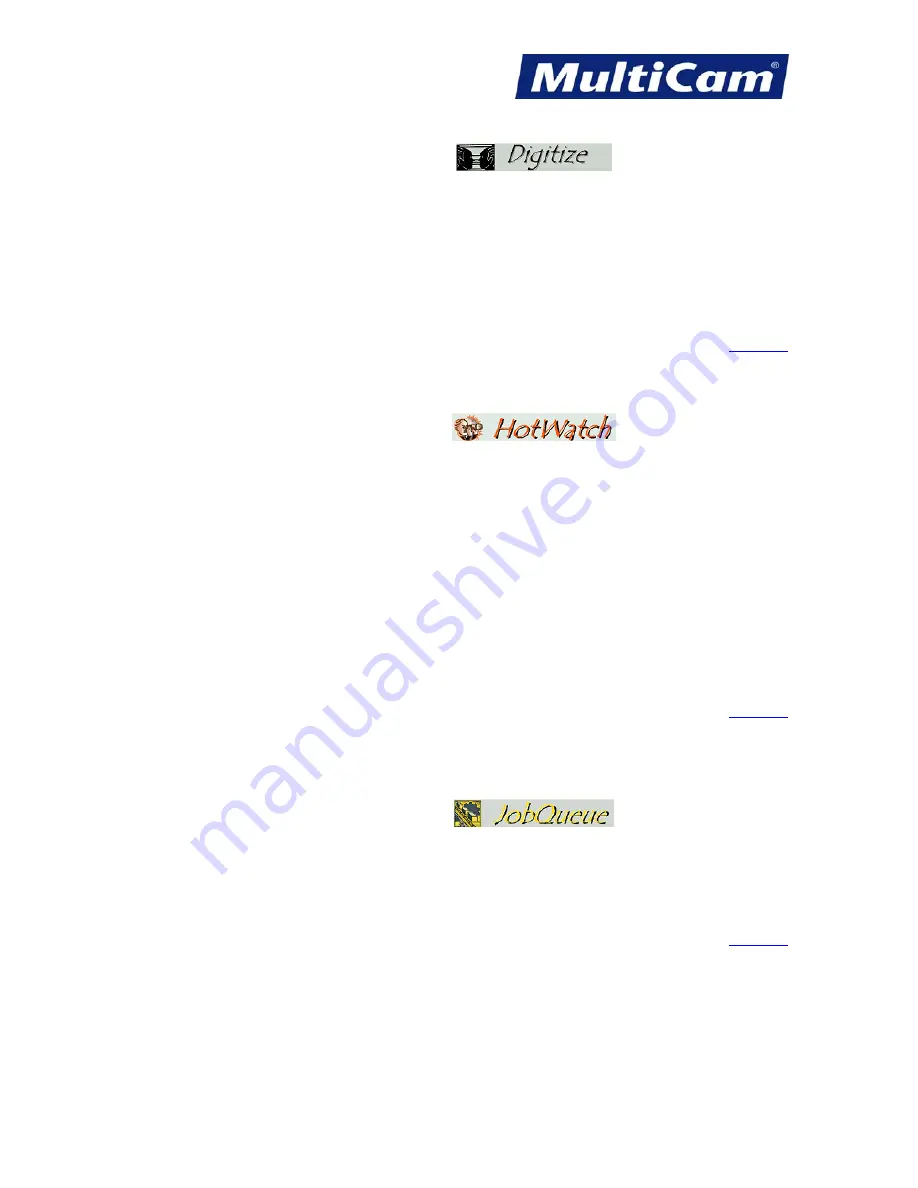
SW
17
Innova
nce. Best in Industry. Worldwide.
Routers * Lasers * Plasma * Water Jets * Knife Cutters
www.MultiCam.com v. 03 13
tion. Quality. Performa
JobNameServer
The Digitize component of JobNameServer allows the operator to Jog the machine around and trace a pattern to
record movements that will be played back later, thus simplifying new job file creation, with several Digitize
Commands.
Using the Digitize functions allows the operator to create a G-Code job file by tracing a pattern. Once the pattern
is traced, the job file can be saved and reviewed. Once the file is saved, the job is easily executed using DNC.
Digitize is only operable with a
MultiCam
Plasma system equipped with the Edge Scan initialization file load
in the controller.
JobNameServer
The HotWatch component of JobNameServer allows job files to be automatically transferred to the
MultiCam
Plasma system by monitoring a specified directory on the computer. Whenever a file with a known extension
appears in this Inbox directory, HotWatch will transmit it to the plasma system and then move the file from the
Inbox directory to the Outbox directory. These directories do not have to be located on the local hard drive but
can exist as shared folders on a local or wide area network. HotWatch can be configured to check for new files at
specified intervals to help minimize network traffic.
The full path of the Inbox and Outbox directories is displayed in the HotWatch applet, and these directories can
be changed at any time by clicking on the Browse button to select another path. The HotWatch Status informs the
operator of all activities that HotWatch is performing.
HotWatch does not automatically monitor the Inbox directory or transmit job files. Operators must manually set
up HotWatch and activate this function.
JobNameServer
The JobQueue component of JobNameServer allows jobs for production runs to be created and set up. The job file
must be created and started before JobQueue will execute, and the operator can set up JobQueue in the JobQueue
window. Once these settings are made and JobQueue is started, the operator will be prompted to start each job
after seeing the repetition number of the job being executed. This allows the operator to move to another home
position or unload and load material before the cutting sequence begins.




























