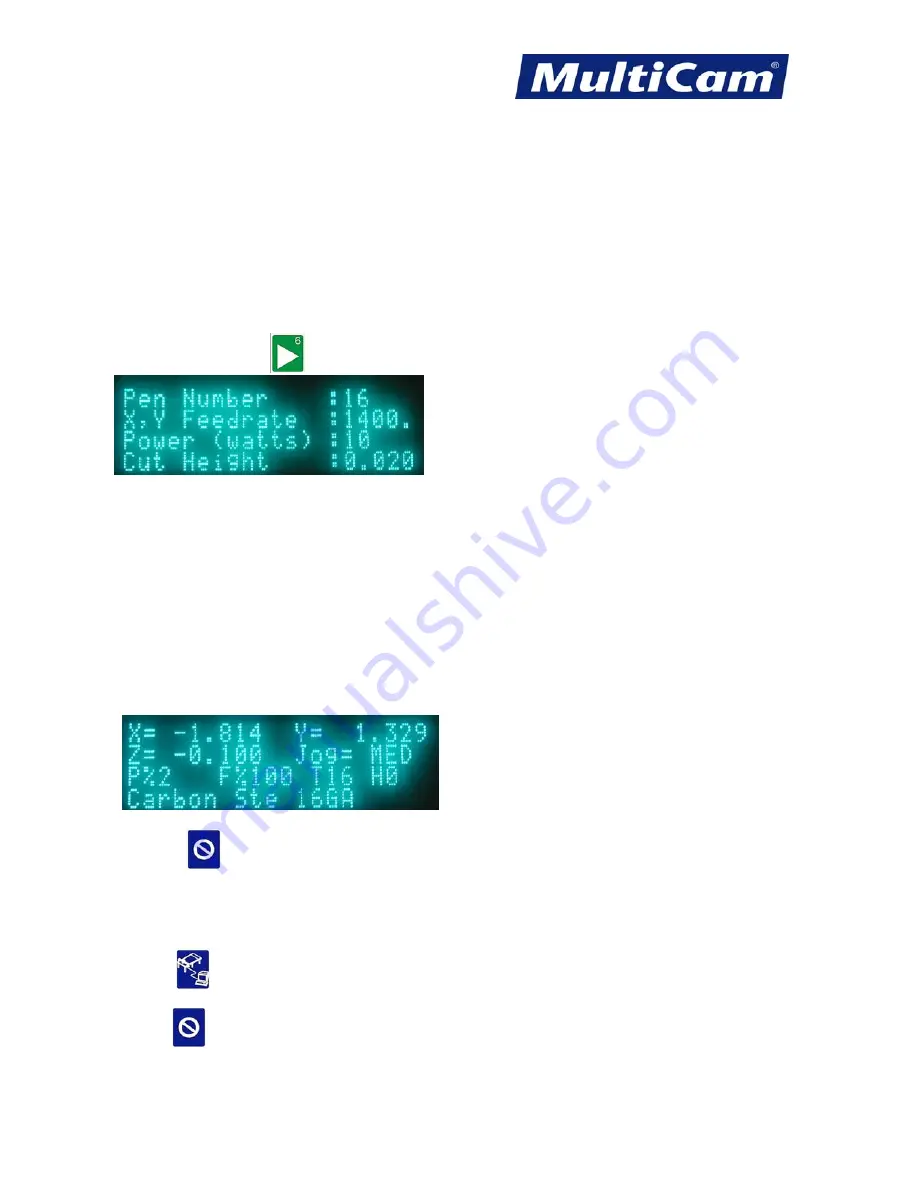
FS
8
Innovation. Quality. Performance. Best in Industry. Worldwide.
Rastering a File
Laser operators can raster a JPEG or bitmap file the same way that they complete a regular cutting operation but
with minor changes in the parameter setup. The basic operation differs slightly for machines with the latest
version of Suite4 (i.e., 4.1 or higher), and operators may merge files together for a raster vector file using
JobEditor.
Rastering an Image – Basic Operation
1. Set the following Params_2D menu items*:
- Pen Number – press
Six
until the pen number shows 16 (i.e., rastering)
- Feedrate
- Power
- Cut Height
- Bidirectional Coefficient
The following Params_2D menu items may also be changed:
- Lift Height – distance the cutting head moves between cuts; must always be positive
- Contrast – may need to be adjusted per cut per image
- Brightness – may need to be adjusted per cut per image
*All parameter settings are based on the operator’s preference. Pen 16 is the default setting for rastering, but
operators may choose Pen 1 for cutting or Pen 2 for engraving. The active pen number will be shown on the
home screen (e.g., T16).
2. Press
Cancel
to reach the main menu.
3. Position the cutting head at the center of the material. Raster images will begin at the center of the image by
default. Operators may change this setting in JobEditor as described below in
Changing the Start Position
.
4. Press
DNC
to pull up the file on the laser.
5. Press
Start
twice to begin the cutting sequence.
Routers * Lasers * Plasma * WaterJets * Knife Cutters
www.MultiCam.com v. 11 10






























