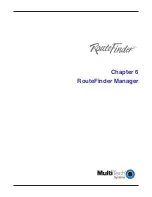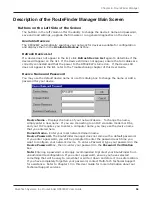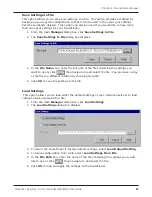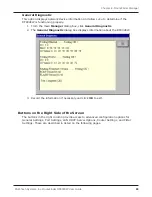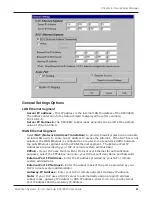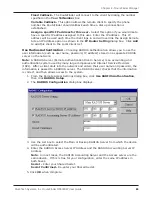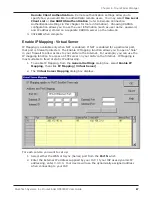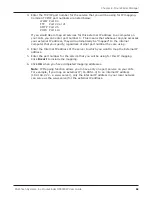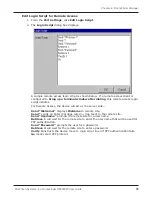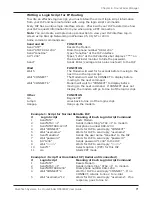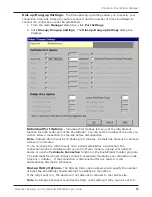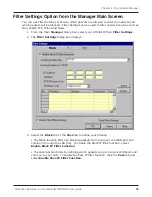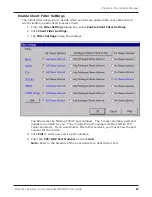68
Chapter 6 - RouteFinder Manager
Multi-Tech Systems, Inc. RouteFinder RF802EW User Guide
3. Enter the TCP/IP port number for the service that you will be using for IP mapping.
Common TCP/IP port numbers are listed below:
WWW Port 80
FTP
Port 20 or 21
SMTP Port 25
POP3 Port 110
If you would like to map all services for this external IP address to a computer on
your LAN, you can enter port number 0. This means that whenever anyone accesses
your external IP address, they will automatically be mapped to the internal
computer that you specify, regardless of what port number they are using.
4. Enter the Internal IP address of the server to which you want to map the External IP
address.
5. Enter the port number for the service that you will be using for this IP mapping.
Click
Insert
to include the mapping.
6. Click
OK
when you have completed mapping addresses.
Note
: IP Mapping function allows you to have only one port service on your LAN.
For example, if you map an external IP (16.895.1.3) to an internal IP address
(192.168.2.22 - a www server), only the internal IP address in your local network
can serve as the www.server for the external IP address.
Summary of Contents for RouteFinder RF802EW
Page 1: ...Model RF802EW Wireless Router Access Point User Guide ...
Page 5: ...Chapter 1 Introduction ...
Page 10: ...Chapter 2 Hardware Installation ...
Page 13: ...Chapter 3 Software Installation and Configuration ...
Page 24: ...Chapter 4 Web Browser Configuration and Management ...
Page 47: ...Chapter 5 Telnet ...
Page 54: ...Chapter 6 RouteFinder Manager ...
Page 84: ...Chapter 7 RouteFinder Monitor ...
Page 93: ...Chapter 8 LAN Client Settings ...
Page 116: ...Chapter 9 LAN to LAN Settings ...
Page 119: ...Chapter 10 Troubleshooting ...
Page 123: ...Chapter 11 Service Warranty and Technical Support ...
Page 130: ...Appendixes Appendix A Appendix B Appendix C ...
Page 135: ...Glossary ...